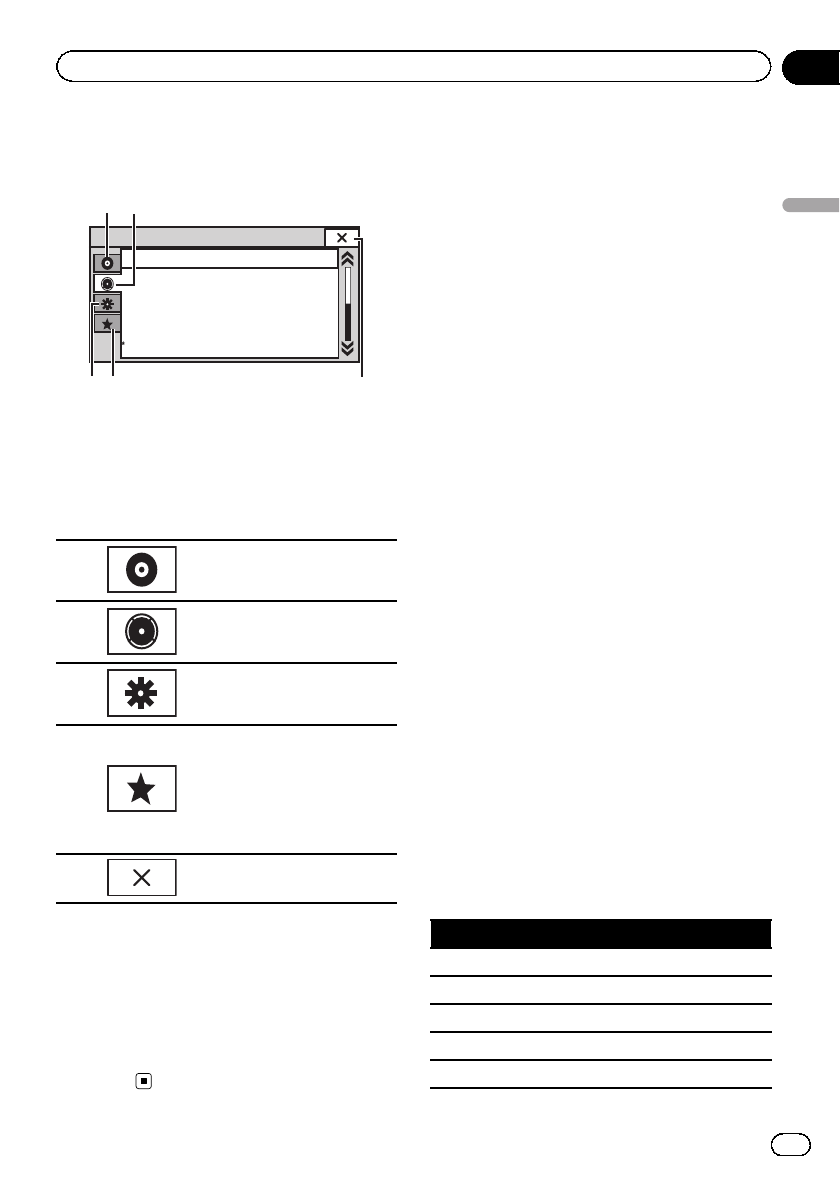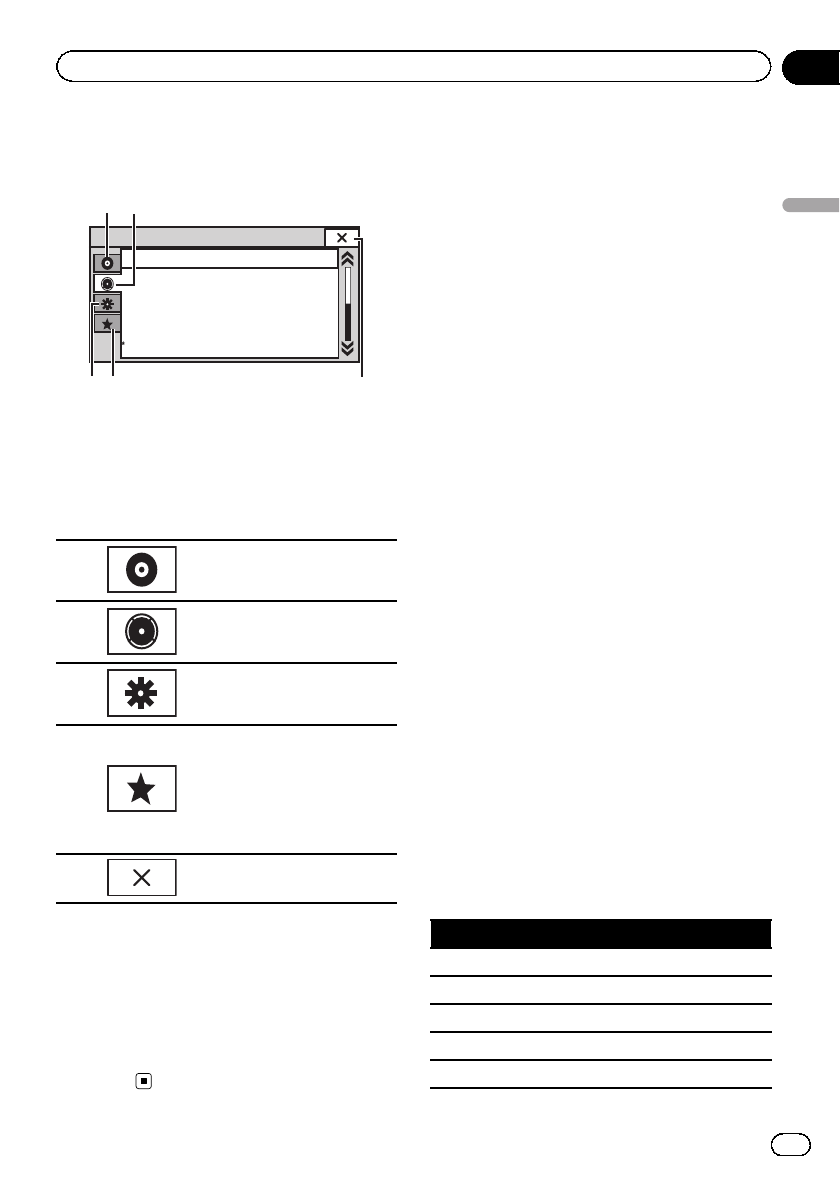
Introduction of menu
operations
Audio
Fader/Balance F/R 0 L/R 0
Super Bass
On
Graphic EQ
Auto EQ
High
Off
L/R 0Sonic Center Control
Loudness
Subwoofer
1
2
1 Display menus.
Refer to Basic operations on page 14.
2 Touch any of the following touch panel
keys to select the menu to be adjusted.
Touch panel keys
1
Video Setupmenu
Refer toSetting up theDVD
player onpage 60.
2
Audio functionmenu
Refer toAudio adjustmentson
this page.
3
System menu
Refer toSystem settings on
page 64.
4
Favorite menu
You can choosemenus within
each menu(Audio function
menu, etc.)and register them
to thisfavorite menu.
Refer toFavorite menu onpage
71.
5
Returning tothe current
source display
Notes
! You can display the Video Setup menu when
a Disc or USB source is selected.
! If you start the Video Setup menu, playback
is stopped.
! You cannot display the Audio function menu
when the mute function is on or a JPEG file is
playing.
Audio adjustments
Using fader/balance adjustment
You can change the fader/balance setting to
provide an ideal listening environment for all
of the occupied seats.
1 Display the audio function menu.
Refer to Introduction of menu operations on
this page.
2 Touch Fader/Balance on the audio func-
tion menu.
3 Touch a or b to adjust the front/rear
speaker balance.
Range: Front 15 to Rear 15
# Select F/R 0 L/R 0 when only using two
speakers.
# The front/rear speaker balance cannot be ad-
justed when the rear output setting is
Subwoofer. Refer to Setting the rear output and
subwoofer controller on page 64.
4 Touch c or d to adjust the left/right
speaker balance.
Range: Left 15 to Right 15
Using the equalizer
You can adjust the equalization to match the
car’s interior acoustic characteristics as de-
sired.
Recalling equalizer curves
There are seven stored equalizer curves which
you can easily recall at any time. Here is a list
of the equalizer curves.
Display Equalizer curve
Powerful Powerful
Natural Natural
Vocal Vocal
Flat Flat
Custom1 Custom 1
En
57
Section
15
Menu operations
Menu operations