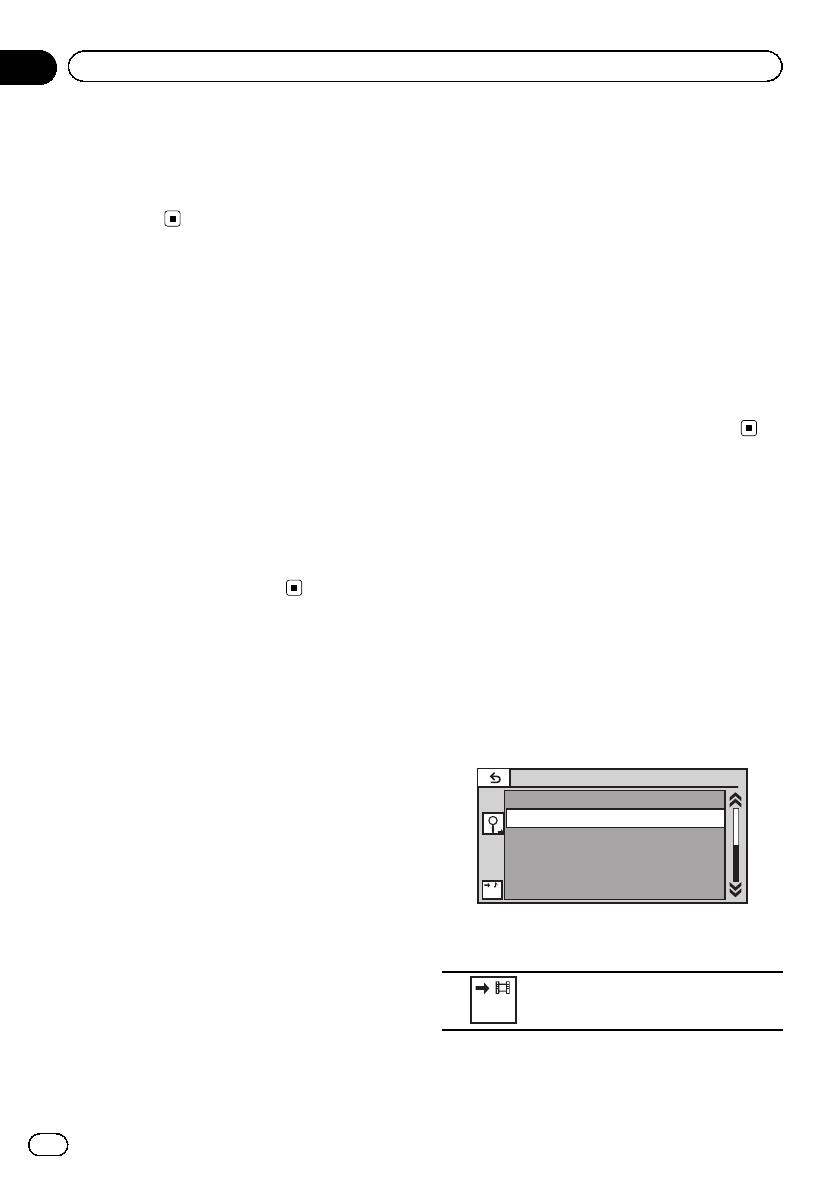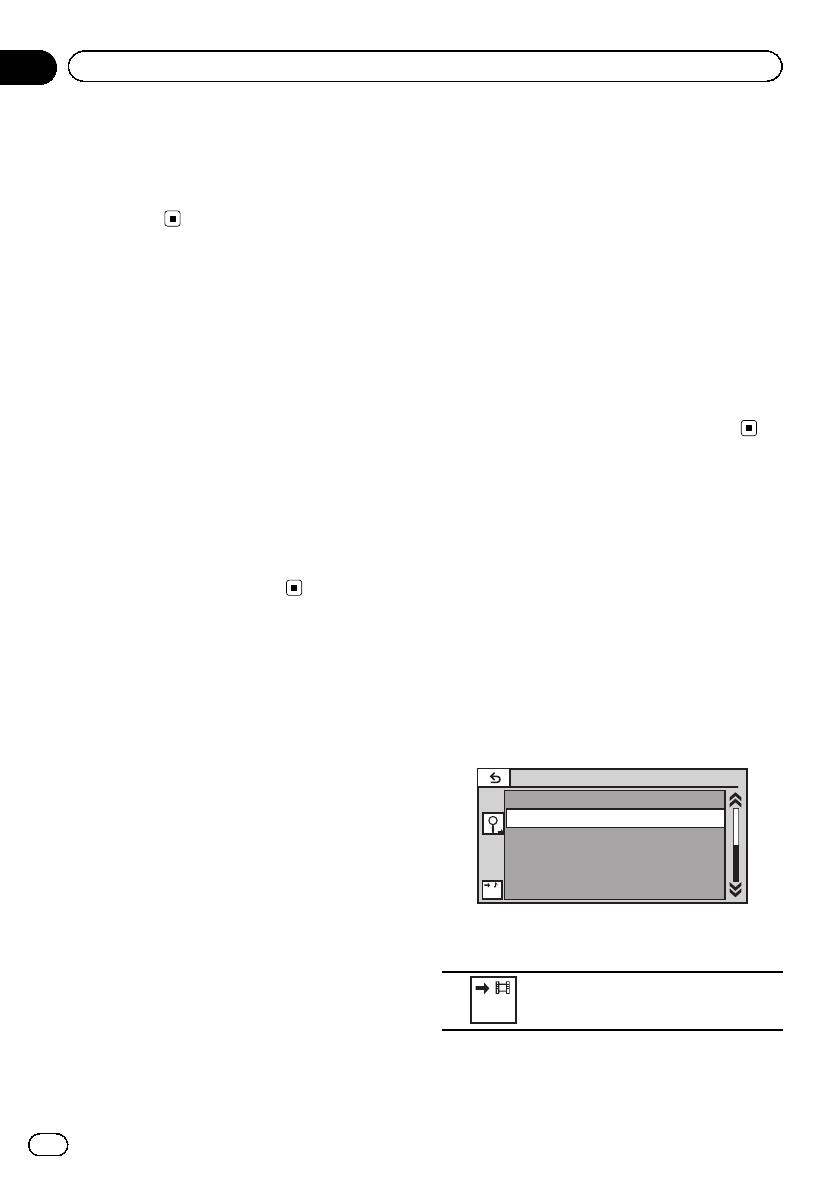
— iPod nano 2nd generation
— iPhone4
— iPhone3GS
— iPhone3G
— iPhone
Random play (shuffle)
iPod-videos/songs can be played back in ran-
dom order.
! Songs – Play back videos/songs in the se-
lected list in random order.
! Albums – Play back videos/songs from a
randomly selected album in order.
! Folder – Play back songs/tracks in the se-
lected folder in random order.
! Disc – Play back songs/tracks in the se-
lected disc in random order.
! On – Play back files in random order within
the repeat range, Folder and Disc.
! Off – Cancel random play.
Repeating playback
! Disc – Play through the current disc
! Chapter – Repeat the current chapter
! Title – Repeat the current title
! Track – Repeat the current track
! File – Repeat the current file
! Folder – Repeat the current folder
! One – Repeat just the current video/song
! All – Repeat all videos/songs in the se-
lected list on the iPod
! This function cannot be operated during
Video CD playback featuring PBC (playback
control).
! If you perform chapter search, fast forward/
reverse, frame-by-frame playback or slow
motion playback, the repeat play will stop.
! When playing discs with compressed audio
and audio data (CD-DA), playback is re-
peated within the type of data currently
playing even if Disc is selected.
! If you select another folder during repeat
play, the repeat play range changes to Disc.
If you select USB source, the repeat play
range changes to All.
! If you perform track search or fast forward/
reverse during File, the repeat play range
changes to Folder.
! If you perform title/chapter search or fast
forward/reverse during Chapter, the repeat
play is set to off automatically.
! If you perform track search or fast forward/
reverse during Track, the repeat play range
changes to Disc.
! When Folder is selected, it is not possible
to play back a subfolder of that folder.
Playing videos from your iPod
(Function for iPod)
Videos can be played on this unit if an iPod
with video capabilities is connected.
! This unit can play back “Movies”, “Music vi-
deos”, “Video Podcast” and “TV show”
which are downloaded from the iTunes
store.
1 Display the iPod menus.
Refer to Playing moving images on page 24.
2 Switch to iPod video mode.
>
Playlists
Artists
Albums
Songs
Podcasts
Genres
Video
# If you want to switch to iPod video mode,
touch the icon.
Video
Switching toiPodvideo mode.
En
42
Section
14
Detailed instructions