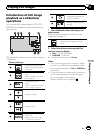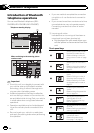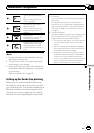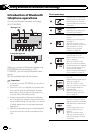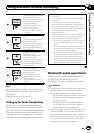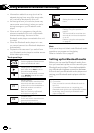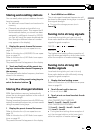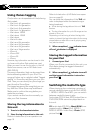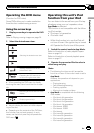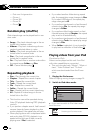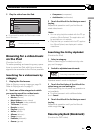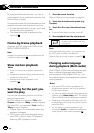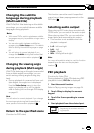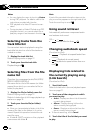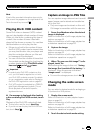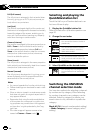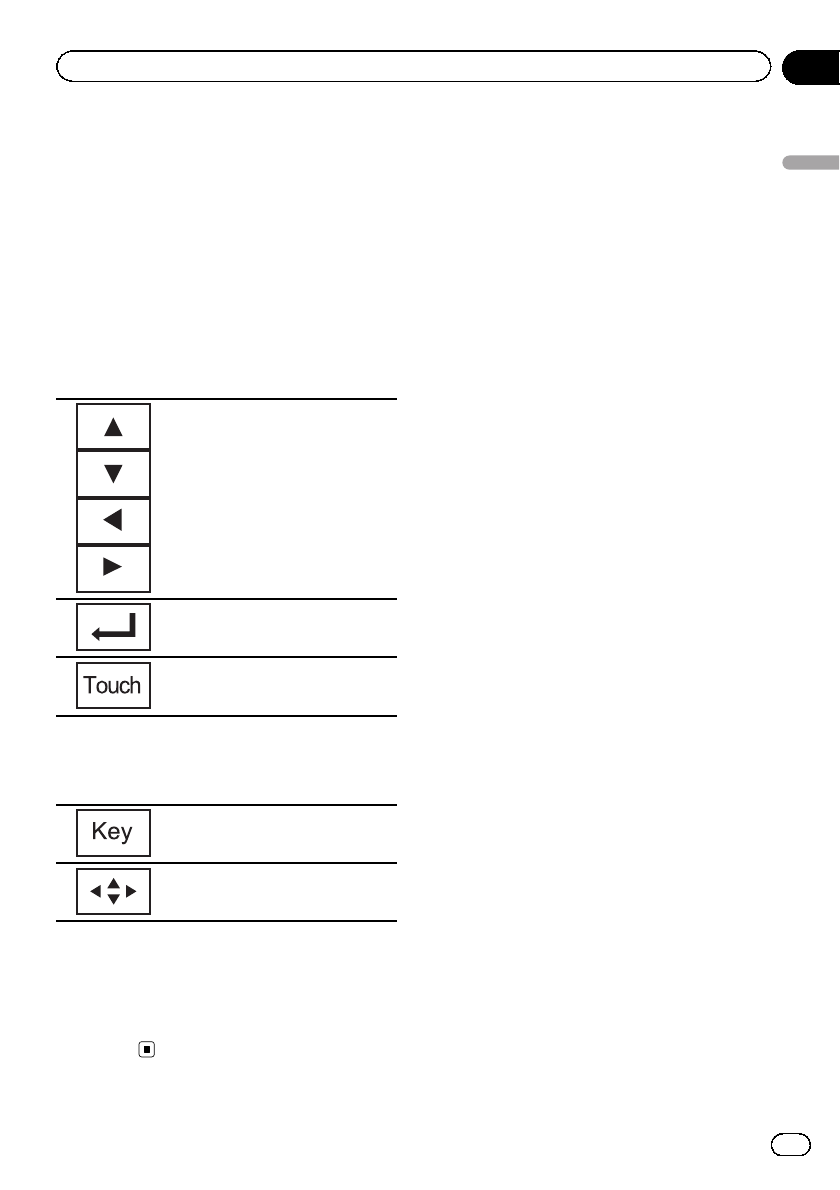
Operating the DVD menu
(Function for DVD video)
Some DVDs allow you to make a selection
from the disc contents using a menu.
Using the arrow keys
1 Display arrow keys to operate the DVD
menu.
Refer to Playing moving images on page 24.
2 Select the desired menu item.
Selecting thedesired menu item.
Starting playbackfrom the se-
lected menuitem.
Operating theDVD menu bydi-
rectly touchingthe menu item.
# When operating the DVD menu by directly
touching the menu item, touch the icon to oper-
ate.
Returning tothe normal DVDvideo
display.
Displaying arrowkeys.
# Ways to display the menu will differ depend-
ing on the disc.
# Depending on the contents of the DVD disc,
this function may not work properly. In such
cases, use the touch panel keys to operate the
DVD menu.
Operating this unit’s iPod
function from your iPod
You can listen to the sound from your iPod ap-
plications using your car’s speakers, when
App Mode is selected.
This function is not compatible with the follow-
ing iPod models.
! iPod nano 1st generation
! iPod with video
! While this function is in use, the iPod will
not turn off even if the ignition key is turned
off. Operate the iPod to turn off the power.
1 Switch the control mode to App Mode.
Refer to Introduction of video playback opera-
tions on page 24.
Refer to Introduction of sound playback opera-
tions on page 27.
2 Operate the connected iPod to select a
video/song and play.
Notes
! The following functions are still accessible
from the unit even if the control mode is set to
App Mode.
However, the operation will depend on your
applications.
— Playing/pausing
— Fast forwarding/reversing
— Tracking up/down
— Movingto a chapter up/down
! App Mode is compatible with the following
iPod models.
— iPod touch 4th generation
— iPod touch 3rd generation
— iPod touch 2nd generation
— iPod touch 1st generation
— iPod classic 160GB
— iPod classic 120GB
— iPod classic
— iPod nano 6th generation
— iPod nano 5th generation
— iPod nano 4th generation
— iPod nano 3rd generation
En
41
Section
14
Detailed instructions
Detailed instructions