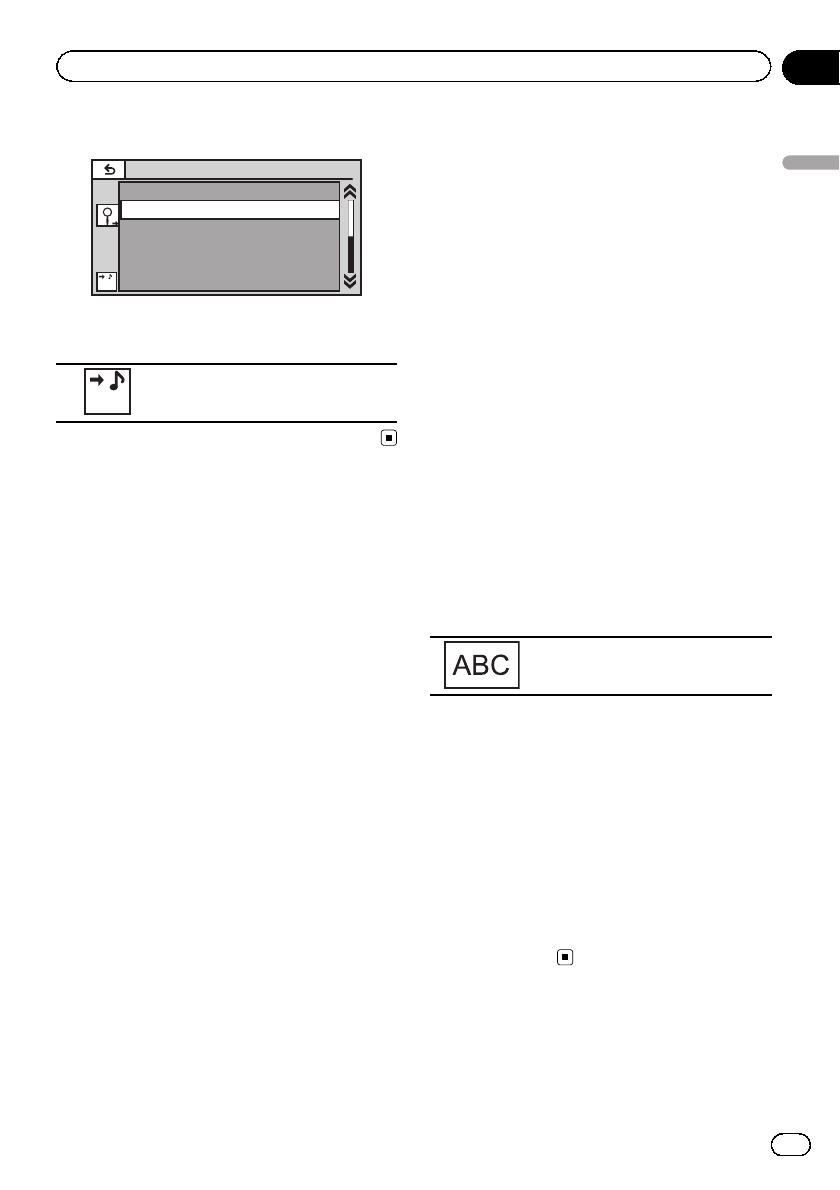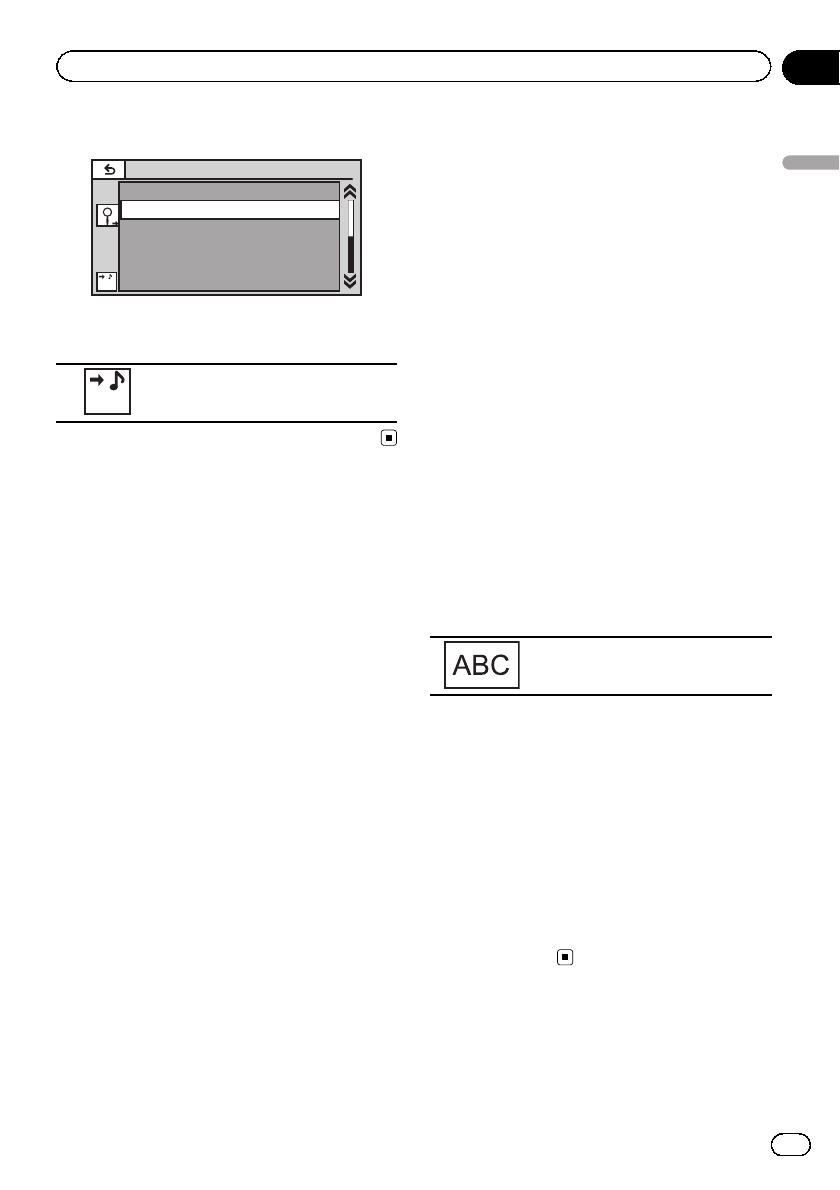
3 Play the video from the iPod.
>
Playlists
Artists
Albums
Songs
Podcasts
Genres
Video
# If you want to switch to iPod music mode,
touch the icon.
Music
Switching toiPodmusic mode.
Browsing for a video/music
on the iPod
(Function for iPod)
To make operating and searching easy, opera-
tions to control an iPod with this unit are de-
signed to be as similar to the iPod as possible.
Searching for a video/music by
category
1 Display the iPod menus.
Refer to Playing moving images on page 24.
Refer to Playing audio on page 27.
2 Touch one of the categories in which
you want to search for a video/music.
! Video Playlists (video playlists)
! Movies (movies)
! Music Videos (music videos)
! Video Podcasts (video podcasts)
! TV Shows (TV shows)
! Rentals (rentals)
! Playlists (playlists)
! Artists (artists)
! Albums (albums)
! Songs (songs)
! Podcasts (podcasts)
! Genres (genres)
! Composers (composers)
! Audiobooks (audiobooks)
3 Touch the title of the list that you want
to play.
Repeat this operation until you find the de-
sired video/music.
Notes
! You can play playlists created with the PC ap-
plication (MusicSphere). The application will
be available on our website.
! Playlists that you created with the PC applica-
tion (MusicSphere) are displayed in abbre-
viated form.
Searching the list by alphabet
(Function for iPod)
1 Select a category.
Refer to Searching for a video/music by cate-
gory on this page.
2 Switch to alphabet search mode.
Switching toalphabet search mode.
Alphabet search mode is displayed.
3 Touch the first letter of the title of the
video/song you are looking for.
While searching, touch panel key operation is
not available.
# To refine the search with a different letter,
touch Cancel.
4 Touch the title of the list that you want
to play.
Repeat this operation until you find the de-
sired song/video.
Resume playback (Bookmark)
(Function for DVD video)
En
43
Section
14
Detailed instructions
Detailed instructions