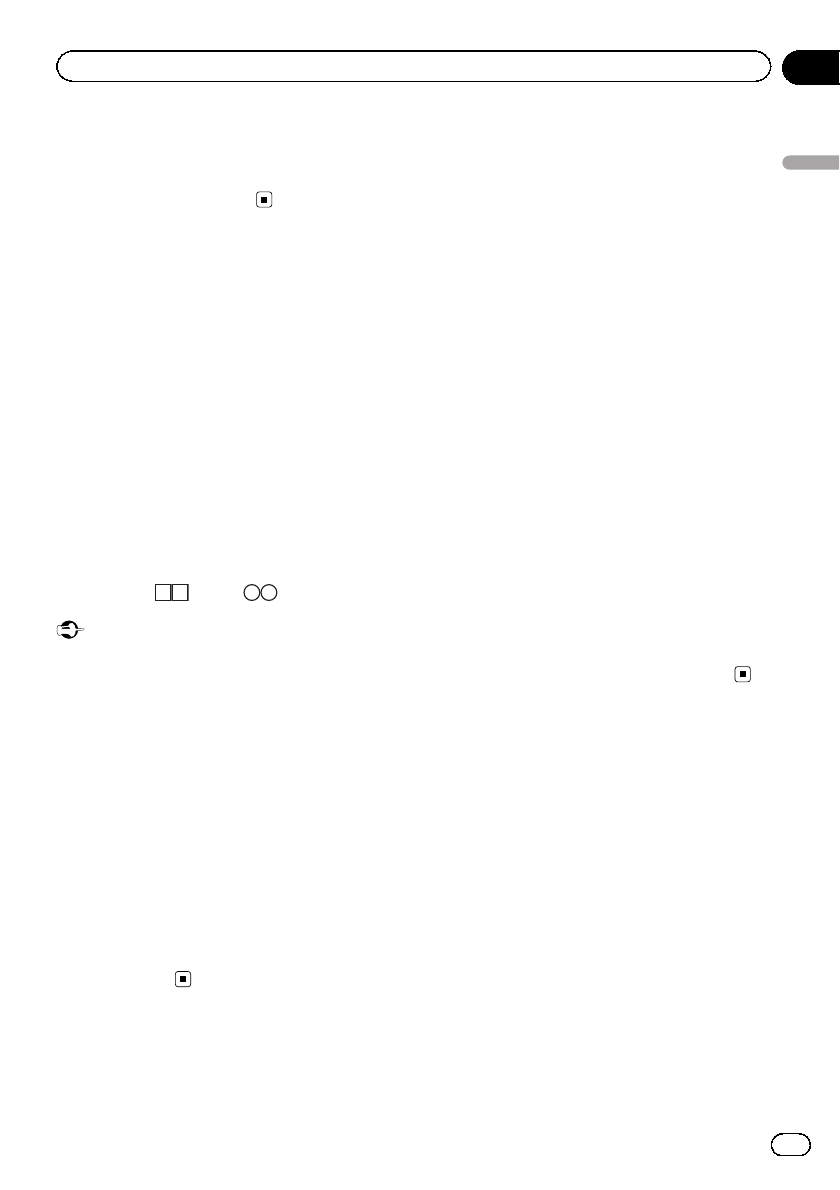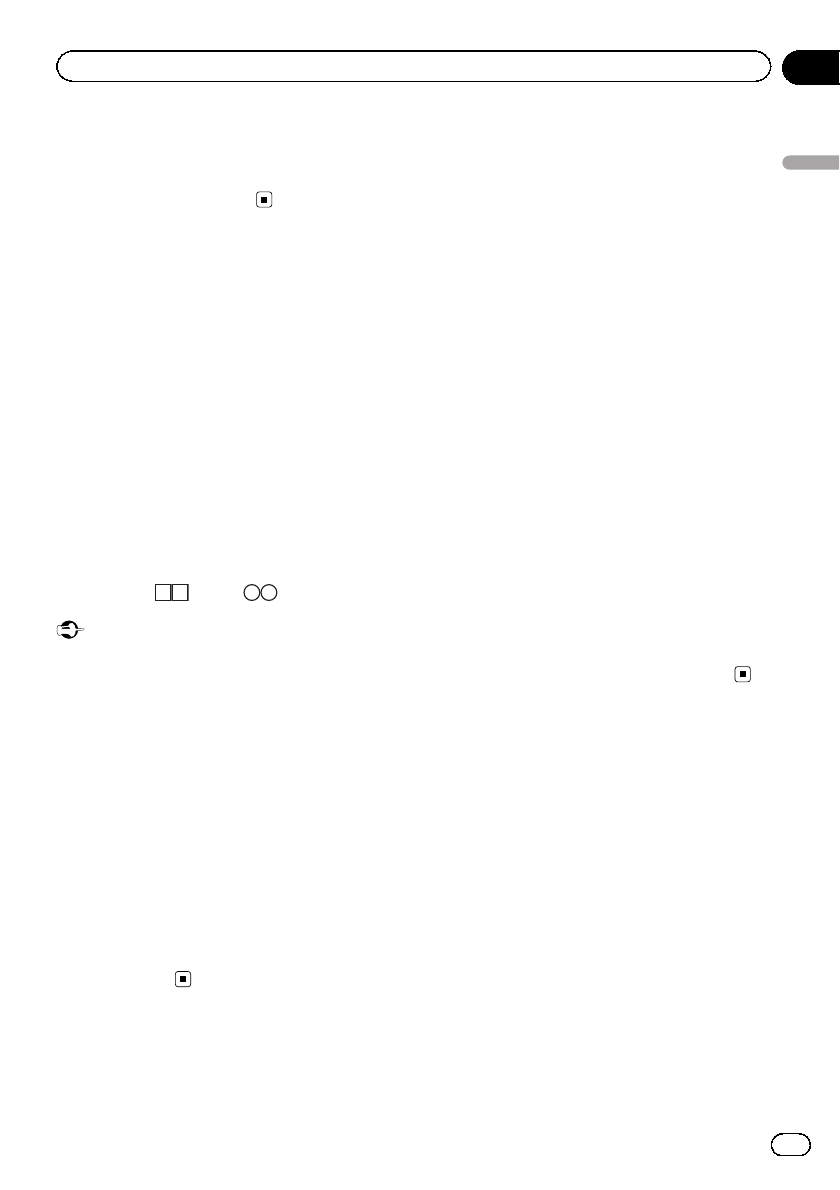
Note
If part of the recorded information does not dis-
play, a scroll key appears on the right side of list.
Touch the scroll key to scroll.
Playing DivX
â
VOD content
Some DivX video on demand (VOD) content
may only be playable a fixed number of times.
When you load a disc containing this type of
content, the number of times it has been
played will be shown on-screen. You can then
decide whether or not to play the disc.
! If there is no limit to the number of times
the DivX VOD content can be viewed, then
you may load the disc into your player and
play the content as often as you like, and
no message will be displayed.
! You can confirm the number of times that
the content can be played by checking the
number displayed after This DivX rental
has used
out of views..
Important
! In order to play DivX VOD contents on this
unit, you first need to register the unit with
your DivX VOD contents provider. For details
on your registration code, refer to Displaying
the DivX
â
VOD registration code on page 63.
! DivX VOD content is protected by a DRM (Di-
gital Rights Management) system. This re-
stricts playback of content to specific,
registered devices.
% If a message is displayed after loading
a disc containing DivX VOD content, touch
Play.
Playback of the DivX VOD content will start.
# To skip to the next file,touch Next Play.
# If you do not want to play the DivX VOD con-
tent, touch Stop.
Capture an image in JPEG files
You can capture image data and use it as wall-
paper. Images can be stored and recalled ea-
sily in this unit.
! Only one image can be stored on this unit.
Old image is overwritten with the new one.
1 Pause the slideshow when the desired
image is displayed.
Refer to Introduction of still image playback op-
erations on page 32.
Refer to Introduction of still image playback as
a slideshow operations on page 33.
2 Capture the image.
Refer to Introduction of still image playback op-
erations on page 32.
Refer to Introduction of still image playback as
a slideshow operations on page 33.
3 When “Do you save this image?” is dis-
played, touch Yes.
While storing the image to this unit, “Saving
the image. Don’t switch off the battery.” is
displayed. When the process is finished,
“Image saved.” is displayed.
# To cancel the storage process, touch No.
Changing the wide screen
mode
You can select a desired mode for enlarging a
4:3 picture to a 16:9 picture.
1 Display the screen mode.
Refer to Introduction of video playback opera-
tions on page 24.
Refer to Introduction of still image playback op-
erations on page 32.
Refer to Introduction of still image playback as
a slideshow operations on page 33.
2 Touch the desired wide mode setting.
En
47
Section
14
Detailed instructions
Detailed instructions