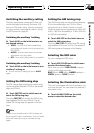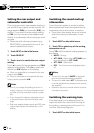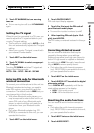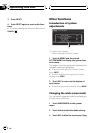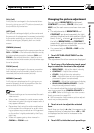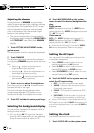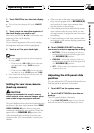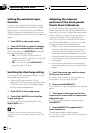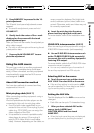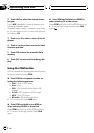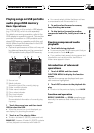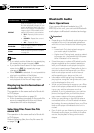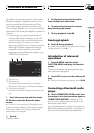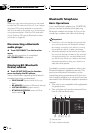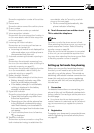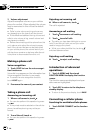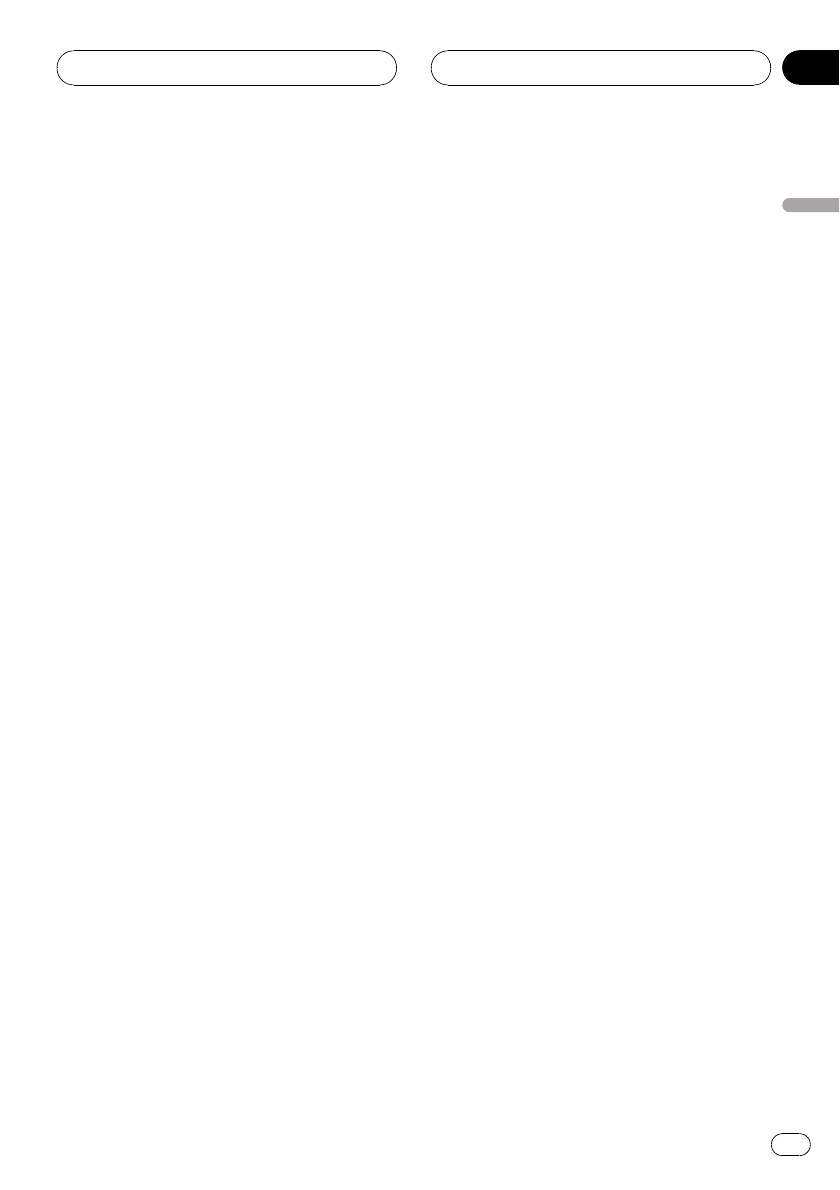
5 Press BAND/ESC to proceed to the 16-
point adjustment.
The 16-point touch panel adjustment screen
appears.
# To cancel the adjustment, press and hold
VOLUME/ATT.
6 Gently touch the center of the + mark
displayed on the screen with the touch
panel adjustment pen.
After you touch all the marks, the adjusted po-
sition data is saved.
# Do not turn off the engine while saving the ad-
justed position data.
7 Press and hold VOLUME/ATT to com-
plete the adjustment.
Using the AUX source
This unit can control an auxiliary equipment
such as VCR or portable device (sold sepa-
rately). When connected, auxiliary equipment
is automatically recognized as AUX source
and assigned to AUX.
About AUX connection method
You have two methods to connect auxiliary
equipment to this unit.
Mini pin plug cable (AUX 1)
When connecting auxiliary equipment using a
mini plug cable
iPod and portable audio/video player can be
connected to this unit via mini plug cable.
! If an iPod with video capabilities is con-
nected to this unit via 3.5 mm plug (4 pole)
cable (e.g., CD-V150M), you can enjoy the
video contents of the iPod.
! It is possible to connect a portable audio/
video player by using a 3.5 mm plug (4
pole) to RCA cable, which is sold sepa-
rately. However, depending on the cable, re-
verse connection between Red (right side
audio) cable and yellow (video) cable is re-
quired. Otherwise, audio and video may not
be correctly reproduced.
% Insert the mini plug into the micro-
phone/auxiliary input jack on this unit.
For more details, refer to the installation man-
ual.
IP-BUS-RCA interconnector (AUX 2)
When connecting auxiliary equipment using an
IP-BUS-RCA Interconnector (sold separately)
% Use an IP-BUS-RCA Interconnector such
as the CD-RB20/CD-RB10 (sold separetely)
to connect this unit to auxiliary equipment
featuring RCA output.
For more details, refer to the IP-BUS-RCA Inter-
connector owner’s manual.
# You can only make this type of connection if
the auxiliary equipment has RCA outputs.
Selecting AUX as the source
% Touch the source icon and then touch
AUX 1/AUX 2 to select AUX as the source.
# If the auxiliary setting is not turned on, AUX
cannot be selected. For more details, see Switch-
ing the auxiliary setting on page 47.
Setting the AUX title
The title displayed for the AUX source can be
changed.
! Each title can be up to 10 characters long.
1 After you have selected AUX as the
source, touch A.MENU and
FUNCTION MENU and then touch
NAME EDIT.
# When the touch panel keys are not displayed,
you can display them by touching the screen.
Operating this unit
En
55
Section
03
Operating this unit