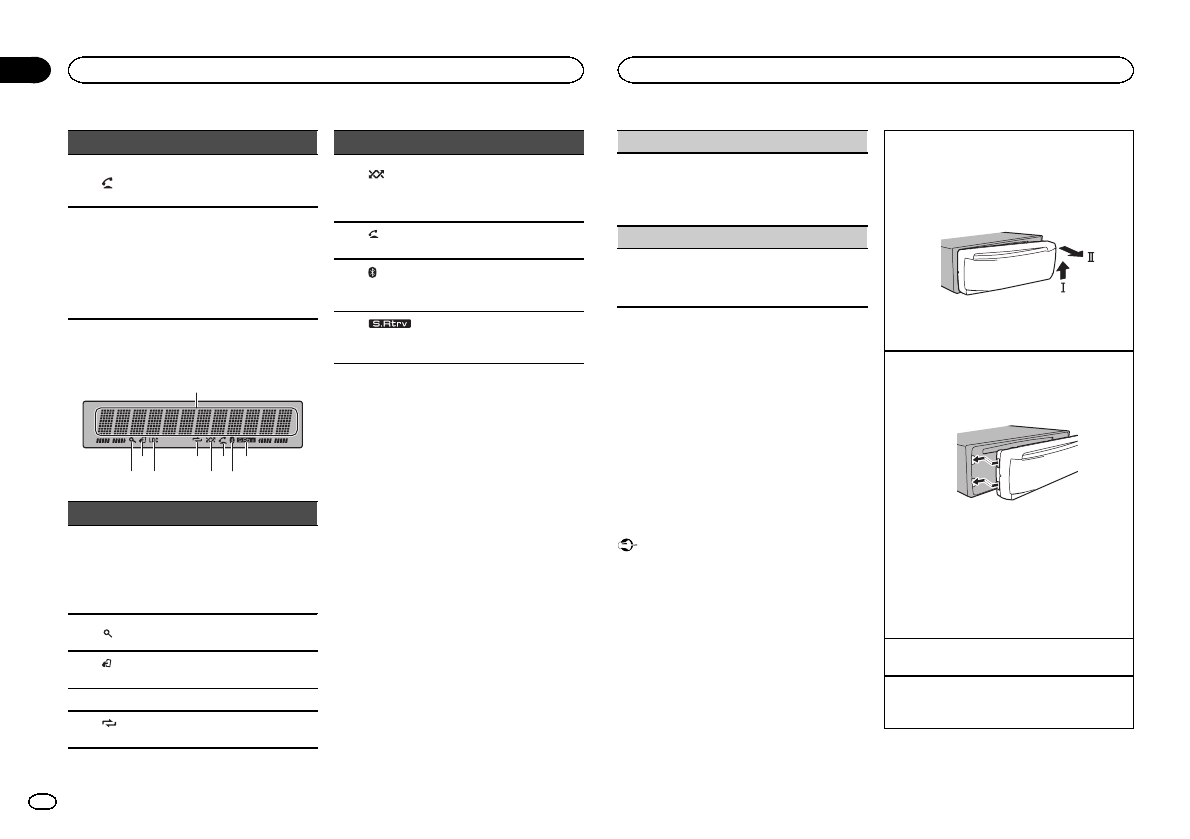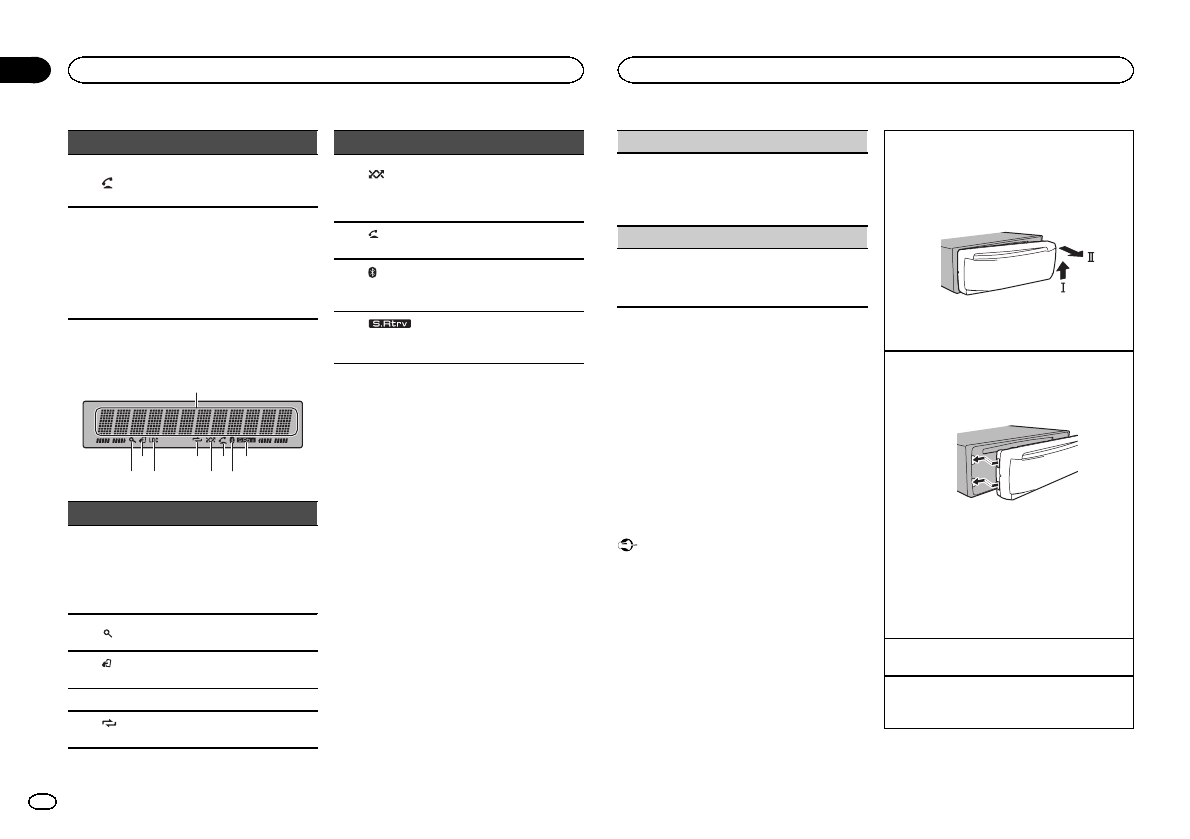
Part Operation
l
Press to starttalking on the
phone while operating a
phone.
m
LIST/
ENTER
Press to displaythe disc title,
track title, folder,or file list de-
pending on the source.
Press to displaythe list de-
pending on the source.
While in the operatingmenu,
press to control functions.
Display indication
1
9
3
2 4
5
6
7
Indicator State
1
Main dis-
play sec-
tion
! Tuner: band and frequency
! Built-in CD, USB storage
device and iPod: elapsed
playback time and textin-
formation
2
(list)
The list function isbeing oper-
ated.
3
(iPod
control)
This unit’s iPod function isop-
erated from your iPod.
4 LOC Local seek tuning ison.
5
(re-
peat)
Track or folder repeatis on.
Indicator State
6
(ran-
dom/shuf-
fle)
Random playis on.
The iPod source isselected
and theshuffle or shuffleall
function ison.
7
(auto
answer)
Shows whenthe automatic an-
swering functionis on.
8
(Bluetooth
indicator)
Connected toa Bluetooth de-
vice.
The lineis on hold.
9
(sound re-
triever)
The soundretriever function is
on.
Set up menu
When you turn the ignitionswitch to ON after in-
stallation, set up menu appearson the display.
You can set up the menu options below.
1 After installation of this unit, turn the
ignition switch to ON.
SET UP appears.
2 Turn M.C. to switch to YES. Press M.C. to
select.
# If youdo not operate for30seconds, theset up
menu willnot be displayed.
# If youprefer not to setup at thistime, turn M.C.
to switchto NO.Press toselect.
If youselect NO, youcannot set upin the setup
menu.
3 Perform the following proceduresto set
the menu.
To proceed to the nextmenu option, you need to
confirm your selection.
CLOCK SET(setting the clock)
1 TurnM.C. to adjusthour.
2 Press M.C. toselect minute.
3 TurnM.C. to adjustminute.
4 Press M.C. toconfirm the selection.
DEMO (demodisplay setting)
1 TurnM.C. to setthe demo displayto on or off.
2 Press M.C. toconfirm the selection.
QUITappears.
4 To finish yoursettings, turn M.C. to select
YES. Press to select.
# If youprefer to change yoursetting again, turn
M.C. toswitch to NO. Pressto select.
Notes
! You can set up the menu options in the initial
settings. Fordetails about the settings, refer
to Initial settings on page 11.
! You can cancel set up menu by pressing
SRC/OFF.
Basic operations
Important
! Handle gently when removing or attaching
the front panel.
! Avoid subjecting the front panel to excessive
shock.
! Keep the front panel out of directsunlight
and high temperatures.
! To avoid damaging thedevice or vehicle inte-
rior, remove any cables anddevices attached
to the front panel before detaching it.
Removingthe front panel toprotect your unitfrom
theft
1 Press the detachbutton to releasethe front
panel.
2 Push the frontpanel upward (M)and then pull
it toward(N) you.
3 Always keep thedetached front panel ina pro-
tection devicesuch as aprotection case.
Re-attaching thefront panel
1 Slide the front panelto the left.
Make sureto insert thetabs on the leftside of
the headunit into theslots on the frontpanel.
2 Press the rightside of thefront panel until itis
firmly seated.
If youcannot attach the frontpanel to the
head unitsuccessfully, makesure that youare
placing thefront panel ontothe head unitcor-
rectly.Forcing thefront panel intoplace may
result indamage to thefront panel orhead
unit.
Turning theunit on
1 Press SRC/OFFto turn the uniton.
Turning theunit off
1 Press andhold SRC/OFFuntil the unitturns
off.
Operating this unit
4
Section
Operating this unit
En
02