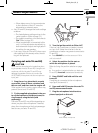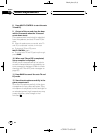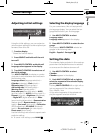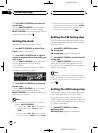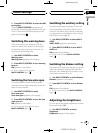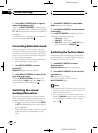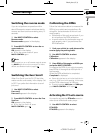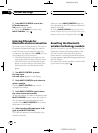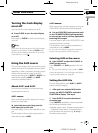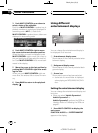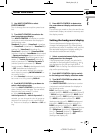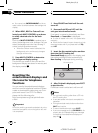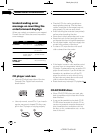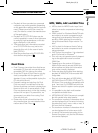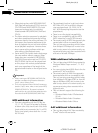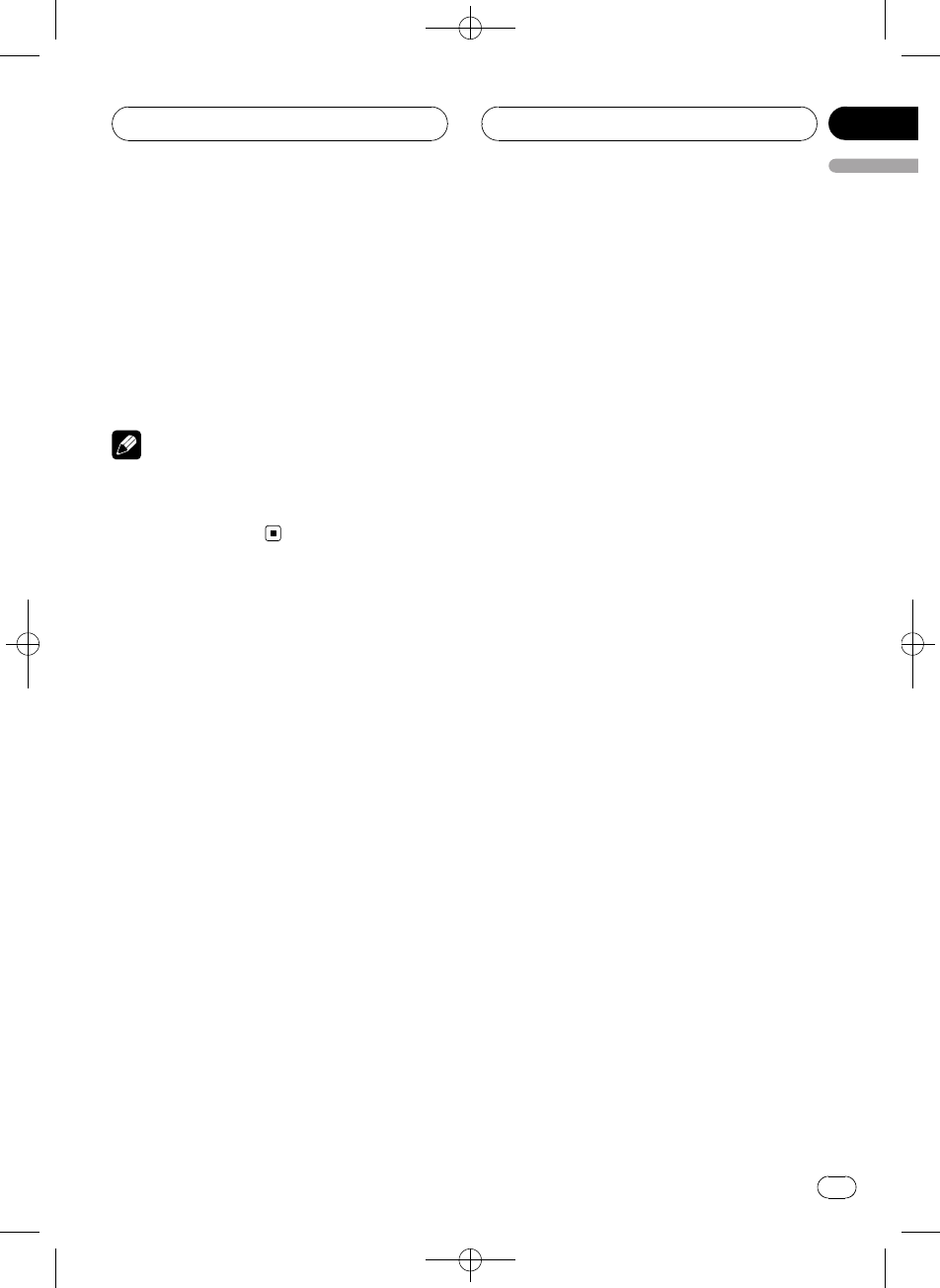
Black plate (89,1)
Turning the clock display
on or off
You can turn the clock display on or off.
% Press CLOCK to turn the clock display
on or off.
Each press of CLOCK turns the clock display
on or off.
Note
Even when thesources are off, the clock display
appears on thedisplay. Pressing CLOCK when
the sources andfeature demo are off, turns the
clock display onor off.
Using the AUX source
This unit can control up to two auxiliary equip-
ments such as VCR or portable devices (sold
separately). When connected, auxiliary equip-
ments are automatically read in as AUX
sources and assigned to AUX1 or AUX2. The
relationship between AUX1 and AUX2
sources is explained below.
About AUX1 and AUX2
You have two methods to connect auxiliary
equipments to this unit.
AUX1 source:
When connecting auxiliary equipment using a
stereo mini plug cable
% Insert the stereo mini plug into the
AUX input jack on this unit.
For more details, refer to the installation man-
ual.
The allocation of this auxiliary equipment is
automatically set to AUX1.
AUX2 source:
When connecting auxiliary equipment using an
IP-BUS-RCA Inter connector (sold separately)
% Use an IP-BUS-RCA Interconnector such
as the CD-RB20/CD-RB10 (sold separetely)
to connect this unit to auxiliary equipment
featuring RCA output.
For more details, refer to the IP-BUS-RCA Inter-
connector owner’s manual.
The allocation of this auxiliary equipment is
automatically set to AUX2.
# You canonly make this typeof connection if
the auxiliary equipment hasRCA outputs.
Selecting AUX as the source
% Press SOURCE to select AUX (AUX1 or
AUX2) as the source.
Press SOURCE until AUX appears in the dis-
play.
# If the auxiliary setting isnot turned on, AUX
cannot be selected.For moredetails, see Switch-
ing the auxiliary setting on page85.
Setting the AUX title
The title displayed for each AUX1 or AUX2
source can be changed.
1 After you have selected AUX as the
source, use MULTI-CONTROL and select
FUNCTION to display Title Input.
2 Press DISPLAY to select the desired
character type.
Press DISPLAY repeatedly to switch between
the following character types:
Alphabet (upper case), numbers and symbols
—Alphabet (lower case)—European letters,
such as those with accents (e.g. á, à, ä, ç)—
Numbers and symbols
<CRB2179-A/N>89
Other Functions
En
89
English
Section
15