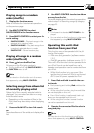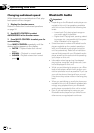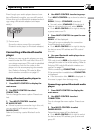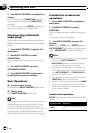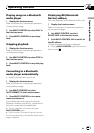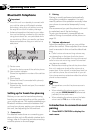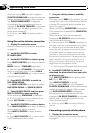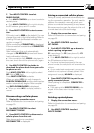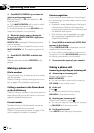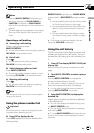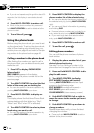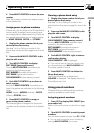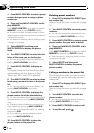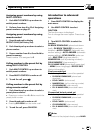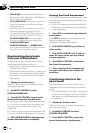2 Turn MULTI-CONTROL to select
PAIRED PHONE.
# Push MULTI-CONTROL up or downto select a
desired phone.
# Push MULTI-CONTROL left orright to display
the BD address, group and ID number.
3 Press MULTI-CONTROL to start connec-
tion.
PIN code is set to 0000 as the default. You can
change this code in the initial setting. Refer to
Entering PIN code for Bluetooth wireless con-
nection on page 51.
While connecting, CONNECTING is displayed.
If the connection is established, CONNECTED
is displayed.
After connected, this unit automatically
changes to PH.BOOK DL (phone book down-
load confirmation) display.
# If the connectionfails, ERROR is displayed. In
this case, check the cellular phone and try again.
4 Use MULTI-CONTROL to decide to
download the phone book from your cellu-
lar phone or not.
Push MULTI-CONTROL left or right to select
NO (No) or YES (Yes).
Press MULTI-CONTROL to decide.
When you select YES, this unit changes to
PH BOOK DOWNLOAD and the download op-
eration automatically begins. After complet-
ing, DATA DOWNLOADED is displayed.
# When you select NO, the display reverts to
normal.
Disconnecting a cellular phone
1 Display the connection menu.
Refer to Introduction to connection and pairing
on page 30.
2 Use MULTI-CONTROL to select
DISCONNECT PHONE.
3 Press MULTI-CONTROL to disconnect a
cellular phone from this unit.
After disconnection is completed,
DISCONNECTED is displayed.
Pairing a connected cellular phone
Pairing is usually performed automatically dur-
ing the connection operation. You only need to
perform this operation manually when your
phone is connected temporarily for any reason.
We recommend you pair the phone to this unit
to make best use of the technology.
1 Display the connection menu.
Refer to Introduction to connection and pairing
on page 30.
2 Use MULTI-CONTROL to select
SET PHONE.
3 Push MULTI-CONTROL up or down to
select a pairing assignment.
P1 (user phone 1)—P2 (user phone 2)—P3
(user phone 3)
# Push MULTI-CONTROL left orright to switch
the BD address and device name.
# If a phoneis already assigned to the user
phone number, the new phone willoverwrite the
old one.
# As you selecteach assignment, you cansee
whether or nota phone is already paired. If the
assignment is empty, NO DATA is displayed.
4 Press MULTI-CONTROL to pair the cur-
rently connected phone.
When pairing is completed, COMPLETED is
displayed.
# If the pairing fails, REGISTER ERROR is dis-
played. In this case, return to step 1 andtry
again.
Deleting a paired phone
1 Display the connection menu.
Refer to Introduction to connection and pairing
on page 30.
2 Use MULTI-CONTROL to select
DELETE PHONE.
Operating this unit
En
33
Section
02
Operating this unit