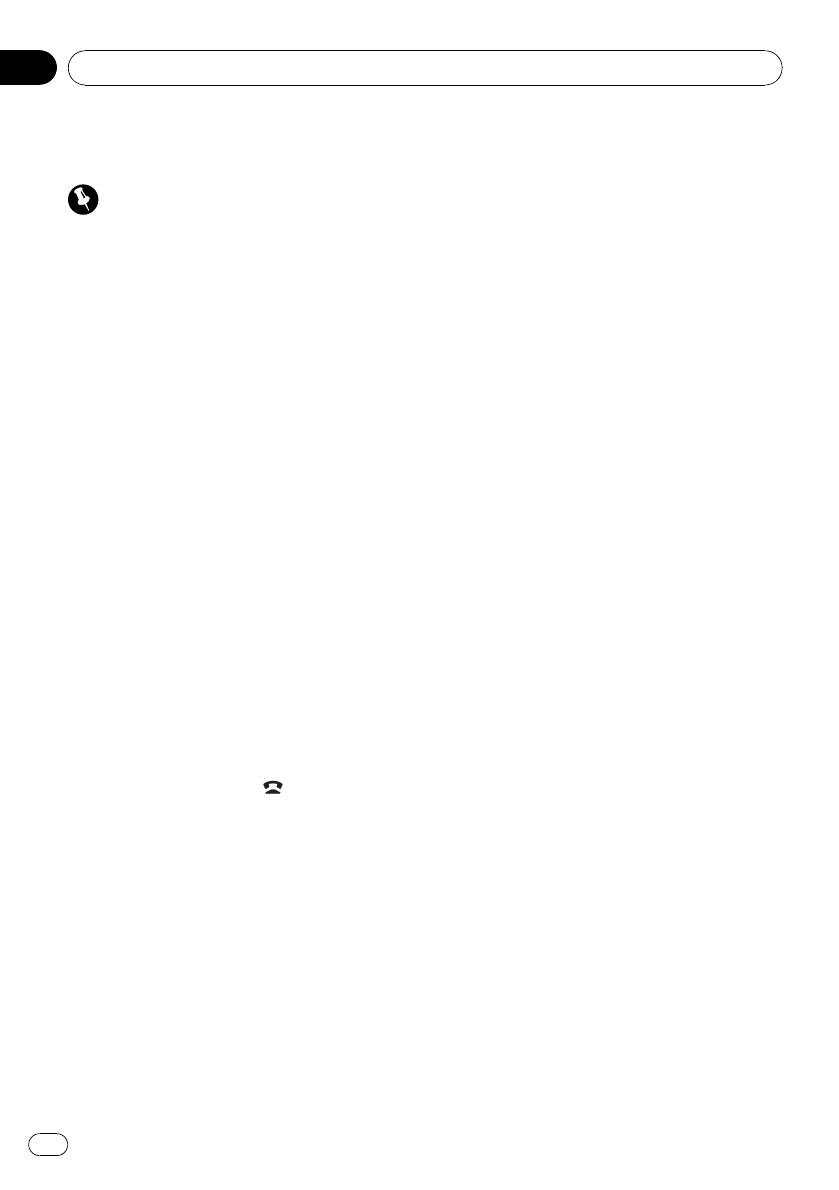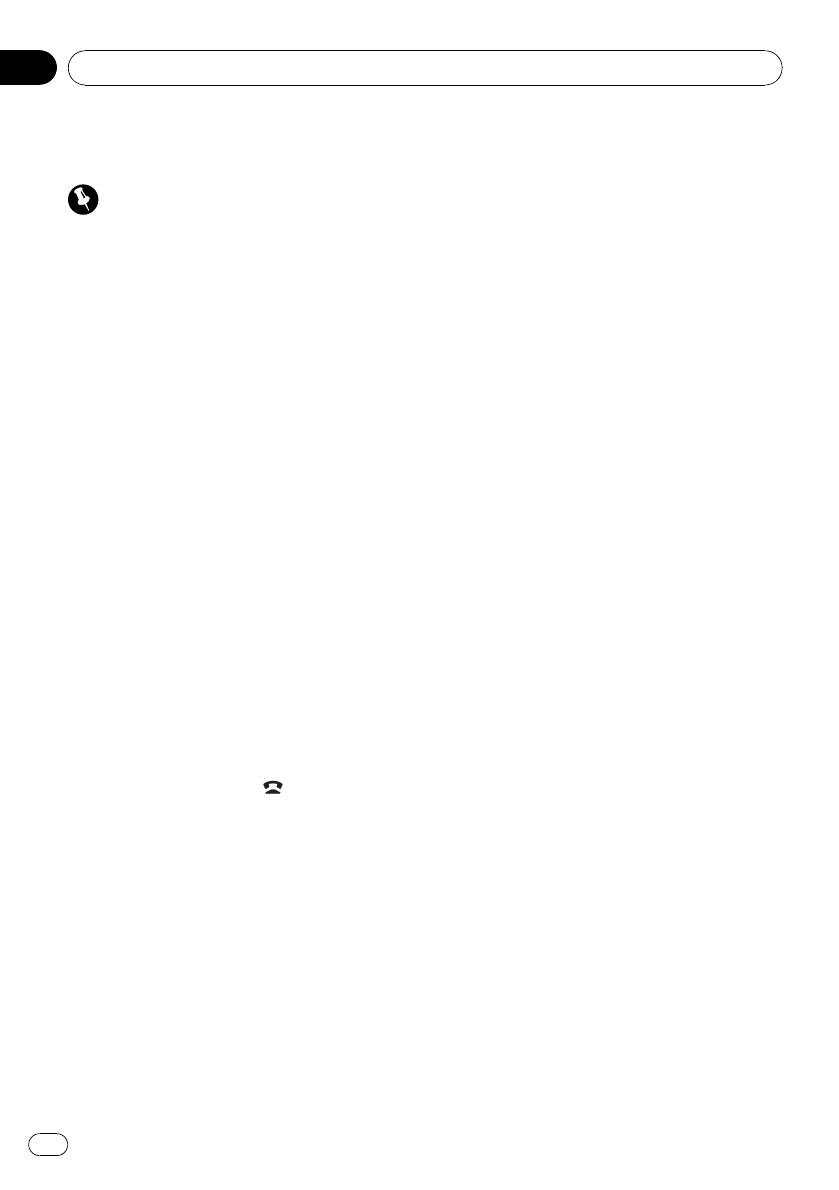
Making a call by entering
phone number
Important
Be sure to park your vehicle and apply the park-
ing brake when performing this operation.
1 Display the function menu.
Refer to Introduction to advanced operations
on page 39.
2 Use MULTI-CONTROL to select
NUMBER DIAL.
# You can also enter in this menu from the
standby display by pressing DIRECT on the re-
mote control.
3 Push MULTI-CONTROL up or down to
select a number.
# You can also input numbers by pressing 0 to 9
on the remotecontrol.
4 Push MULTI-CONTROL left or right to
move the cursor to the previous or next po-
sition.
# Up to 24digits can be entered.
5 When you finish entering the number,
press MULTI-CONTROL.
Call confirmation appears.
6 Press MULTI-CONTROL again to make a
call.
7 To end the call, press
.
Clearing memory
1 Display the function menu.
Refer to Introduction to advanced operations
on page 39.
2 Use MULTI-CONTROL to select
CLEAR MEMORY.
3 Push MULTI-CONTROL up or down to
select an item.
PHONE BOOK (phone book)—ALL CLEAR
(delete all memory)—DIAL PRESET (preset
phone numbers)—RECENT CALLS (call his-
tory)
# If you want to clear the entire PhoneBook,
call history list andpreset phone number, select
ALL CLEAR.
4 Push MULTI-CONTROL right to deter-
mine the item that you want to delete
from this unit.
CLEAR MEMORY: YES is displayed. Clearing
memory is now on standby.
# If you do not want to clear the memory that
you have selected, push MULTI-CONTROL left.
The display reverts to normal.
5 Press MULTI-CONTROL to clear the
memory.
CLEARED is displayed and data on the se-
lected item is cleared from this unit’s memory.
Changing the phone book
display order
1 Display the function menu.
Refer to Introduction to advanced operations
on page 39.
2 Use MULTI-CONTROL to select
PH. B. NAME VIEW.
INVERT NAMES YES is displayed.
3 Press MULTI-CONTROL to change the
name view order.
Pressing MULTI-CONTROL repeatedly
changes the name view order between first
and last name.
Selecting menu language
Menu language related to Bluetooth audio/tel-
ephone can be changed.
! Some characters may not be displayed
properly.
1 Display the function menu.
Refer to Introduction to advanced operations
on page 39.
2 Use MULTI-CONTROL to select MENU.
Operating this unit
En
42
Section
02