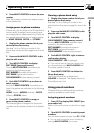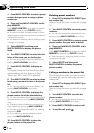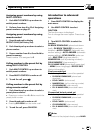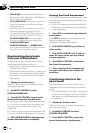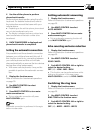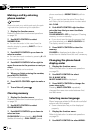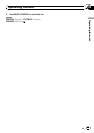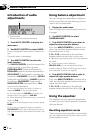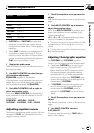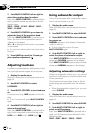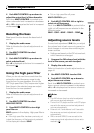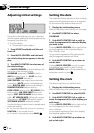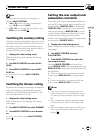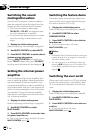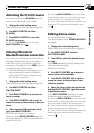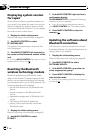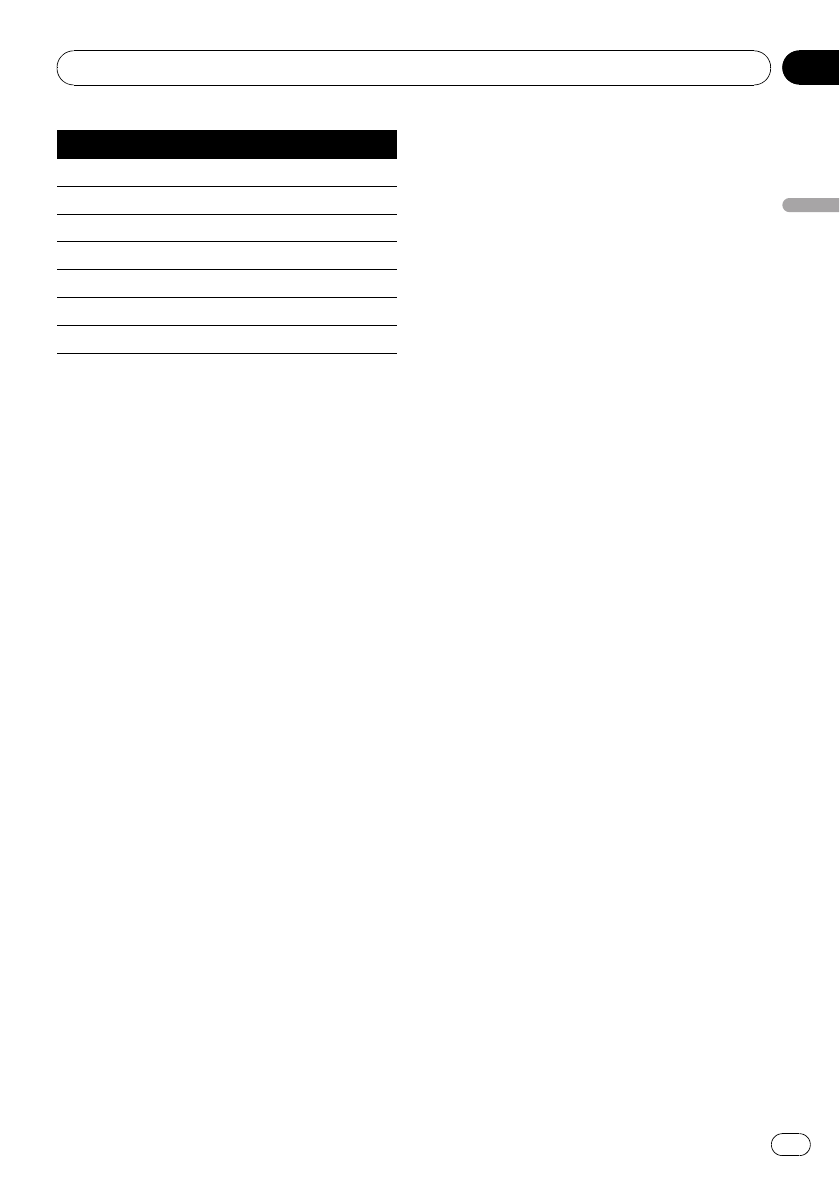
Display Equalizer curve
POWERFUL Powerful
NATURAL Natural
VOCAL Vocal
CUSTOM1 Custom 1
CUSTOM2 Custom 2
FLAT Flat
S.BASS Super bass
! CUSTOM1 and CUSTOM2 are adjusted
equalizer curves that you create. Adjust-
ments can be made with a 7-band graphic
equalizer.
! When FLAT is selected, no supplement or
correction is made to the sound. This is
useful to check the effect of the equalizer
curves by switching alternatively between
FLAT and a set equalizer curve.
1 Display the audio menu.
Refer to Introduction of audio adjustments on
the previous page.
2 Use MULTI-CONTROL to select the gra-
phic equalizer adjustment.
EQUALIZER appears in the display.
If the equalizer curve has been previously se-
lected, the curve of that previously selected
will be displayed instead of EQUALIZER.
3 Push MULTI-CONTROL left or right to
select an equalizer curve.
Each time MULTI-CONTROL is pushed left or
right, equalizer curves are selected in the fol-
lowing order:
POWERFUL—NATURAL—VOCAL—
CUSTOM1—CUSTOM2—FLAT—S.BASS
Adjusting equalizer curves
The factory supplied equalizer curves, with the
exception of FLAT, can be adjusted to a fine
degree (nuance control).
1 Recall the equalizer curve you want to
adjust.
See Recalling equalizer curves on the previous
page.
2 Push MULTI-CONTROL up or down to
adjust the equalizer curve.
Each time MULTI-CONTROL is pushed up or
down, the equalizer curve increases or de-
creases respectively.
+6 to –4 (or –6) is displayed as the equalizer
curve is increased or decreased.
# The actual rangeof the adjustments are differ-
ent depending on which equalizer curve is se-
lected.
# The equalizer curve withall frequencies set to
0 cannot beadjusted.
Adjusting 7-band graphic equalizer
For CUSTOM1 and CUSTOM2 equalizer
curves, you can adjust the level of each band.
! A separate CUSTOM1 curve can be cre-
ated for each source. (The built-in CD
player and the multi-CD player are set to
the same equalizer adjustment setting
automatically.) If you make adjustments
when a curve other than CUSTOM2 is se-
lected, the equalizer curve settings will be
memorized in CUSTOM1.
! A CUSTOM2 curve can be created com-
mon to all sources. If you make adjust-
ments when the CUSTOM2 curve is
selected, the CUSTOM2 curve will be up-
dated.
1 Recall the equalizer curve you want to
adjust.
See Recalling equalizer curves on the previous
page.
2 Use MULTI-CONTROL to select
G.EQ ADJUST.
Frequency and the level (e.g., 50HZ :+4) ap-
pears in the display.
Audio Adjustments
En
45
Section
03
Audio Adjustments