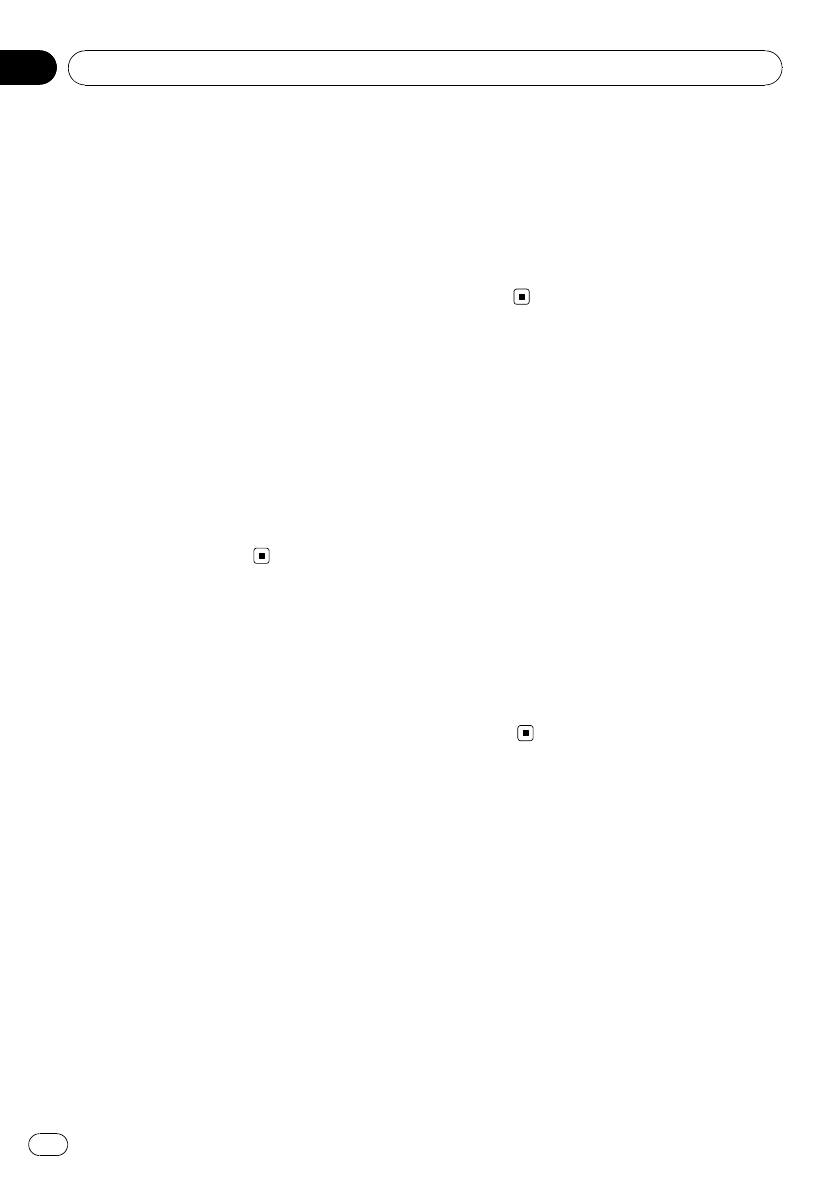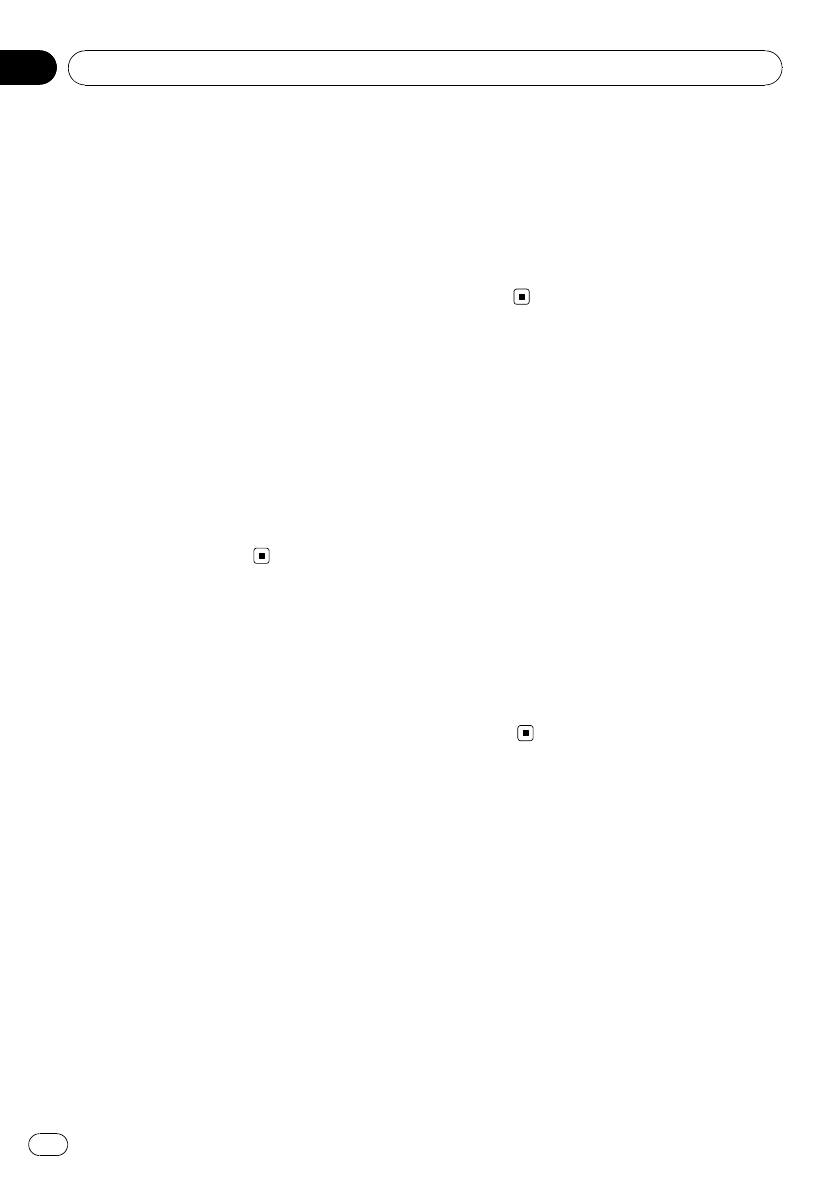
Displaying system version
for repair
Should this unit fails to operate properly and
you consult your dealer for repair, you may be
asked to indicate the system versions of this
unit and of Bluetooth module. You can display
the versions and confirm them.
1 Display the initial setting menu.
Refer to Adjusting initial settings on page 48.
2 Use MULTI-CONTROL to select
BT VERSION INFO.
The system (microprocessor) version of this
unit is displayed.
3 Push MULTI-CONTROL left to switch to
the version of the Bluetooth module of this
unit.
# Pushing MULTI-CONTROL right returns to the
system version of this unit.
Resetting the Bluetooth
wireless technology module
Bluetooth telephone and Bluetooth Audio
data can be deleted. To protect personal infor-
mation, we recommend deleting this data be-
fore transferring the unit to other persons. The
following settings will be deleted.
— phone book entries on the Bluetooth tele-
phone
— preset numbers on the Bluetooth tele-
phone
— registration assignment of Bluetooth tele-
phone
— call history of Bluetooth telephone
— history of the most recently connected
Bluetooth audio
1 Display the initial setting menu.
Refer to Adjusting initial settings on page 48.
2 Use MULTI-CONTROL to select
BT RESET.
3 Push MULTI-CONTROL right to show a
confirmation display.
CLEAR MEMORY YES is displayed. Clearing
memory is now on standby.
# If you do not want to reset phonememory,
push MULTI-CONTROL left. The display reverts.
4 Press MULTI-CONTROL to clear the
memory.
Updating the software about
Bluetooth connection
This function is used to update this unit with
the latest software. For about software and up-
dating, refer to our website.
1 Display the initial setting menu.
Refer to Adjusting initial settings on page 48.
2 Use MULTI-CONTROL to select
SOFTWARE UPDATE.
3 Push MULTI-CONTROL up or down to
select a appropriate group.
4 Press MULTI-CONTROL to display the
data transfer mode.
# To finish the updating, follow theon-screen in-
structions.
Initial Settings
En
52
Section
04