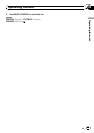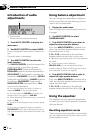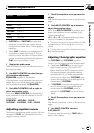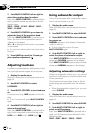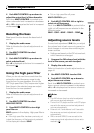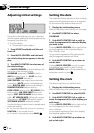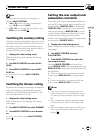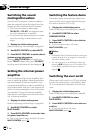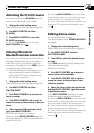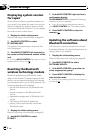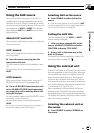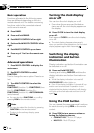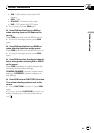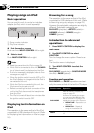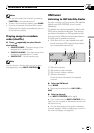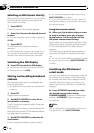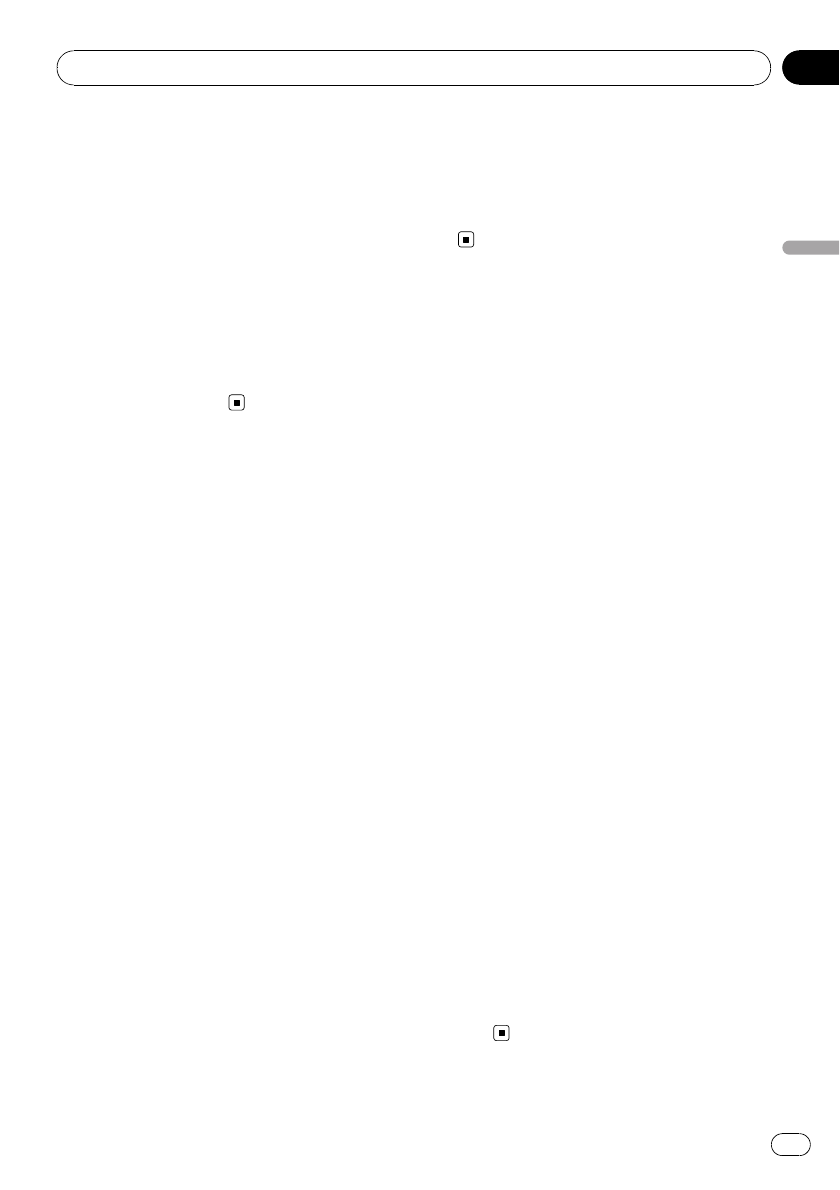
Activating the BT AUDIO source
You need to activate the BTAUDIO source in
order to use a Bluetooth audio player.
1 Display the initial setting menu.
Refer to Adjusting initial settings on page 48.
2 Use MULTI-CONTROL to select
BTAUDIO.
3 Press MULTI-CONTROL to turn the
BTAUDIO source on.
# To turn the BTAUDIO sourceoff, press
MULTI-CONTROL again.
Entering PIN code for
Bluetooth wireless connection
To connect your cellular phone to this unit via
Bluetooth wireless technology, you need to
enter PIN code on your phone to verify the
connection. The default code is 0000, but you
can change this in this function.
! With some Bluetooth audio players, you
may be required to enter the Bluetooth
audio player PIN code in advance to set
this unit for a connection.
1 Display the initial setting menu.
Refer to Adjusting initial settings on page 48.
2 Use MULTI-CONTROL to select
PIN CODE INPUT.
3 Push MULTI-CONTROL up or down to
select a number.
4 Push MULTI-CONTROL left or right to
move the cursor to the previous or next po-
sition.
5 After inputting PIN code (up to 16 di-
gits), press MULTI-CONTROL.
PIN code can be stored in memory.
When you press MULTI-CONTROL again on
the same display, the PIN code you entered is
stored in this unit.
# Pushing MULTI-CONTROL right in the confir-
mation display returns you to the PIN code input
display, and you can change the PIN code.
# If an invalidcharacter has been entered in the
beginning, PIN code cannotbe stored in mem-
ory.
Editing device name
You can edit the device name.
The device name is set to PIONEER W-DIN BT
as default.
1 Display the initial setting menu.
Refer to Adjusting initial settings on page 48.
2 Use MULTI-CONTROL to select
EDIT DEVICE NAME.
3 Press DISP to select the desired charac-
ter type.
Press DISP repeatedly to switch between the
following character types:
Alphabet—Numbers
4 Push MULTI-CONTROL up or down to
select a letter of the alphabet.
5 Push MULTI-CONTROL left or right to
move the cursor to the previous or next
character position.
6 Move the cursor to the last position by
pushing MULTI-CONTROL right after enter-
ing the device name.
Push MULTI-CONTROL right again to store
the device name in memory temporarily.
# Pressing MULTI-CONTROL can also store the
device name in memory temporarily. In this meth-
od, cursor doesn’t need to bethe last position.
# If an invalidcharacter has been entered, sub-
sequent characters are not displayed.
# If an invalidcharacter has been entered in the
beginning, device name cannot be stored in
memory.
Initial Settings
En
51
Section
04
Initial Settings