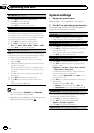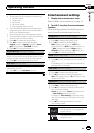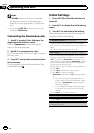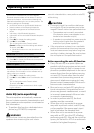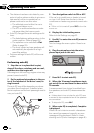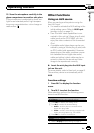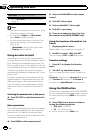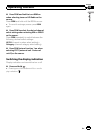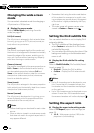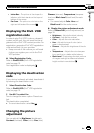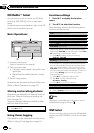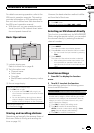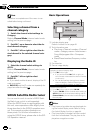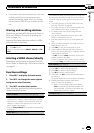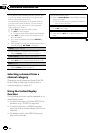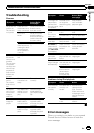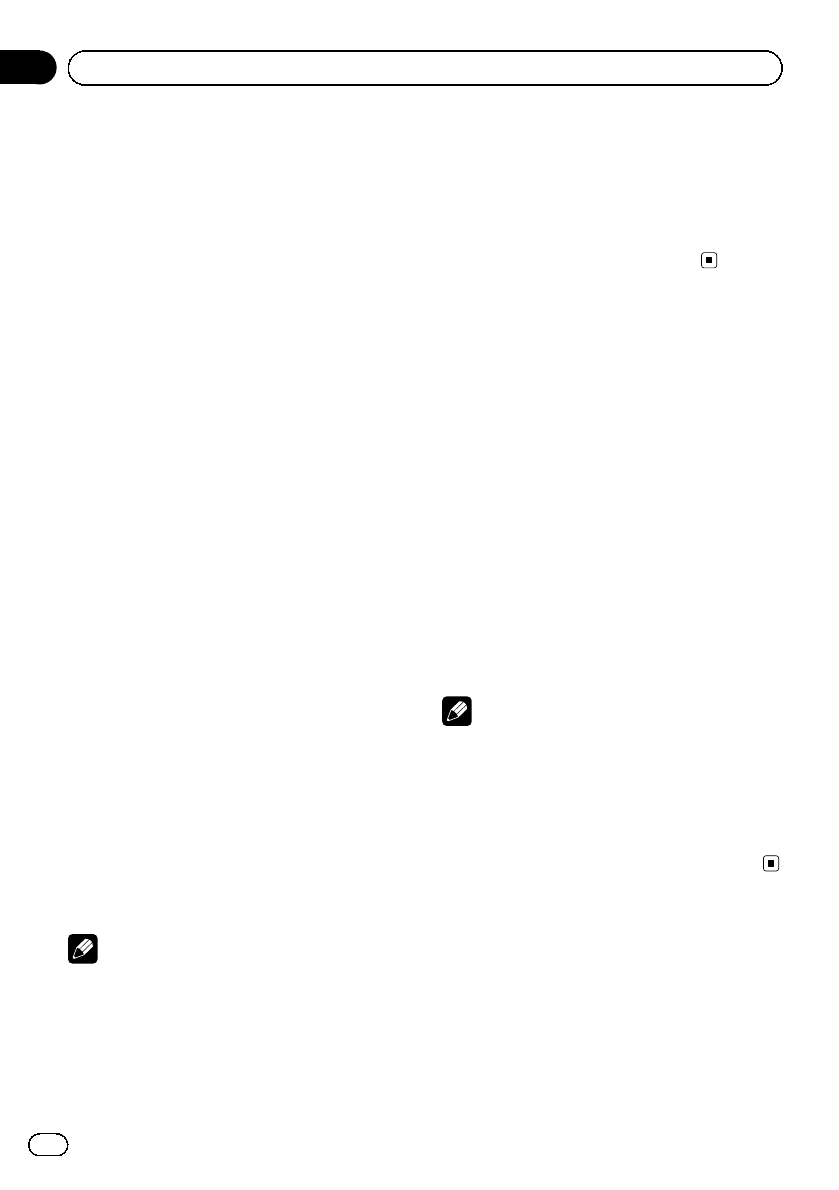
Changing the wide screen
mode
You can select a desired mode for enlarging a
4:3 picture to a 16:9 picture.
% Display the screen mode.
Refer to Wide Mode (switching the wide
mode) on page 19.
Full (full screen)
The 4:3 picture is enlarged in the horizontal direc-
tion only, giving you a 4:3 TV picture (normal pic-
ture) without any omissions.
Just (just)
The picture is enlarged slightly at the centerand
the amount of enlargement increases horizontally
toward the edges of the screen, enabling youto
enjoy a 4:3 picture without sensingany disparity
even when viewing on a wide screen.
Cinema (cinema)
The picture is enlarged by the sameproportion as
Full or Zoom in the horizontal directionand by
an intermediate proportion between Fulland
Zoom in the vertical direction; idealfor a cinema-
sized picture (wide screen picture) wherecap-
tions lie outside the picture.
Zoom (zoom)
The 4:3 picture is enlarged in the same proportion
both vertically and horizontally; ideal for a cinema
sized picture (wide screen picture).
Normal (normal)
The 4:3 picture is displayed as it is, givingyou no
sense of disparity since its proportions are the
same as that of the normal picture.
Notes
! Different settings can be stored for eachvideo
source.
! When a video is viewed in a wide screenmode
that does not match its original aspect ratio,it
may appear different.
! Remember that using the widemode feature
of this system for commercial or public view-
ing purposes may constitute an infringement
on the author’s rights protected by the Copy-
right Law.
! The video image will appear coarser when
viewed in Cinema or Zoom mode.
Setting the DivX subtitle file
You can select whether or not to display DivX
external subtitles.
! The DivX subtitles will be displayed even
when Custom is selected if no DivX exter-
nal subtitle files exist.
! You can select the following functions if the
background setting on the entertainment
menu is off.
% Display the DivX subtitle file setting
mode.
Refer to DivX® Subtitle (DivX subtitle file set-
tings) on page 19.
! Original – Display the DivX subtitles
! Custom – Display the DivX external subti-
tles
Notes
! Up to 42 characters can be displayed onone
line. If more than 42 characters are set, the
line breaks and the characters are displayed
on the next line.
! Up to 126 characters can be displayedon one
screen. If more than 126 charactersare set,
the excess characters will not be displayed.
Setting the aspect ratio
% Display the aspect ratio setting mode.
Refer to TVAspect (aspect ratio settings) on
page 19.
! 16: 9 – Wide screen picture (16:9) is dis-
played as is (initial setting)
En
38
Section
04
Detailed instructions