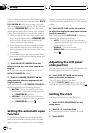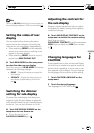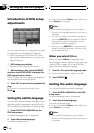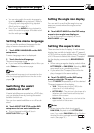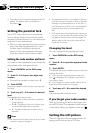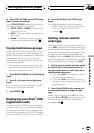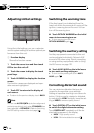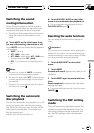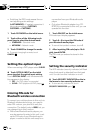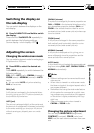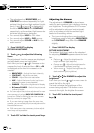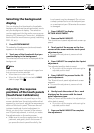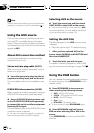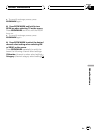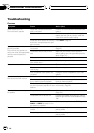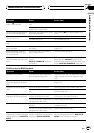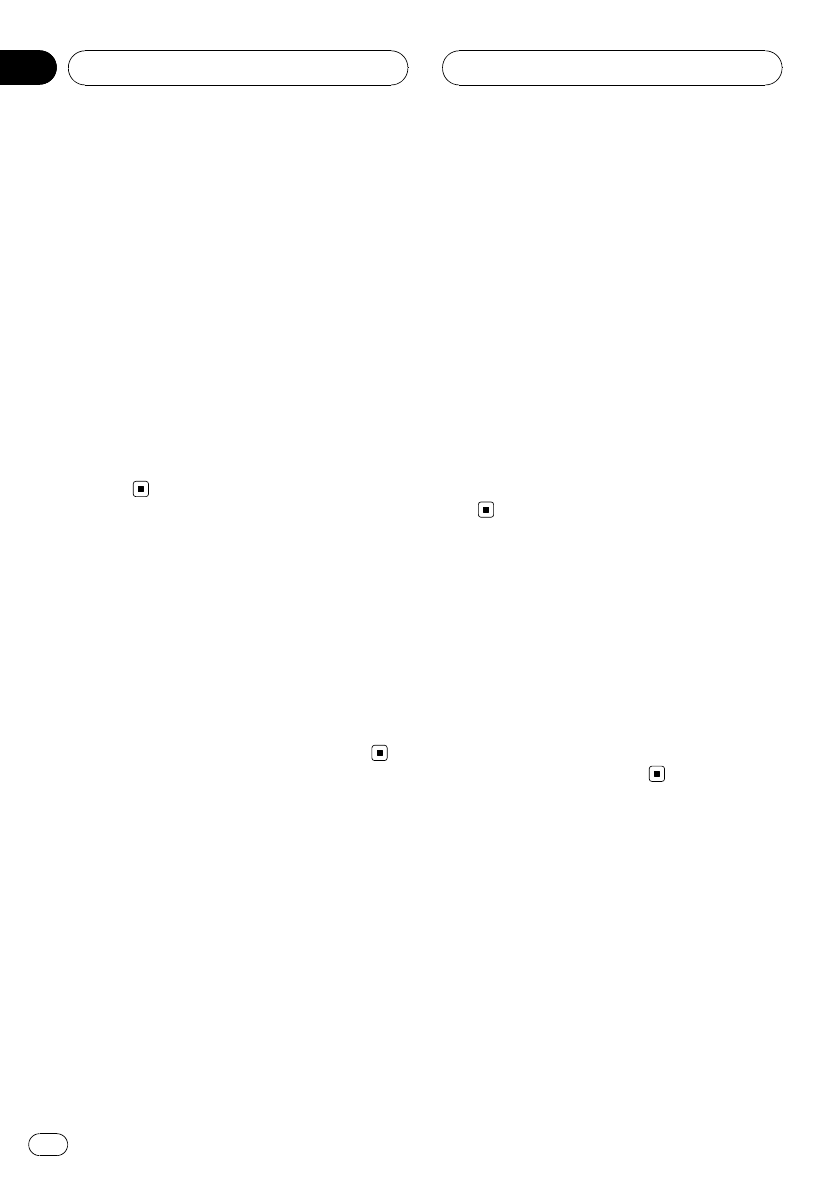
! Switching the DSP mode erases the cur-
rent adjusting audio settings
(LAST MEMORY). If needed, memorize it
into custom settings (CUSTOM1,
CUSTOM2 or CUSTOM3).
1 Touch DSP MODE on the initial menu.
2 Touch either of the following touch
panel keys to select the desired mode.
! STANDARD – Standardmode
! NETWORK – Networkmode
3 Touch CHANGE to change the mode.
# To cancelchanging the mode, touch
CANCEL.
Setting the optical input
When connecting a DVD player, select S-DVD.
% Touch OPTICAL INPUT on the initial
menu to select the optical input setting.
Touch OPTICAL INPUT until the desired set-
ting appears in the display.
! OFF – No DVDplayer is connected
! S-DVD – DVD player/multi-DVD player
Entering PIN code for
Bluetooth wireless connection
To connect your cellular phone to this unit via
Bluetooth wireless technology, you need to
enter PIN code on your phone to verify the
connection. The default code is 0000, but you
can change this in this function.
! With some Bluetooth audio players, you
may be required to enter to this unit in ad-
vance PIN code of your Bluetooth audio
player, in order to set this unit ready for a
connection from your Bluetooth audio
player.
! Only when Bluetooth adapter (e.g. CD-
BTB100) is connected to this unit, you can
operate this function.
1 Touch PIN EDIT on the initial menu.
PIN code input display appears.
2 Touch 0—9 to input the PIN code of
your Bluetooth audio player.
# To cancelthe inputted numbers, touch C.
3 After inputting PIN code (up to 16 di-
gits), touch ENTER.
The PIN code you entered is stored in this
unit.
Setting the security indicator
The LED indicator (security indicator) will flash
when front panel is detached from the head
unit. You can turn this indicator on or off.
% Touch SECURITY INDICATOR on the in-
itial menu to turn security indicator on.
# To turnsecurity indicator off, touch
SECURITY INDICATOR again.
Initial Settings
En
118
Section
23