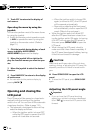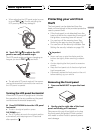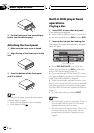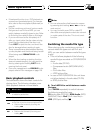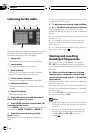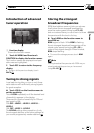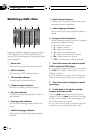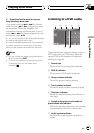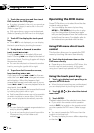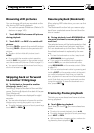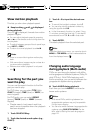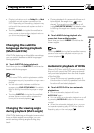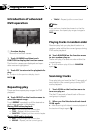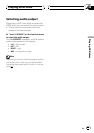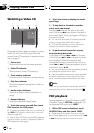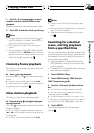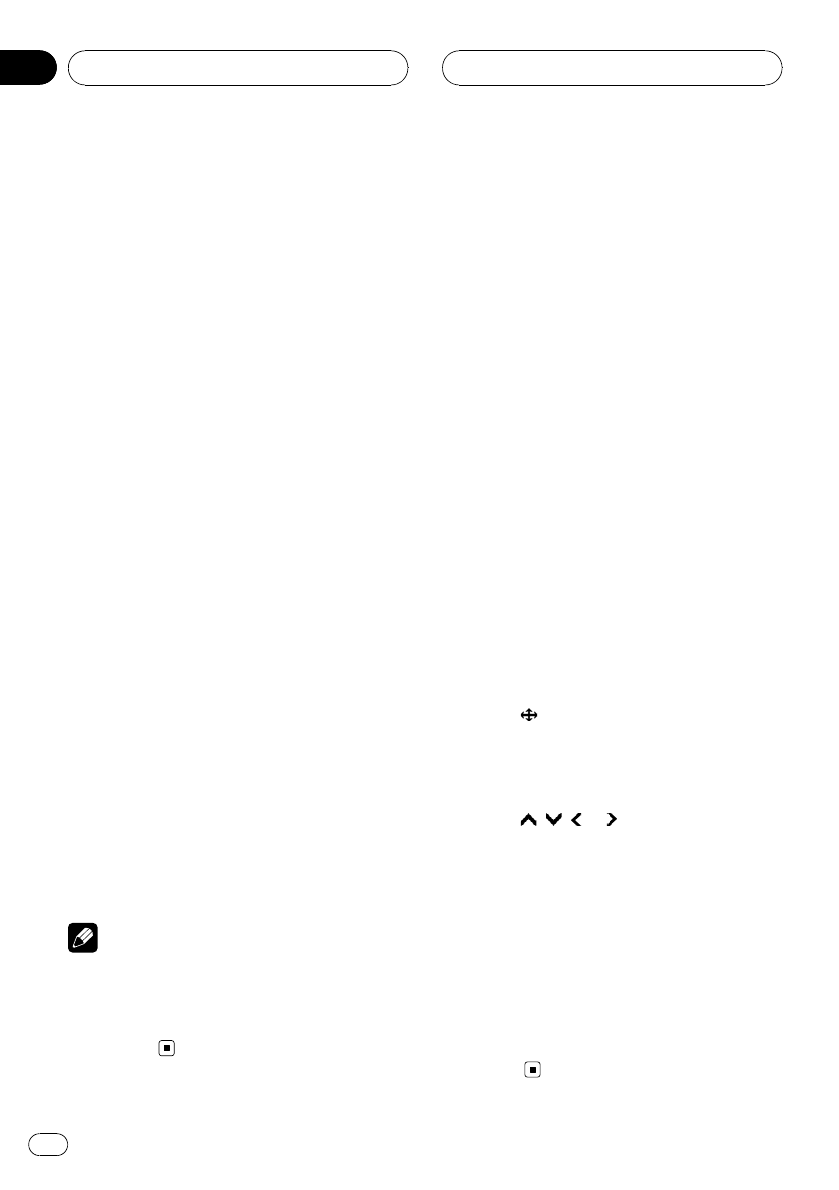
1 Touch the source icon and then touch
DVD to select the DVD player.
# If no disc isloaded in the unit, you cannotse-
lect DVD (DVD player).Insert a disc in the unit.
(Refer to page28.)
# With some discs,a menu may be displayed.
(Refer to Operatingthe DVD menu on thispage.)
2 Touch KEY to display the touch panel
keys.
# When KEY is notdisplayed, you can display
the touch panel keysby touching the screen.
3 To skip back or forward to another
track, touch o or p.
Touching p skips to the start of the next
track. Touching o once skips to the start of
the current track. Touching it again will skip to
the previous track.
# You can also skip backor forward to another
track by moving thejoystick left or right.
4 To perform fast forward or reverse,
keep touching o or p.
If you keep touching o or p for five sec-
onds, the icon m or n changes into rever-
sal indication. When this happens, fast
reverse/fast forward continues even if you re-
lease o or p. To resume playback at a de-
sired point, touch f.
# You can also perform fast reverse/fast forward
by holding the joystickleft or right.
# Fast forward/fast reverse may not bepossible
at certain locations onsome discs. If this hap-
pens, normal playback automatically resumes.
Notes
! You can display therepeat range selected cur-
rently by touching INFO.
! If you do not usethe touch panel keys within
30 seconds, they willbe hidden auto-
matically.
Operating the DVD menu
Some DVDs allow you to select from the disc
contents using a menu.
! You can display the menu by touching
MENU or TOP MENU while a disc is play-
ing. Touching either of these keys again
lets you start playback from the location se-
lected from the menu. For details, refer to
the instructions provided with the disc.
Using DVD menu direct touch
control
This function allows you to operate the DVD
menu by touching the menu item directly.
% Touch the desired menu item on the
DVD menu directly.
# Depending on thecontents of DVD discs, this
function may not workproperly. In this case,
using touch panel keysoperate the DVD menu.
Using the touch panel keys
1 Touch to display touch panel keys to
operate the DVD menu.
# When the touch panelkeys are not displayed,
you can display themby touching the screen.
2 Touch , , or to select the desired
menu item.
3 Touch ENTER.
Playback starts from the selected menu item.
# If you switch the remotecontrol operation
mode to DVD, the joystickon the remote control
can also operate theDVD menu. (Refer to page
21.)
# You cannot operate theDVD menu from the
joystick on thehead unit.
# The way todisplay the menu differs depending
on the disc.
Playing DVD discs
En
34
Section
06