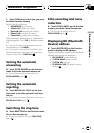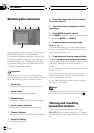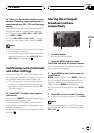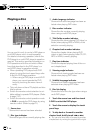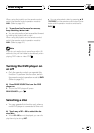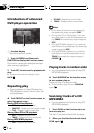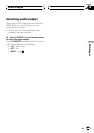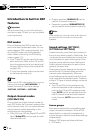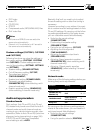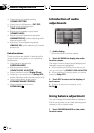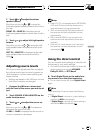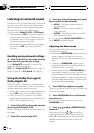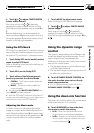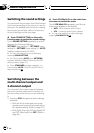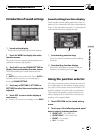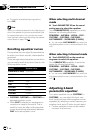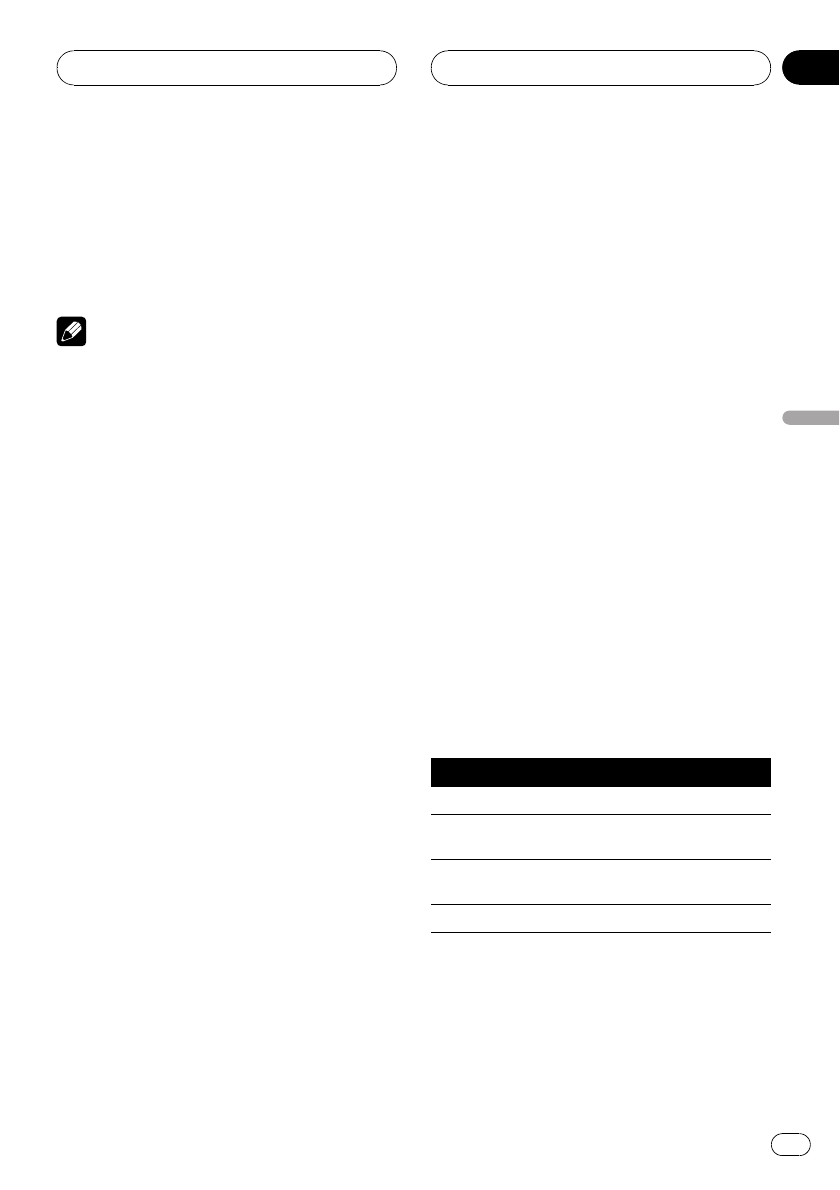
! DVD video
! Video CD
! CD (CD-DA)
! DTS-CD
! Compressed audio (MP3/WMA/AAC) files
! DivX video files
Notes
! XM tuner and SIRIUStuner are set to the
same value automatically.
! External unit 1 andexternal unit 2 are set to
the same value automatically.
Custom settings (CUSTOM1, CUSTOM2
and CUSTOM3)
Following functions can store the settings in
the custom settings (CUSTOM1, CUSTOM2
and CUSTOM3). Custom settings are com-
mon to Sound settings (SETTING1, SETTING2
and SETTING3).
! Speaker setting (SPEAKER SETTING)
! Cut-off frequency setting (CUT OFF)
! Time alignment setting
(TIME ALIGNMENT)
! Speaker level setting (SPEAKER LEVEL)
! Parametric equalizer setting
(PARAMETRIC EQ) (when selecting multi-
channel mode only)
! Graphic equalizer setting (GRAPHIC EQ)
(when selecting 2-channel mode only)
Audio setup procedure
Standard mode
First, perform Auto TA and EQ. Auto TA and
EQ creates finely-tuned sound field for both 2-
channel mode and multi-channel mode ac-
cording to your vehicle interior acoustic char-
acteristics. (Refer to Auto TA and EQ (auto-time
alignment and auto-equalizing) on page 106.)
If AUTO TA and EQ has been completed,
sound setting is set to AUTO.
Basically, that’s all you need to do to adjust
the audio setting and no other fine tuning is
necessary.
However, according to your wishes, it is possi-
ble to customize audio settings based on Auto
TA and EQ settings. By carrying out the follow-
ing settings/adjustments in the order shown,
you can customize sound field effortlessly.
! Switching the sound settings
(SOUND SETTING)
! Customizing the speaker setting
(SPEAKER SETTING)
! Using the cut-off frequency (CUT OFF)
! Adjusting the time alignment
(TIME ALIGNMENT)
! Adjusting the speaker output levels
(SPEAKER LEVEL)
! Adjusting 3-band parametric equalizer
(PARAMETRIC EQ) (when selecting multi-
channel mode only)
! Adjusting 13-band graphic equalizer
(GRAPHIC EQ) (when selecting 2-channel
mode only)
Network mode
Make sure of the following settings before per-
forming finely audio adjustments.
Function Setting Page
Digital Direct OFF 93
PARAMETRIC EQ/
GRAPHIC EQ
FLAT 98, 100
FADER/BALANCE
FRONT 0/REAR0/
LEFT 0/RIGHT0
92
Dolby/DTS OFF 94
By carrying out the following settings/adjust-
ments in the order shown, you can create a fi-
nely-tuned sound field effortlessly.
! Switching the sound settings
(SOUND SETTING)
! Using the position selector (POSITION)
Audio Adjustments
En
91
Section
20
Audio Adjustments