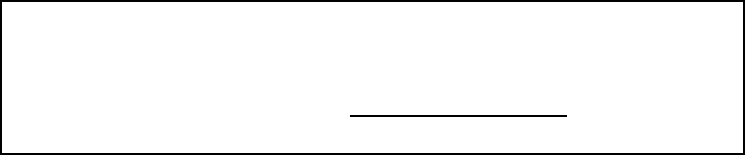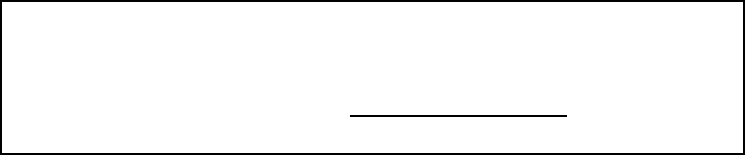
18
You can connect your iPod or iPhone to CIOtv in several ways:
1. To fully utilize CIOtv’s iPod on-screen control and playback feature, connect using the optional CIOtv iPod
cable (p/n C-2530). This will allow you to stow away and operate your device from the CIOtv Home Screen.
Select the iPod icon from the CIOtv Home Screen, then select either the Audio or Video icon. CIOtv supports full
video and audio playback.
2. You can also connect your iPod to CIOtv using an Apple
®
or third party supplied A/V connector cable. The
cable must have an Apple 30 pin iPod connector on one end and RCA style composite connectors (male) on the
other. Connect the cable to your Apple device, then connect the RCA connectors to the RCA connectors on the
supplied CIOtv A/V Aux Input cable (p/n C-2545). Insert the 3.5mm connector into the AUX Input jack on the left
side of the CIOtv. Select Games / Aux from the CIOtv Home Screen, then select Aux Input from the menu. Audio
or Video from your iPod/iPhone will now play on CIOtv.
Note: This option supports full audio and video playback on your CIOtv but does not allow on-screen control and
playback. Using this option, remote device output is controlled from the iPod screen.
Note: The CIOtv on-screen control and playback feature may work with other
or later versions of iPod and iPhone products. USB connection to CIOtv via the
standard iPod/iPhone supplied cable may also support audio and video playback for a
wider variety of models. Please refer to www.winegard.com/ciotv for a full listing of
supported devices.