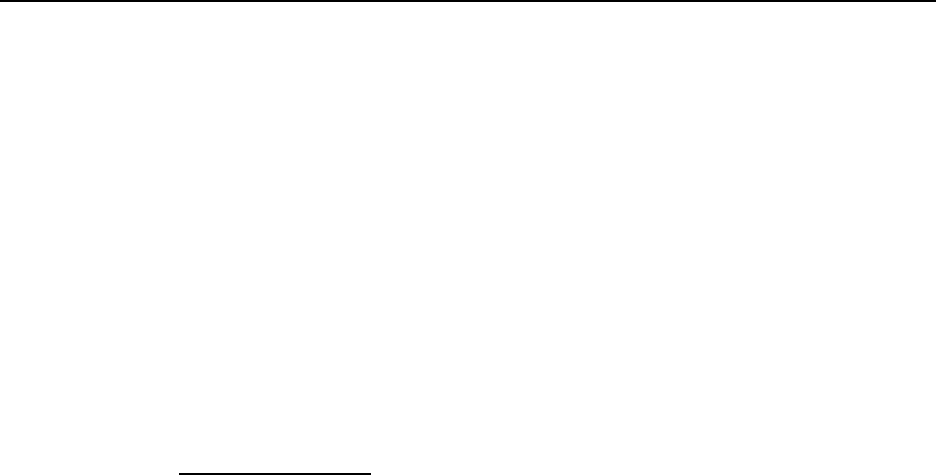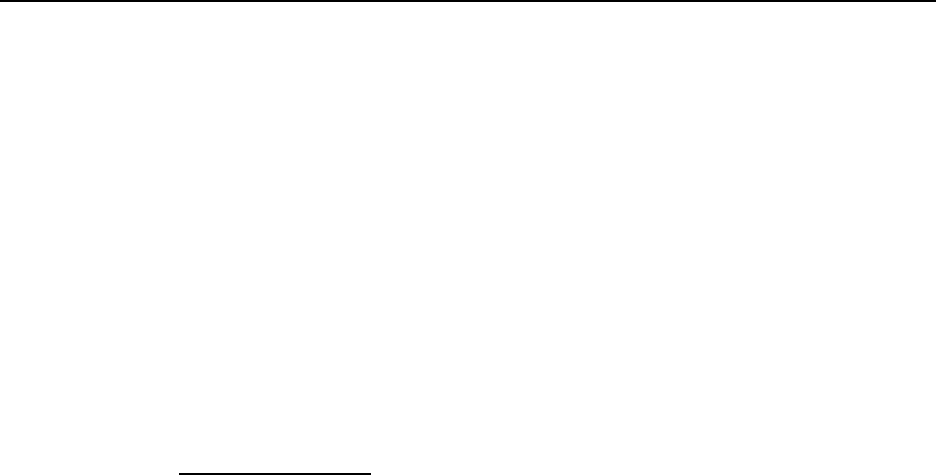
22
Basic DVD Operation
The CIOtv DVD system is designed specifically for automotive use where road vibration, shock and extreme
environmental conditions may exist. While the OEM grade DVD drive mechanism and laser reader are very
robust, a little care will go a long way to ensure years of trouble free use.
Never insert foreign objects, liquids, food items or anything other than a DVD disc into the DVD drive slot located
on the right side of the CIOtv player.
You can control DVD operation either from the CIOtv touchscreen or by using your CIOtv remote control. The
touchscreen controls on the DVD screen can control most primary DVD functions and DVD Menu functions.
After touching the DVD icon, the DVD control screen will appear. Insert a disc and DVD video will appear. If the
DVD fails to start touch the DVD Menu arrow at the lower right corner of the screen. Use the touch screen to go
to “Play” on the DVD menu. Select Enter.
Loading Discs:
• Insert disc with printed side facing forward so you can see the label. As you insert the disc, the drive will
gently take the disc and complete the insertion. Don’t force or hold onto the disc as it is automatically drawn
into the DVD drive. The disc will now start to play.
• To conserve energy and extend the life of the drive mechanism, the CIOtv DVD drive may power down if the
DVD function is not being used. If this occurs, the drive may not automatically take a disc when you attempt to
insert it. In this case, do not force the disc in. Simply navigate to the DVD screen from the CIOtv main menu and
try to insert the disc again.
Note: For two-sided DVDs, play one side of disc, eject disc, turn it over, and reload to play second side.