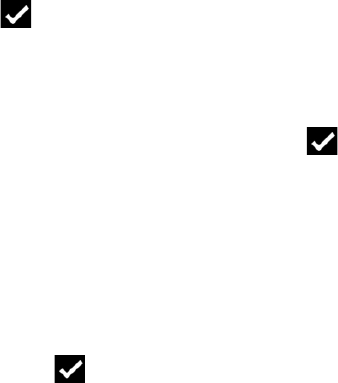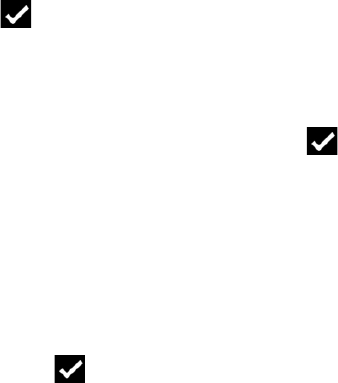
30
Wireless Headphones – To enable wireless headphones for use with your CIOtv, select the Wireless
headphones icon and then select the desired IR channel - Channel A, Channel B or Headphones off. At the same
time, remember to set your Wireless headphones to the corresponding channel using the three way selector
switch on the headphone set. When complete, select Done .
FMM – Select Enable FMM to start and run the FM modulator. The FM modulator allows you to play the CIOtv
audio over your factory car radio. If you have more than one CIOtv in your vehicle, remember that only one CIOtv
unit may be FMM enabled at the same time. Enable the CIOtv unit that is playing the audio selection you want
to hear on the car radio system. Select FMM frequency and set to an FM channel frequency that is not being
used by a local station. We recommend frequencies at the lower end of the FM band (88.3 – 90.1) for best
results. Remember to tune your car radio to the same frequency (it’s a good idea to set your FMM frequency
to a radio pre-set knob for quick reference and tuning). Your car radio volume control will now control volume.
When complete, select Done .
Video – Video adjustment for picture brightness, contrast and the brightness of the LCD backlight can be
adjusted using the sliders on the Video Setup Screen. We recommend that you set the backlight brightness to
Auto-adjust for optimal brightness during daylight or night-time operation. CIOtv is equipped with a light sensor
that adjusts the backlight for daytime/night-time viewing. The color bars at the left of the screen show relative
brightness of the Backlight as the slider is adjusted.
To return to the factory default settings for all of the adjustments, touch the Defaults button icon. When
complete, select Done .