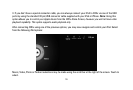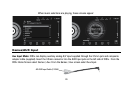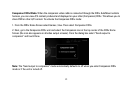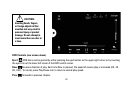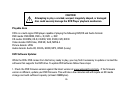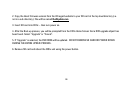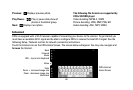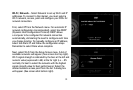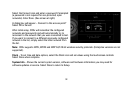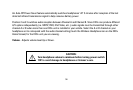27
Your CIOtv is equipped with two (2) high speed USB Host Ports located in the recessed area at the top of your
device and an SD card reader (1) located on the left side of CIOtv.
You may use standard USB devices or SD card storage media to play audio, video and photo files on your CIOtv.
When a USB/SD device is inserted, the USB/SD icon at the lower right corner on the CIOtv Home Screen will
show that a device is connected or inserted. You can also touch the USB/SD icon on the Home Screen to check
status of your SD/USB drives. If a device is inserted, an SD or USB icon will be displayed. Select the device
type and the file menu will appear. Select the desired files and view. If a photo file is displayed, thumbnails will
appear (this may take a few seconds). You can either select an individual photo to display or view the file group
as a slideshow by using the Touchscreen controls at the bottom of the screen. From the slideshow control
screen, the elapsed slide transition time may be adjusted using the Slideshow Configuration icon at the lower
left. The Fit to Screen icon (lower right) allows for full screen viewing of photos (temporary image resizing may
result in order to fit the full screen).
Using USB or SD Media
SD Card Slot
USB Ports