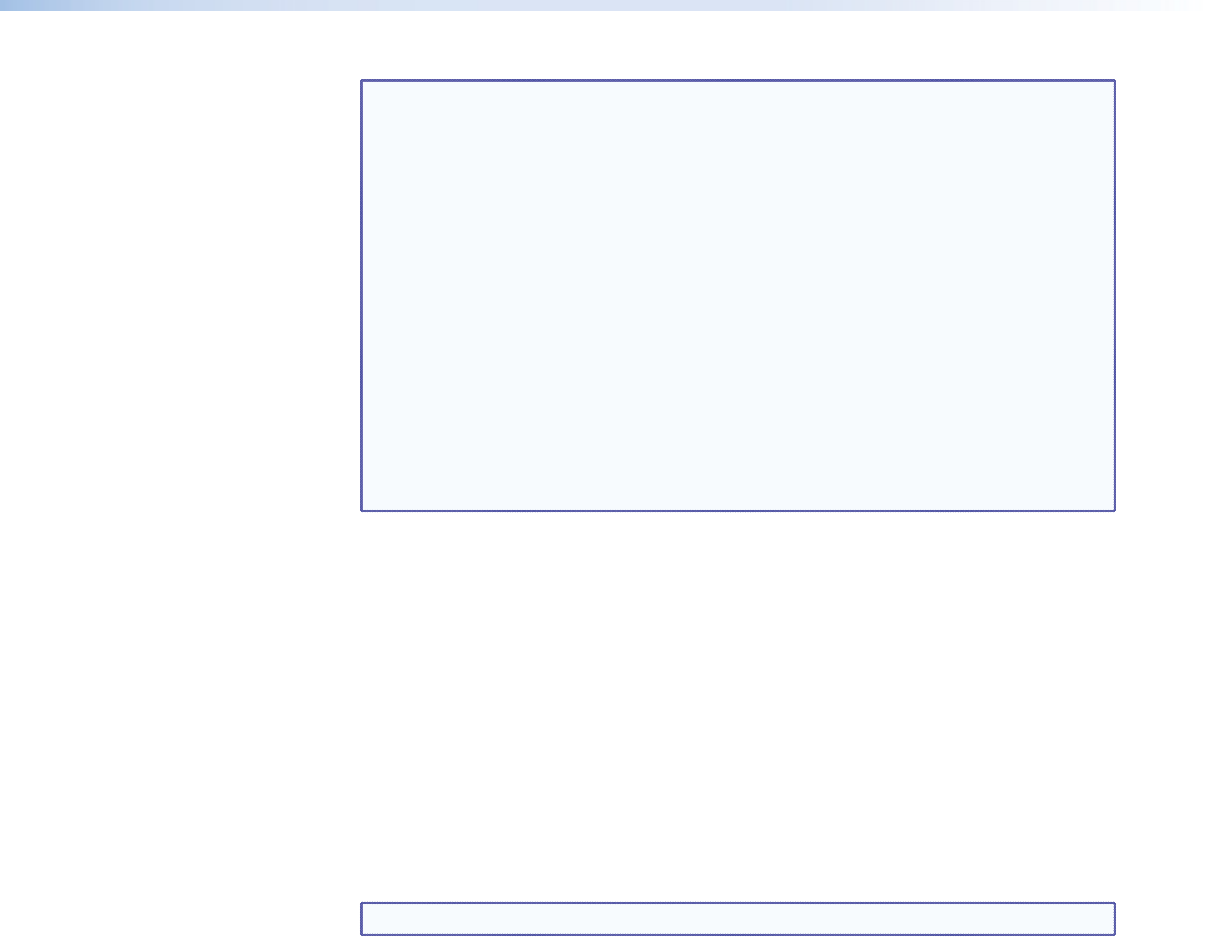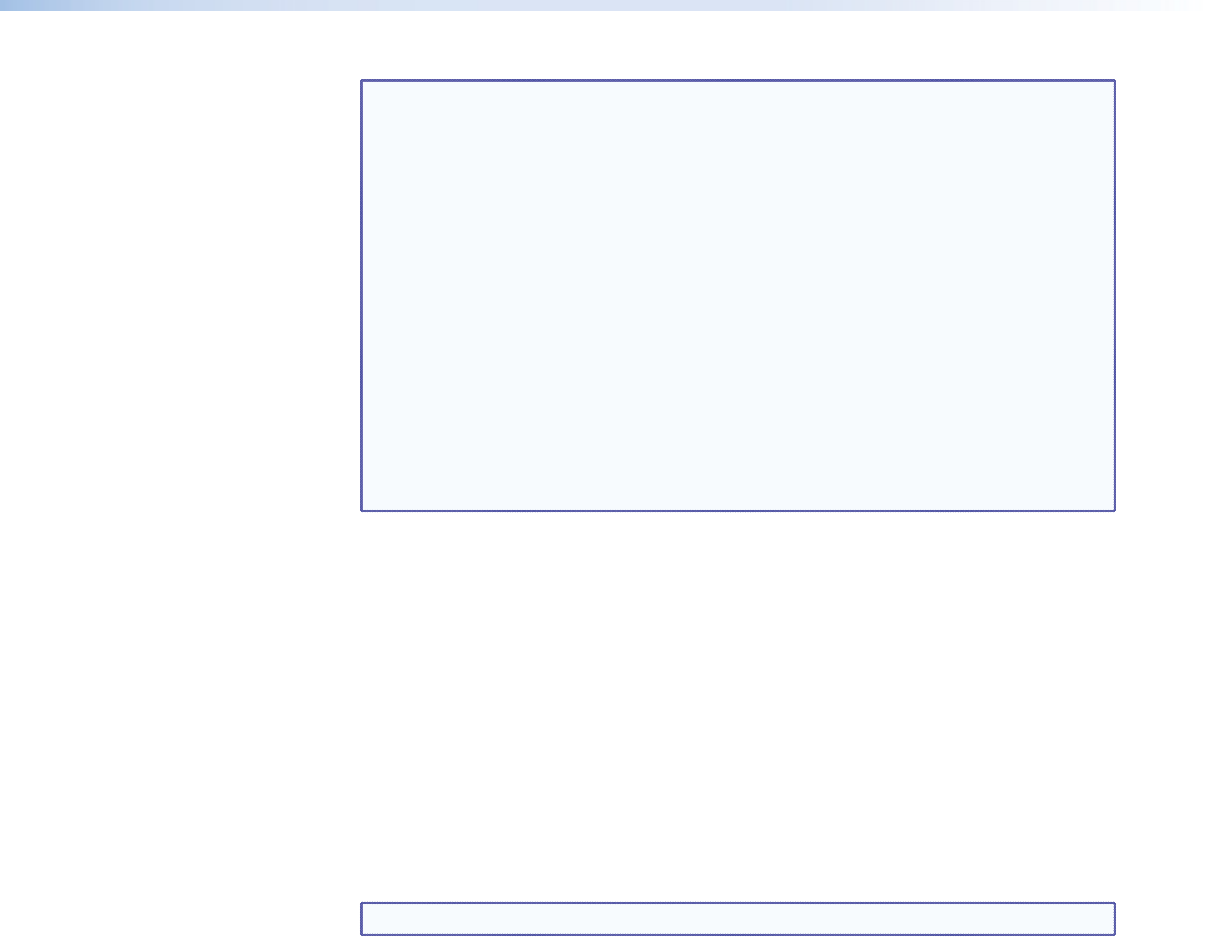
NOTES:• Video ties can only be made within the following groups, never
between the groups:
• The computer video group (inputs 1 through 8 and outputs 1
through 6)
• The low resolution video group (inputs 9 through 14 and outputs 7
through 12)
• Audio can be tied only to outputs 1 through 6. If you make a video and
audio tie from the low resolution video group (inputs 9 through 14),
audio is automatically redirected to tie it and output in the computer
subgroup (outputs 1 through 6).
• See “Creating a Configuration,” on page 24 to identify the outputs to
which audio inputs are tied.
• If you lose track of the input and output associated with a specific
button, let the mouse pointer rest over a button for a moment. As shown
on figure 63, a field pops up that identifies the input and output for that
button.
Creating or deleting a tie
Make or break a tie as follows:
1. Click the Video Only, Audio Only, or Video & Audio button to select video, audio,
or both for switching (audio follow or audio breakaway). Each mouse click on a button
toggles the other two buttons off.
2. Move the mouse over the matrix of input and output selection buttons. Click a button
to:
Create a pending tie (if a tie does not exist) of the input and output associated with
that button.
Create a pending untie (if a tie exists) of the input and output associated with that
button.
A “P” (for pending) appears in the button.
NOTE: To tie an input to all outputs, click the input number for that input.
3. Click the Take button to make the configuration changes or the Cancel button to
abandon the configuration changes.
MPX 866 A Media Presentation Matrix Switcher • HTML Operation 107