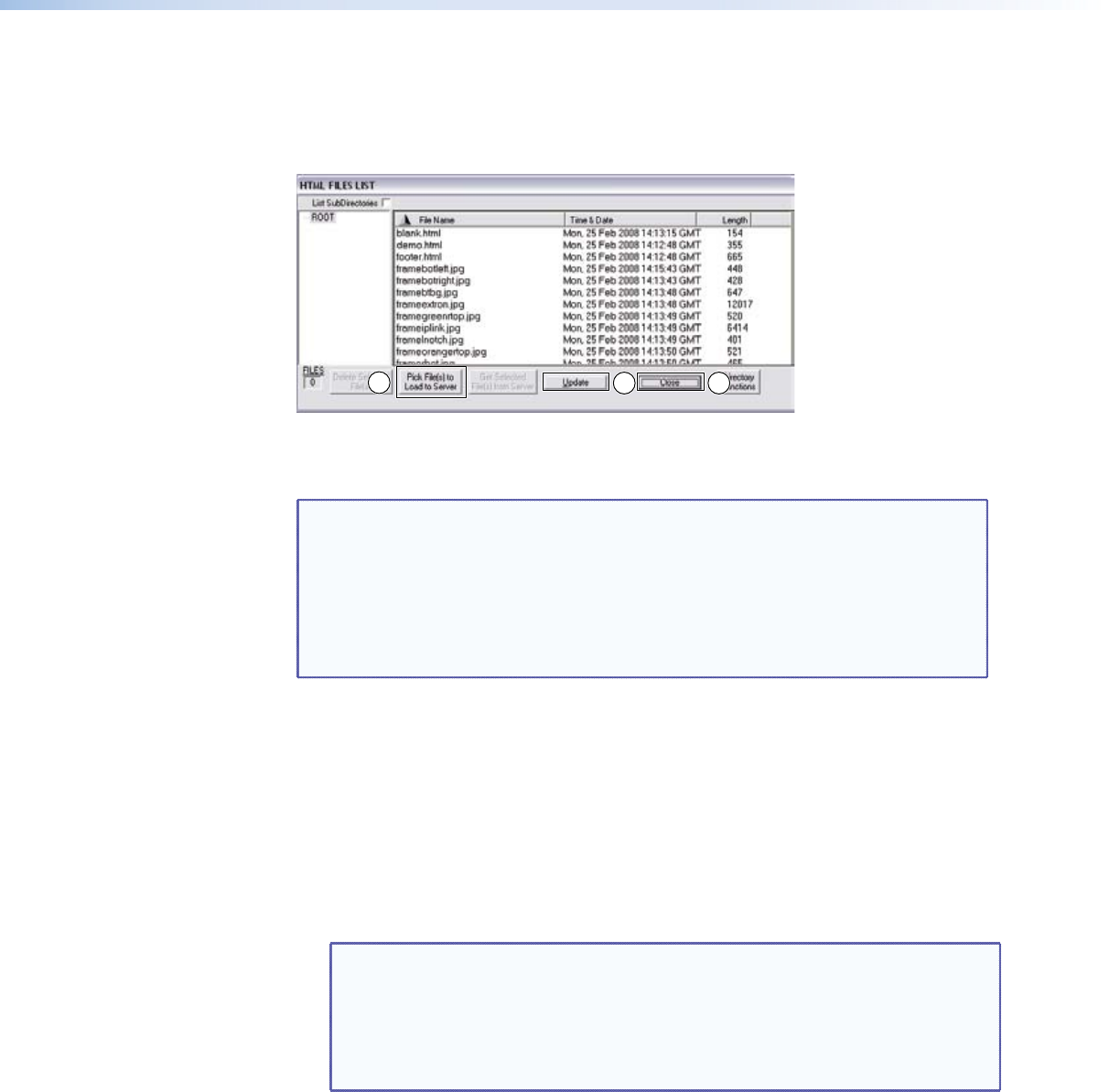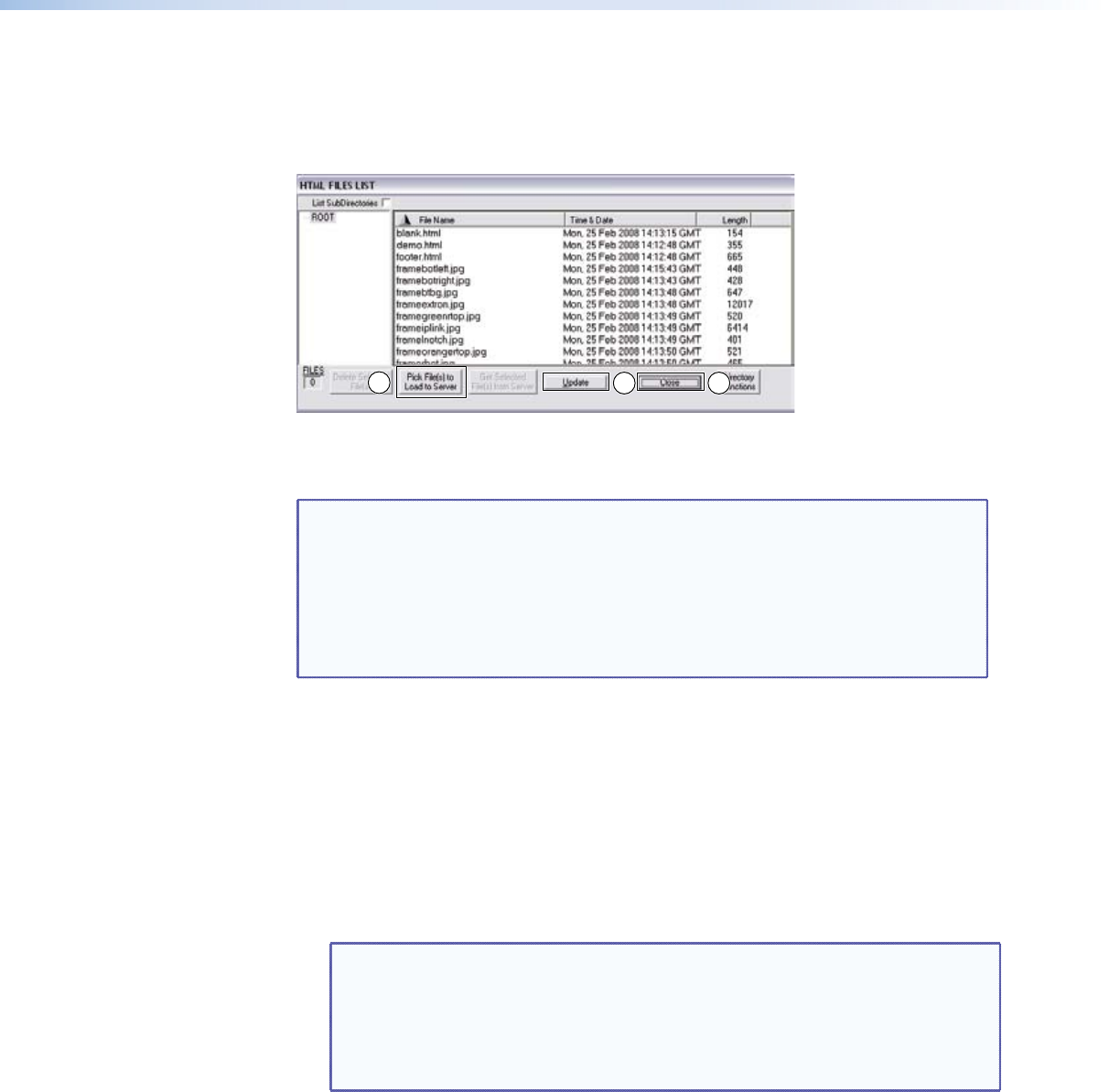
Uploading HTML files
YoucancreatecustomizedHTMLpagesfortheswitchertodisplay.TheHTML Files List
window(seegure43),accessibleviatheToolsmenu,providesawaytoviewthecontents
ofthelesystemoftheswitcheranduploadcustomHTMLpagestotheswitcher.
Figure 43. HTML Files List Window
UploadHTMLpagesasfollows:
NOTES: • Theleslistedingure43areshownforexampleonlyandmaynotbe
presentonyourswitcher.
• TheHTMLFilesListwindowisforinsertingyourownHTMLpages.This
is not the window to replace the firmware that controls all switcher
operation. See “Updating firmware,” to replace the firmware.
• Thefollowingcharactersareinvalidornotrecommendedinlenames:
{space}+~,@=‘[]{}<>’““;:|\and?.
1. ConnectthePCtothematrixswitcherviaanyoftheserialportsortheEthernetportof
the switcher.
2. StarttheMatrixSwitchersControlProgramandconnecttotheMPX866Amatrix
switcher. See “Using the Matrix Switcher Control Software,” steps 1 through 4,
starting on page 76.
3. Click Tools > HTML File Manager.
4. Click the Pick File(s) to Load to Serverbutton.AnOpen File window
appears.
5. NavigatetothefolderwhereyousavedtheHTMLleofles.Selecttheles.
NOTES: • Toselectmultipleles,holdtheCtrlkeywhileyouselectthedesired
files.
• IfyouwantoneoftheHTMLlesthatyoucreatedtobethedefault
start-uppage,namethele“index.html”.TheMPX866Amatrix
switcherautomaticallylooksforthatlenamewhenyourstconnect
toitusinganInternetbrowser.
6. Click the Openbutton.UploadingthelestotheMPX866Amatrixswitchermaytakea
few minutes.
7. Click the Update button to confirm the upload.
8. Click the ClosebuttontoexittheHTMLFilesListwindow.
MPX 866 A Media Presentation Matrix Switcher • HTML Operation 87