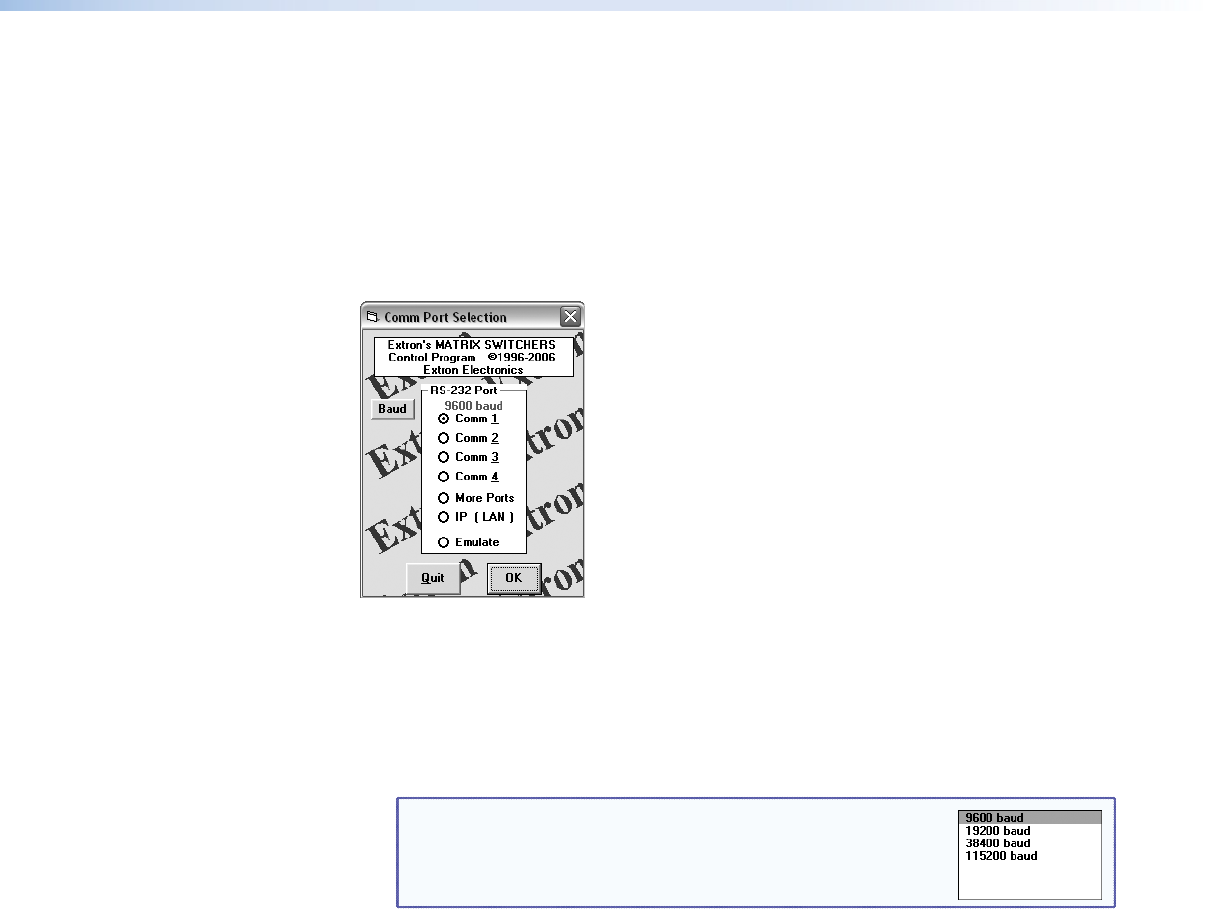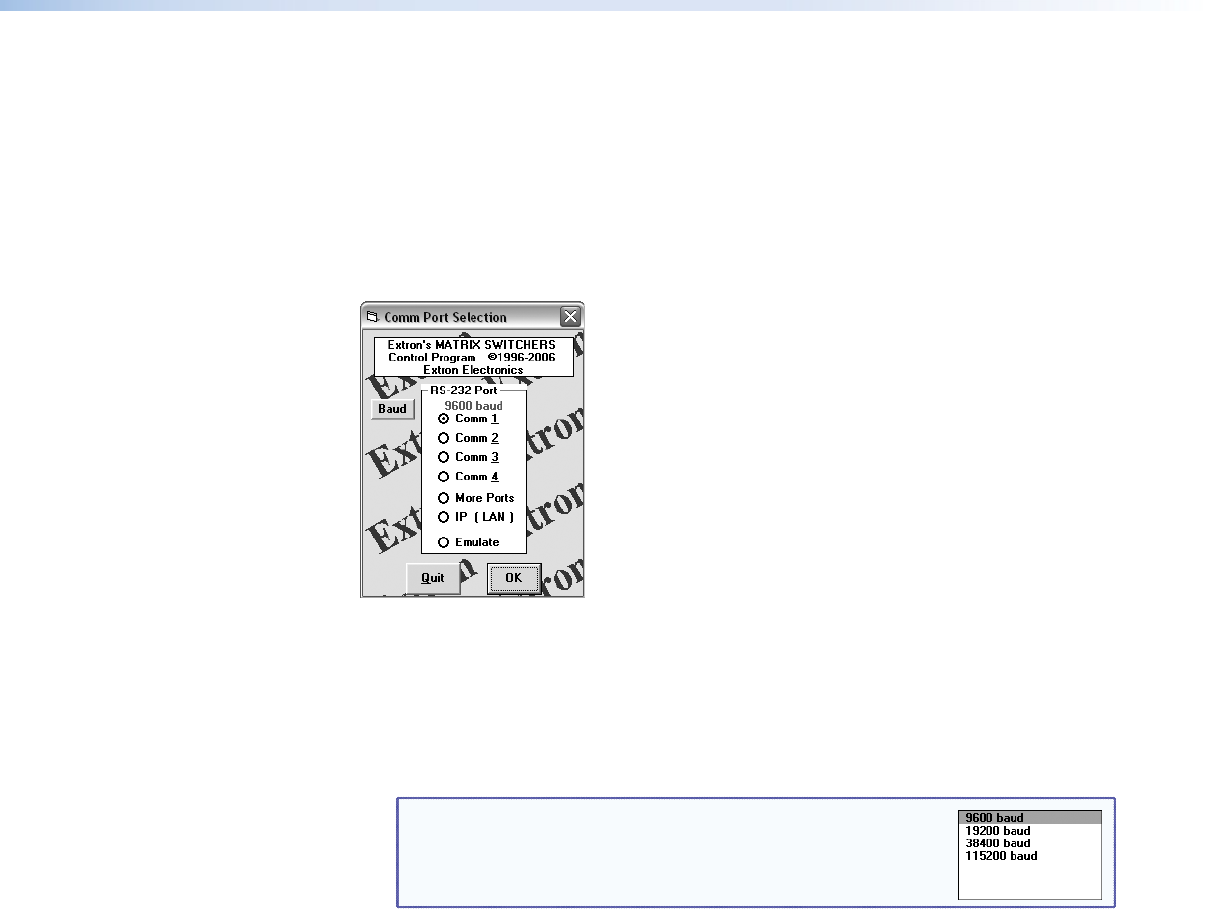
Using the Matrix Switcher Control Software
Many items found in the Matrix Switchers Control Program are also accessible front panel
controls (see the“Operation” section) and under SIS control (see the “Programming
Guide“ section). The Matrix Switcher + Help Program provides information on settings and
on how to use the control program, itself.
1. To run the Matrix Switchers Control Program, click Start > Programs > Extron
Electronics
> Matrix Switchers > MATRIX Switcher + Control Pgm.
The Comm Port Selection window (see figure 32) appears.
Figure 32. Comm Port Selection Window
2. Choose either the comm port that is connected to the RS-232 ports of the matrix
switcher, IP [LAN], or Emulate.
If you selected a comm port, check the baud rate displayed in the comm port
selection window. Available rates are 9600, 19200, 38400, and 115200. The
default is 9600.
NOTE: If you need to change the baud rate, click the Baud
button and double-click the desired baud rate.
Click
OK. The Extron Matrix Switchers Control Program window
(see figure 34 and figure 35) appears, displaying the current configuration of the
attached matrix. Proceed to step 4.
If you selected IP [LAN], click OK and proceed to step 3.
If you selected Emulate, click OK and see “Using Emulation Mode” on page 93.
MPX 866 A Media Presentation Matrix Switcher • HTML Operation 76