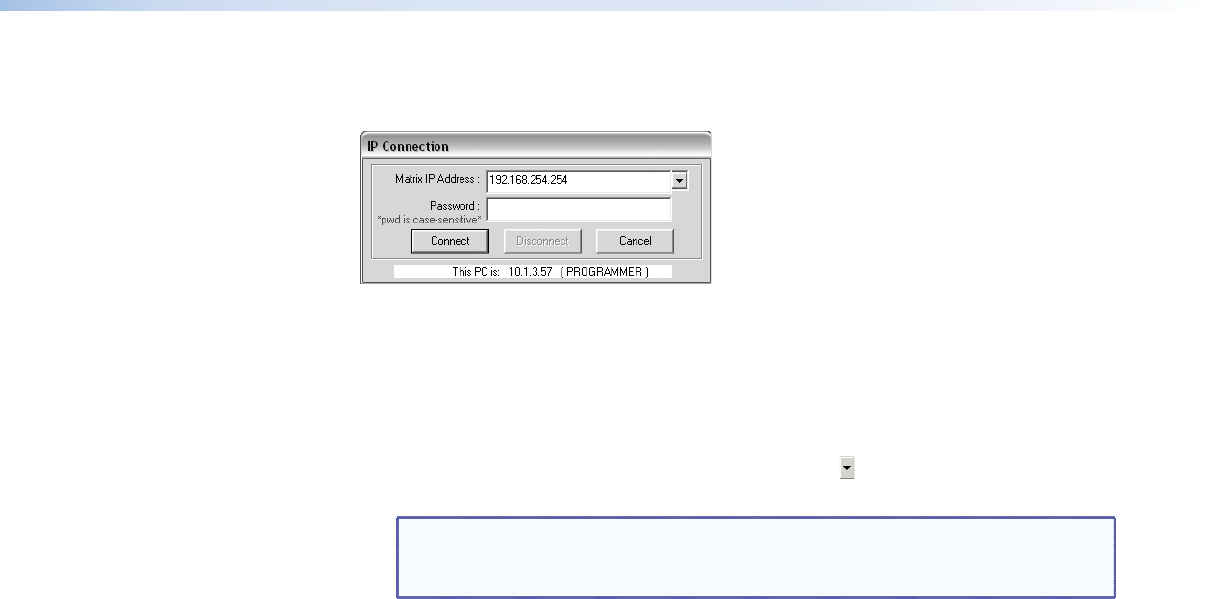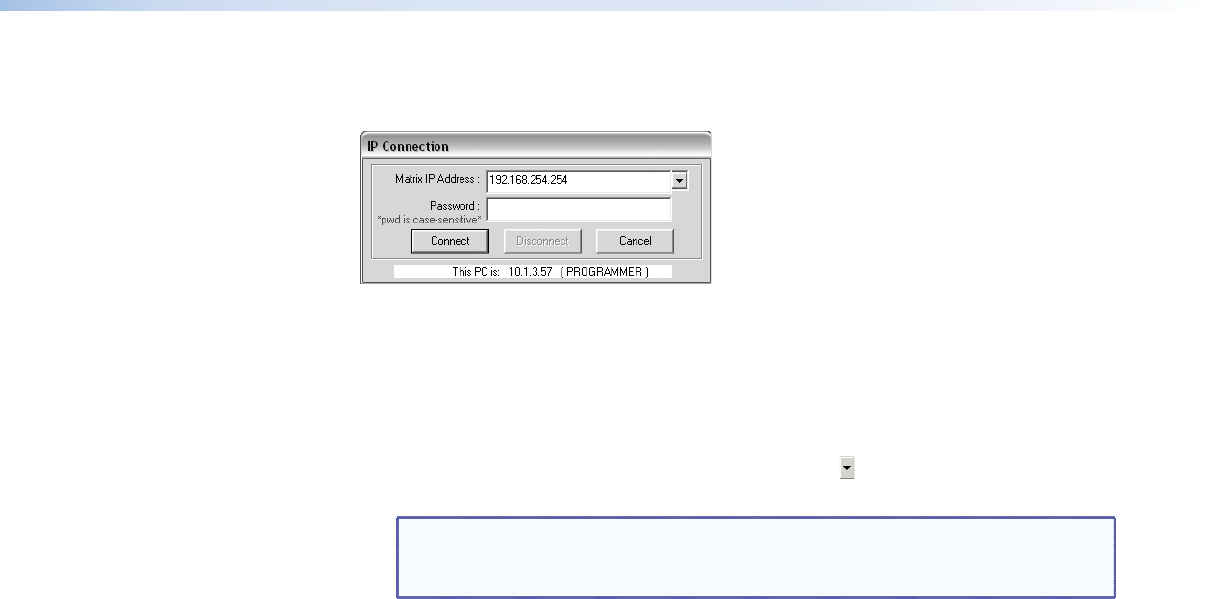
3. If you selected IP [LAN] in step 2, the IP Connection dialog box appears (see
figure 33).
Figure 33. Address and Password Entry
a. Examine the Matrix IP Address eld in the IP Connection window.
The eld displays the last Extron IP address entered.
If the IP address is correct, proceed to step 3b.
If the address is not correct, either click in the Extron IP Address field and
enter the IP address or click the scroll down button ( ) and select from among the
recently used addresses. Proceed to step 3b.
NOTE: If the local system administrators have not changed the value, the
factory-specified default, 192.168.254.254, is the correct value for this
field.
b. If the switcher is password protected, click in the Password field and enter the
appropriate administrator or user password.
c. Click Connect.
If you logged on using the administrator password or if no password was
required, the program connects you to the matrix switcher with all of the
administrator rights and privileges. The Extron Matrix Switchers Control
Program
window (see figure 34 and figure 35) appears, displaying the current
configuration of the attached matrix. Proceed to step 4.
If you logged on using the user password, the program connects you to the
matrix switcher with only user capabilities.
If an incorrect password was entered, the computer beeps and the program
returns to the password entry display.
MPX 866 A Media Presentation Matrix Switcher • HTML Operation 77