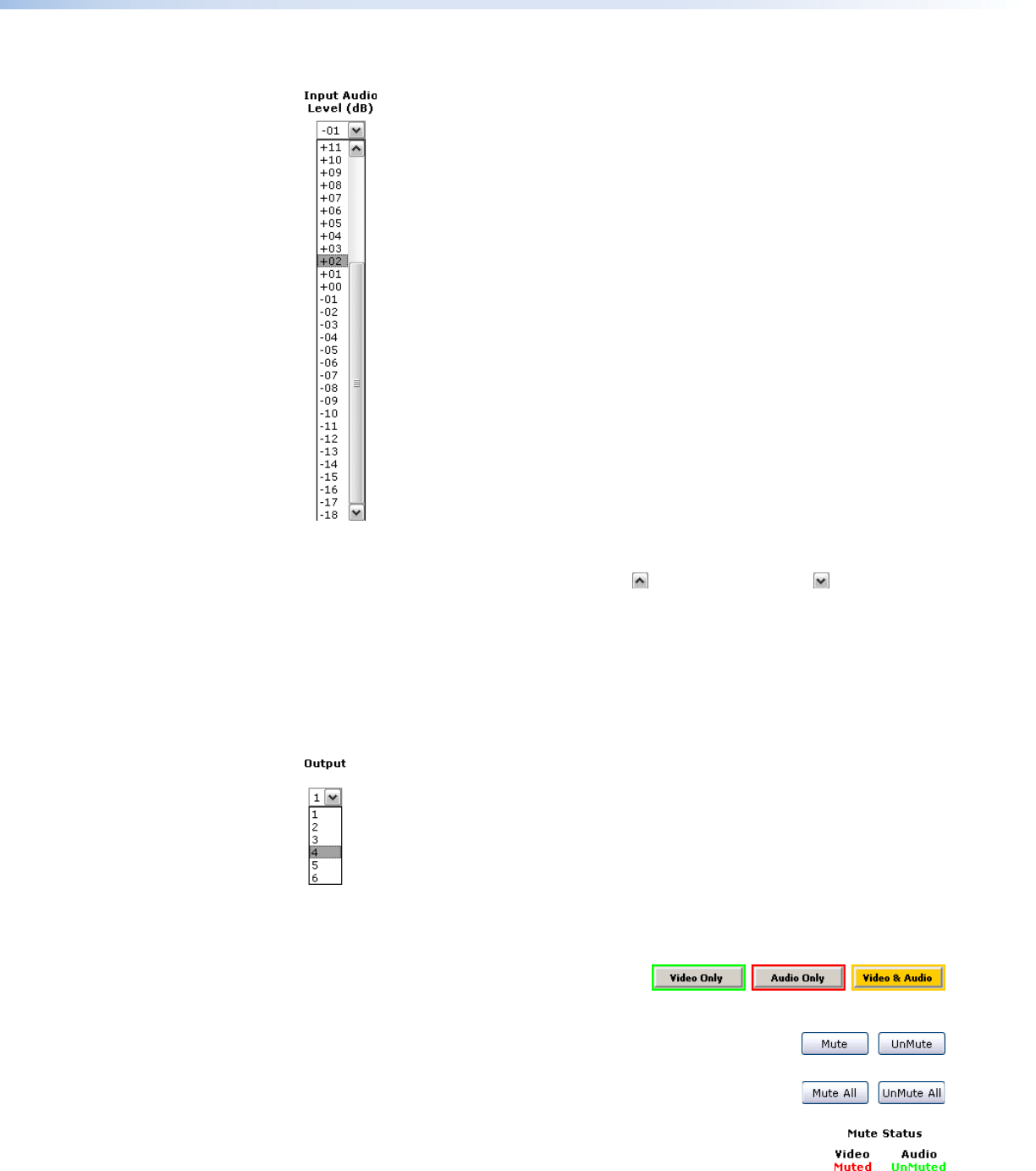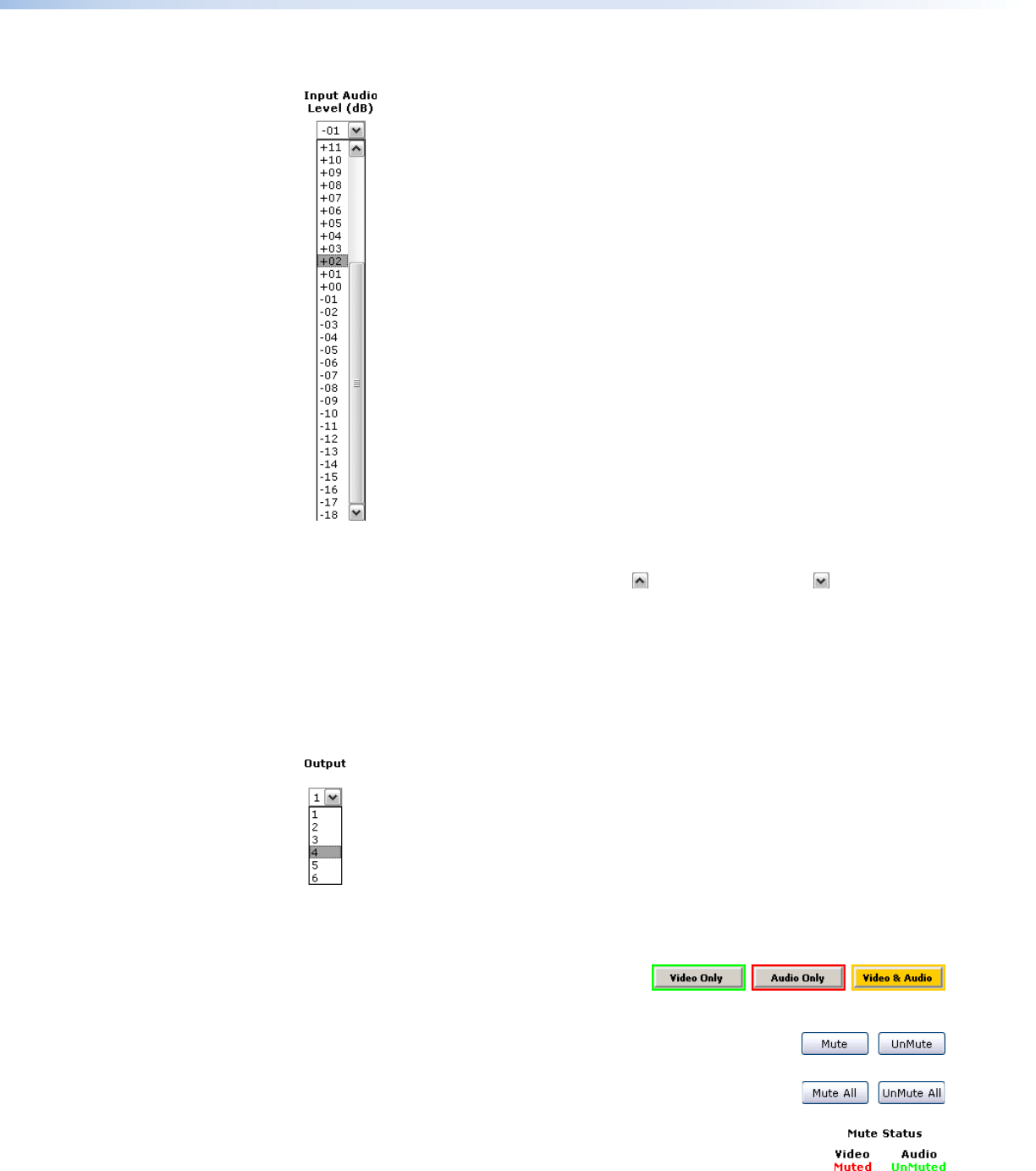
3. Click the Input Audio Level (dB) drop box. A drop down scroll box appears (see gure 65).
Figure 65. Gain Drop Box
4. Click and drag the slider or click the scroll up button or scroll down button until
the desired audio level is visible.
5. Click the desired gain or attenuation value.
Mute and unmute one or all outputs
Mute one or all outputs as follows:
1. To select an individual output to mute or unmute, click the Output drop box. A drop
down scroll box appears (see figure 66).
Figure 66. Output Selection Drop Box
2. Click the desired output.
3. Click the Video, Audio, or Video & Audio
button to select video, audio, or both for
muting. Each mouse click on a button toggles the other two buttons off.
4. Click the Mute or UnMute button to mute or unmute the selected
output.
Click the Mute All or UnMute All to mute or unmute all of the
outputs.
Observe the Mute status indications on the page.
Unmuted is displayed in green and muted is displayed in red.
MPX 866 A Media Presentation Matrix Switcher • HTML Operation 109