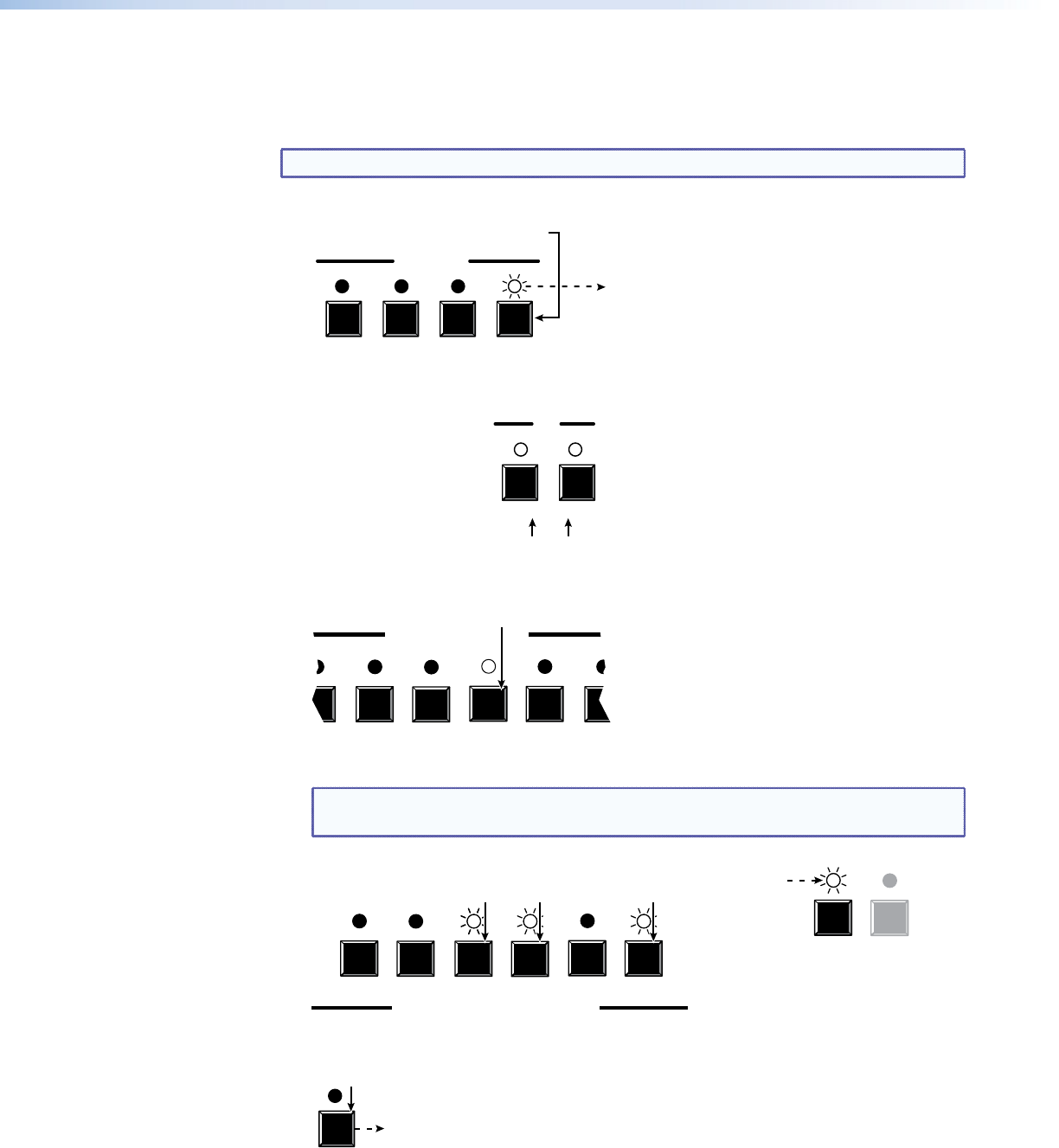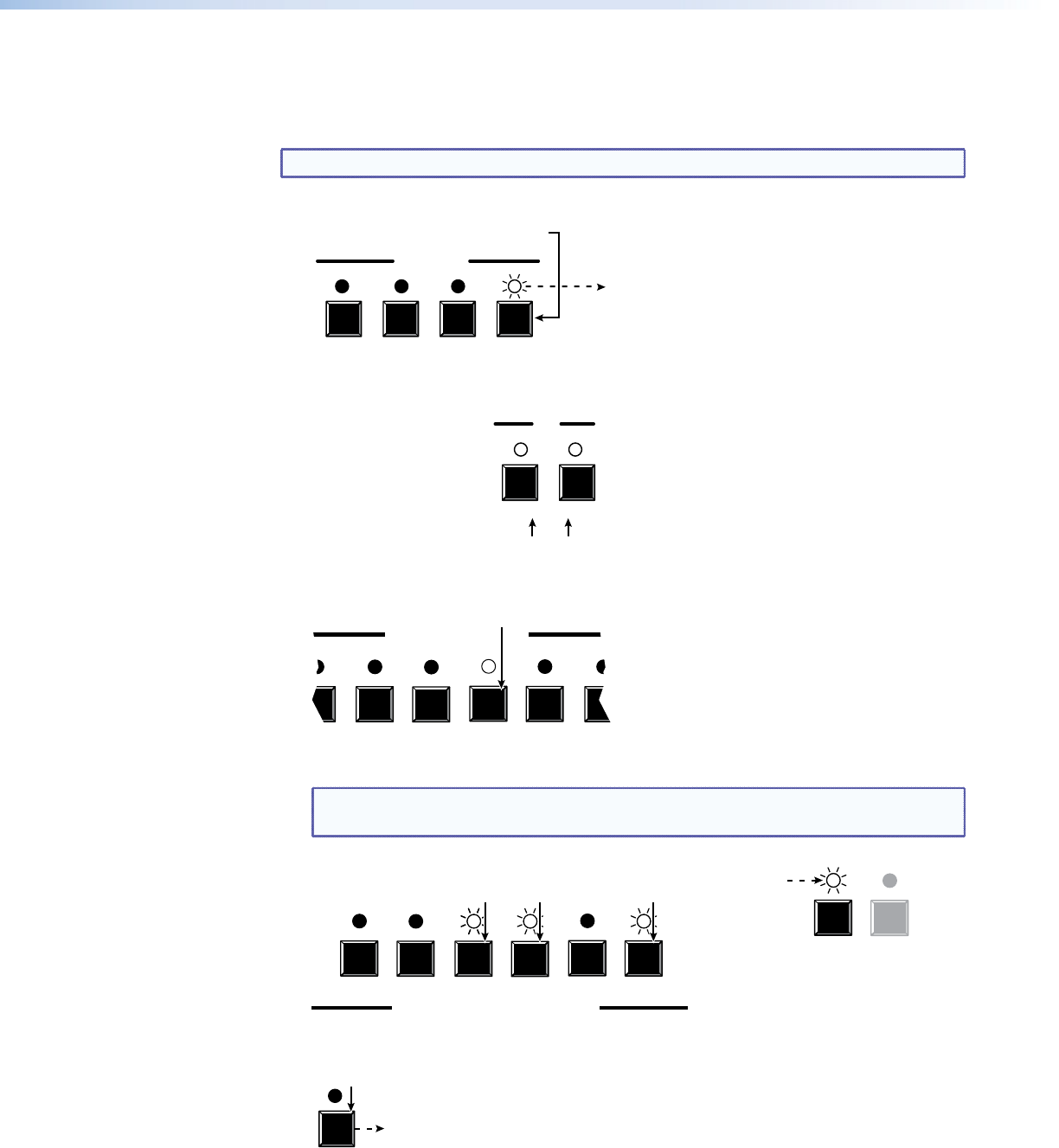
Example 1: Creating a set of computer video and audio ties
In the following example, input 5 is tied to outputs 3, 4, and 6. The steps show the front
panel indications that result from your action.
NOTE: This example assumes that there are no ties in the current configuration.
1. Clear all selections: Press and release the Esc button.
ENTER PRESET VIEW ESC
CONTROL
utton to clear all selections.
The LED
blinks once
2. Select video and audio for the tie: If necessary, press and release the Video button
and the Audio button until the LEDs light.
VIDEO AUDIO
I/O
Press the Video button to toggle on and off.
The LED lights when selected.
Press the Audio button to toggle on and off.
The LED lights when selected.
3. Select an input: Press and release the input 5 button.
2 3 4 5 6 7
COMPUTER INPUTS
Press and release the Computer Input 5 button.
The LED lights.
4. Select the outputs: Press and release the output 3, output 4, and output 6 buttons.
NOTE: The entire set of ties can be canceled at this point by pressing and releasing
the Esc button. The Esc LED ashes once.
1 2 3 4 5 6
ENTER PRESET
COMPUTER/AUDIO OUTPUTS
Press and release the Computer/Audio Output 3, Output 4, and Output 6 buttons.
The buttons blink to indicate that the selected computer video and audio input
will be tied to these outputs.
The Enter LED blinks to indicate
the need to confirm the change.
5. Confirm the change: Press and release the Enter button.
ENTER
The Enter LED and all input LEDs and
output LEDs return to the unlit state.
Press the Enter button to confirm
the configuration change.
MPX 866 A Media Presentation Matrix Switcher • Operation 25