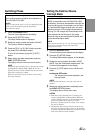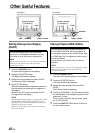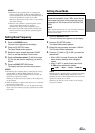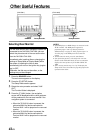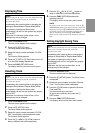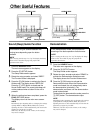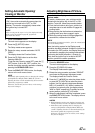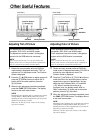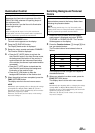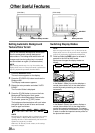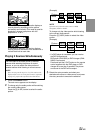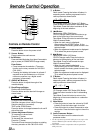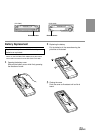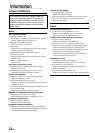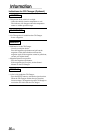49-EN
Illumination Control
Setting the illumination control to AUTO,
decreases the illumination brightness of the IVA-
C801/CVA-1006, whenever the parking lamps of
the vehicle are ON.
Use this function if you feel the unit's illumination
is too bright at night.
NOTE
After carrying out the steps 1 to 3 of "To switch to the
display mode screen or to the picture mode" explained on
page 47, perform the operation described below.
1 Press the SOURCE button.
The main menu appears on the display.
2 Press the 5 (DISPLAY) button.
The Display mode screen is displayed.
3 Rotate the rotary encoder and select "DIMMER."
The Function Guide is displayed.
4 • Press the 3 (AUTO) button to activate the
Auto Dimmer mode. In the Auto Dimmer mode,
the background illumination of the monitor is
synchronized with the instrument illumination
of the vehicle (the dimmer input lead should be
connected).
• Press the 1 (OFF) button to deactivate the
Auto Dimmer mode to keep the background
illumination of the monitor bright.
• Press the 2 (ON) button to keep the
background illumination of the monitor dark.
5 When the setting has been completed, press the
FUNC (RETURN) button.
The display returns to the main menu screen.
NOTE
Immediately after inputting titles or changing the settings
of Setup Mode or Display Mode (While the system is
inputting the titles or data automatically) do not turn the
ignition key (engine key) to OFF.
Otherwise, the title may not be written, or the settings
may not be changed.
Switching Background Textures/
Colors
You have a choice of 12 different background
textures/colors preset at the factory. Select them
following the procedure below.
NOTE
After carrying out the steps 1 to 3 of "To switch to the
display mode screen or to the picture mode" explained on
page 47, perform the operation described below.
1 Rotate the rotary encoder while the Display
mode screen is displayed and select "B.GND
TEXTURE" or "B.GND COLOR." The Function
Guide appears on the display.
2 Press the Function buttons (1 through 6) that
has your desired texture.
The Function buttons have textures/colors as
follows.
B.GND TEXTURE B.GND COLOR
1 MARBLE C1
2 SKY C2
3 WOOD C3
4 GRAD. C4
5 METAL C5
6 ABYSS C6
The background color changes with respect to
the selected texture.
3 When your selection has been made, press the
FUNC (RETURN) button.
The display returns to the main menu screen.
NOTE
Immediately after inputting titles or changing the settings
of Setup Mode or Display Mode (While the system is
inputting the titles or data automatically) do not turn the
ignition key (engine key) to OFF.
Otherwise, the title may not be written, or the settings
may not be changed.