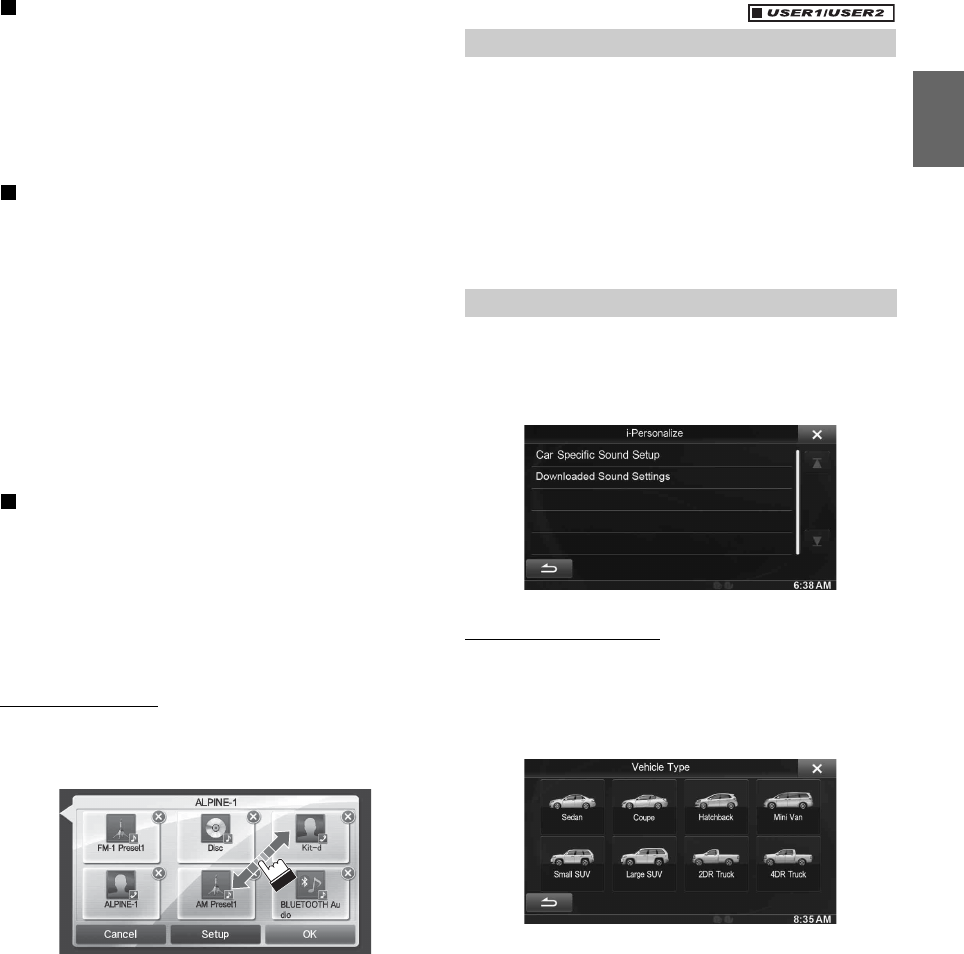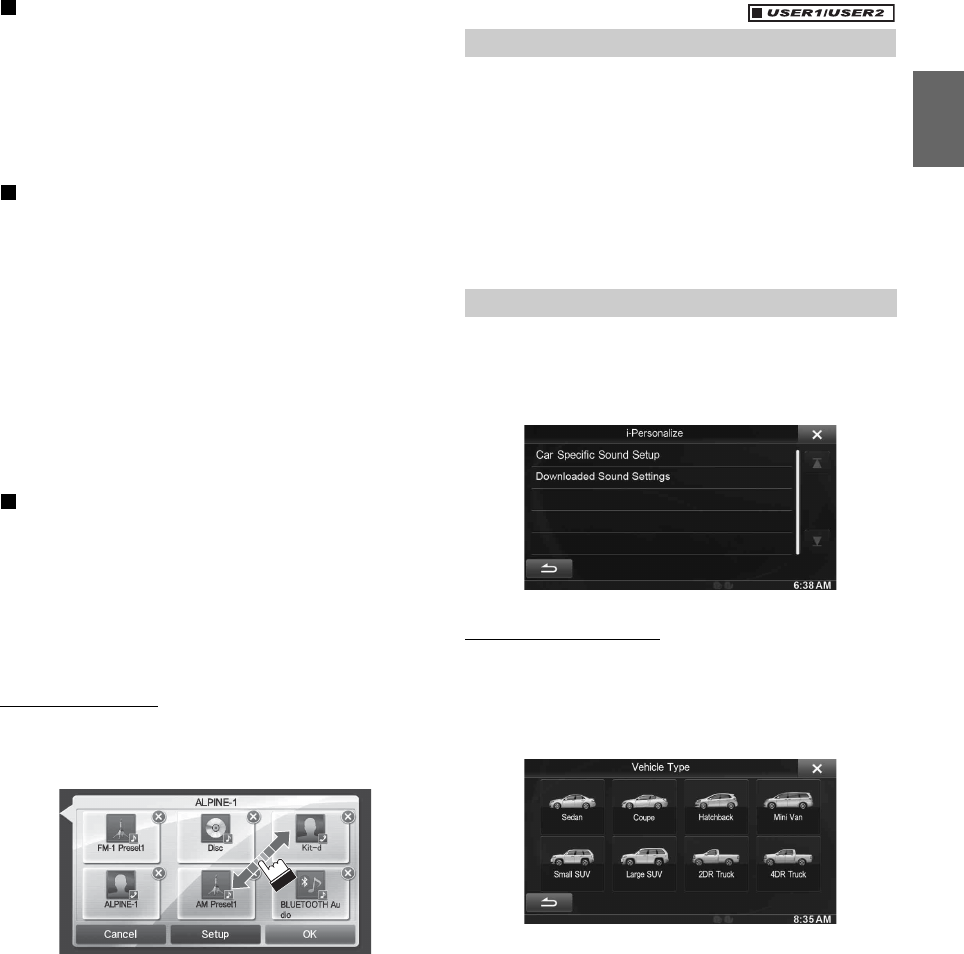
21-EN
Changing the User Name
1
Touch the [Name] of the user you want to change.
The Input User Name screen (Keypad) is displayed.
2
Input the name and touch [OK].
The user name is changed.
• For details of how to input characters using the keypad, refer to
“How to Input Characters and Numbers (Keypad)” (page 23).
Changing a BLUETOOTH device
You can change the BLUETOOTH devices associated with a user.
1
Touch the user [Phone] you want to change.
The BLUETOOTH Device Setup screen is displayed.
2
Touch [Link], then touch [OK].
The BLUETOOTH Device list is displayed.
• The BLUETOOTH devices set by User Registration are
highlighted.
For detailed settings, touch [Search].
3
Select the device you want to change and touch
[OK].
The device is changed.
Deleting Registered Users
1
Touch [Delete] for the user name you want to
delete.
The confirmation message is displayed.
2
Touch [OK].
• When a registered user is deleted, all the items affected by switching
users are returned to the default settings.
Changing the Layout
You can change the layout of the shortcut keys.
1
Drag and drop the icon to the desired location.
2
Touch [OK].
When a separately purchased camera is connected to the system, you
can display the camera image.
Touch [Camera].
The camera image is displayed.
• For details of camera operations, refer to “Camera Operation
(Optional)” (page 68).
• When the front camera (direct camera) and rear camera or side
camera (AUX camera) are connected simultaneously, the screen for
selecting which camera image to display appears.
You can configure the audio settings by car type.
Touch [i-Personalize].
The i-Personalize Setup screen is displayed.
Car Specific Sound Setup
You can set and reproduce the best audio environment for the
environment in your car.
1
Touch [Car Specific Sound Setup].
The vehicle type selection screen is displayed.
2
Touch the relevant Vehicle type.
• The selected Vehicle type is reflected in the “i-Personalize”
symbol on My Favorites screen.
3
Touch the position of the driver’s seat.
4
Touch the size of the front speaker.
5
Select whether or not there is a tweeter.
6
Select the installation position of the rear speaker.
If you select “No rear speaker,” you cannot adjust the rear
speaker in Fader/Time Correction/X-OVER in sound setup.
7
Select whether or not there is a subwoofer.
If you select “No,” you cannot adjust the subwoofer level/
subwoofer phase in sound setup.
Displaying the Camera Image
i-Personalize Setup