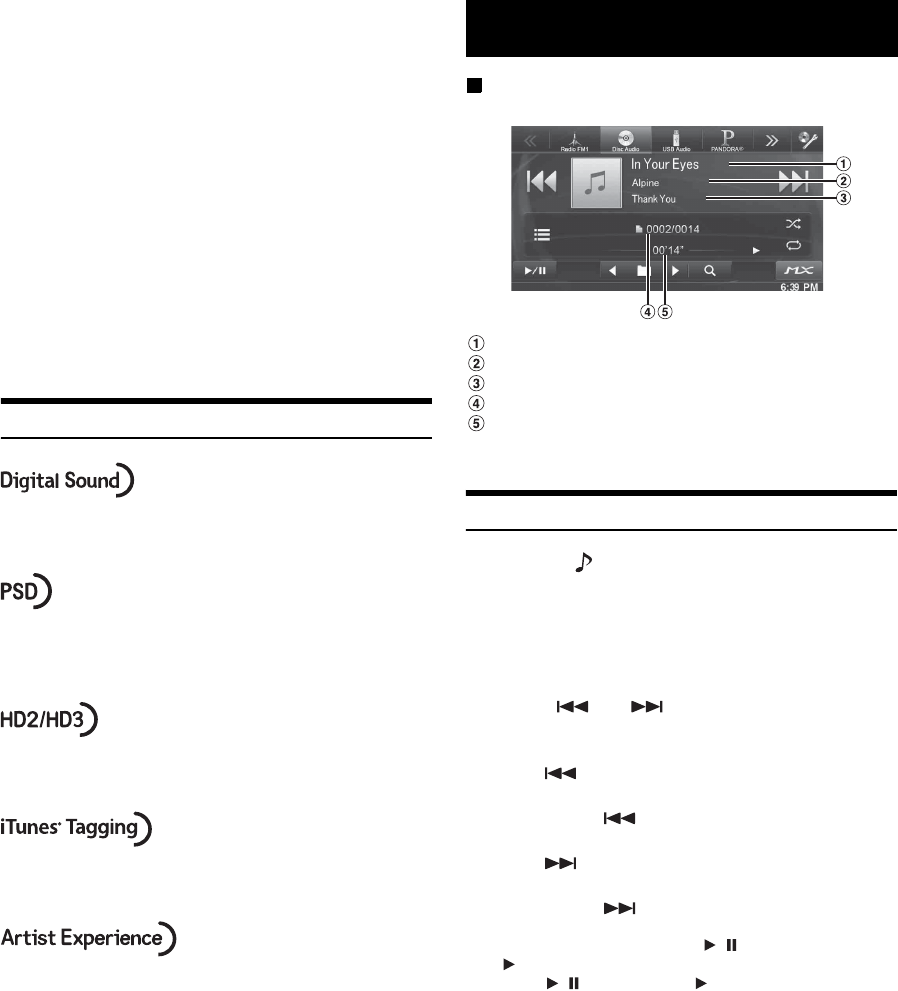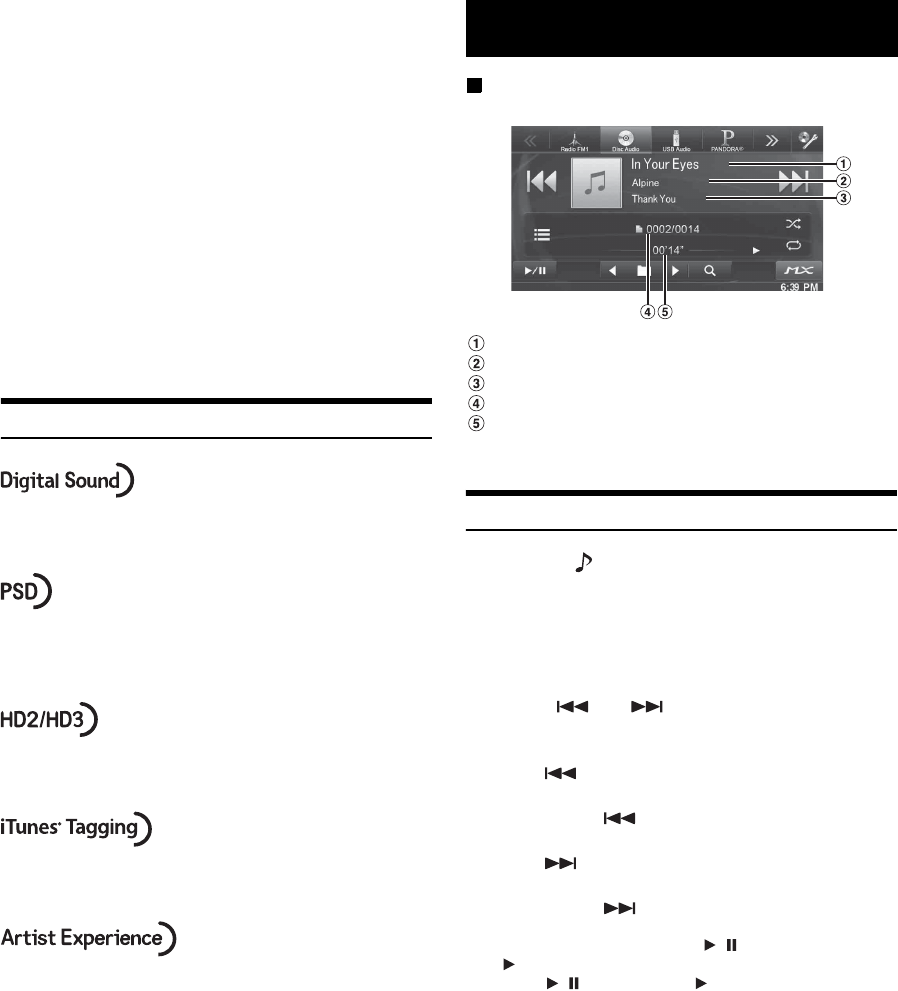
28-EN
• During tagging, the iPod/iPhone takes priority to save the tag
information. If no iPod/iPhone is connected, the tag information is
saved to this unit.
• When the memory of iPod/iPhone is full, “iPod Memory Full, Tag
Count X” is displayed. The tag information will be stored to the unit.
• If the tagging operation is interrupted by a hands-free phone call, the
tagging operation will be canceled and the unit will display “Cannot
Tag”.
• This unit can store up to 50 pieces of tag information. When the
memory of the unit is full, “Tuner Memory Full. Connect iPod” may
be displayed.
• When the iPod/iPhone is disconnected from the unit during tagging,
its tag information will be stored in the unit.
• If there is stored tag information on the unit, when an iPod/iPhone
supporting the tag function is connected, the stored tag information
will be transferred to the iPod/iPhone automatically. When the iPod/
iPhone memory becomes full, “iPod Memory Full” will be displayed,
and any remaining tag information on the unit will not be transferred
to the iPod/iPhone.
• If tag information already exists, “Already Tagged” will be displayed
when you try to tag information again.
About the Feature Logos
• Digital, CD-quality sound. HD Radio Technology enables local
radio stations to broadcast a clean digital signal. AM sounds like
today’s FM and FM sounds like a CD.
• Program Service Data: Contributes to the superior user
experience of HD Radio Technology. Presents song name, artist,
station IDs, HD2/HD3 Channel Guide, and other relevant data
streams.
• Adjacent to traditional main stations are extra local FM
channels. These HD2/HD3 Channels provide new, original
music as well as deep cuts into traditional genre.
• iTunes
®
Tagging provides you the opportunity to discover a
wide range of content and the means to “tag” that content for
later review and purchase from the iTunes
®
Store.
• Visual information related to content being played on your HD
Radio receiver, such as Album Art, historical photographs, still
art from live broadcasts, among other related content.
Display example for MP3/WMA/AAC main screen
Song title
Artist title
Album title
Current song no./Total song no.
Elapsed time
• If there is no CD text, the message “NO TEXT” appears.
Playback
1
Press the (SOURCE) button.
2
Touch [Disc] of Top banner.
The display shows the Disc mode screen.
When a disc is inserted into the disc slot of this unit, with the
label side facing up, the unit starts playback of the disc.
3
Touch [] or [] to select the desired track
(file).
Returning to the beginning of the current track (file):
Touch [].
Fast reverse :
Touch and hold [].
Advancing to the beginning of the next track (file) :
Touch [].
Fast forward :
Touch and hold [].
4
To pause playback, touch [ / ].
[] is displayed in the middle of the screen.
Touch [/] again or touch [] in the middle of the screen
to start playback.
• The IVE-W535HD can play back MP3/WMA/AAC files saved to CD
or DVD. Use a format compliant with this unit.
For further information about playing or storing MP3/WMA/AAC
files, refer to pages 30 and 31 before using the unit.
• Any file protected by DRM (Digital Rights Management) copy
protection, cannot be played back on this unit.
• If a disc contains both audio data and MP3/WMA/AAC data, this unit
plays back only the audio data.
• The track display for CD audio data playback shows the track
numbers recorded on the disc.
• If an MP3/WMA/AAC disc with many files and folders is played, it
may take longer than normal to start playback.
• The playback time may not be correctly displayed when a VBR
(Variable Bit Rate) recorded file is played back.
CD/MP3/WMA/AAC