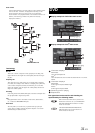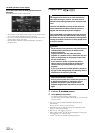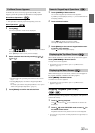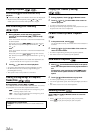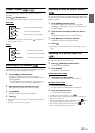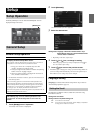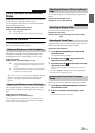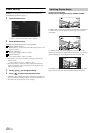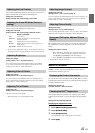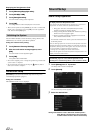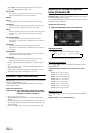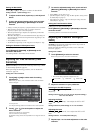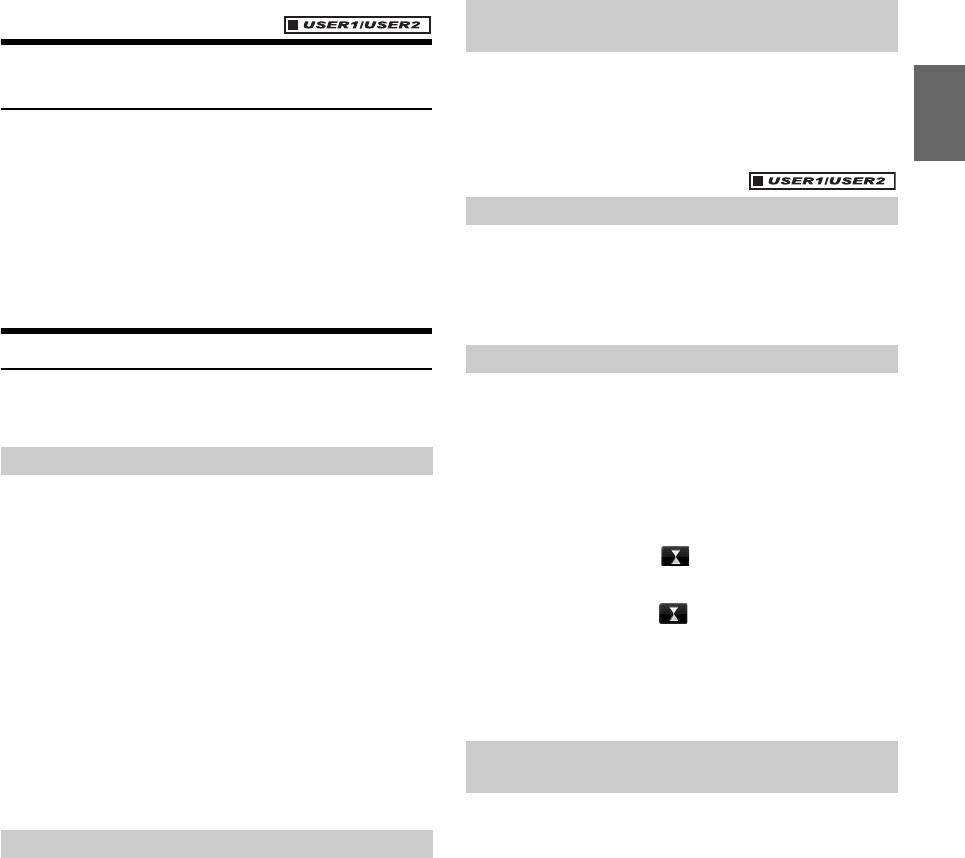
39-EN
Setting Top banner and Bottom banner
Display
[Top/Bottom Banner Fade Out] is selected on the General setup menu
in step 3. Refer to “General Setup Operation” (page 37).
You can configure the display setting for the Top banner and Bottom
banner for the audio/visual source.
Setting item: Top/Bottom Banner Fade Out
Setting contents: Off (Initial setting) / On
Screen/LED Customize
Touch [Screen/LED Customize] on the General setup menu in step 3.
Refer to “General Setup Operation” (page 37).
Backlighting is provided by a fluorescent light built into the liquid
crystal panel. The illumination control adjusts the brightness of the
backlighting based on the car ambient lighting for easier viewing.
Setting item: Dimmer
Setting contents: Auto (Initial setting) / On / Off
• When “Auto” or “On” is set, the setting is also applied for the button
lighting in “Adjusting the Dimmer of Button Lighting at Night”
(page 39), and “Adjusting the Minimum Level of Backlight”
(page 39).
You can adjust the brightness of the backlight. This function could be
used, for instance, to change the screen brightness while traveling at
night.
Setting item: Screen Dimmer Level
Setting content: -15 to +15 (Initial setting: 0)
You can adjust the level between MIN (-15) and MAX (+15).
When it reaches the minimum or maximum point, the display
shows “MIN” or “MAX” respectively.
You can adjust the brightness of the button lighting at night with the
dimmer.
Setting item: Key Illumination Level
Setting level: -2 to +2 (Initial setting: 0)
You can choose from 5 different display colors.
Setting item: Screen Colour
Setting contents: Blue (Initial setting) / Red / Green / Amber /
Black
Adjustment becomes necessary when the display position on the LCD
and the touch position on the touch panel do not match.
Setting item: Screen Alignment
1
Touch [Screen Alignment] in the Screen/LED
Customize screen.
The adjustment screen appears.
2
Accurately touch the mark provided in the
upper left corner of the screen.
3
Accurately touch the mark provided in the lower
right corner of the screen.
This completes adjustment, and returns to the previous
screen.
• If you touch [
Cancel] on the adjustment screen, no adjustment is
done and returns to the previous screen.
Initialize the corrected values adjusted by Adjusting the Touch Panel.
1
Touch [Screen Alignment Reset] in the Screen/
LED Customize screen.
2
After the confirmation message appears, touch
[OK].
The corrected values are initialized.
Off: Always displayed
On: Fade out after 5 seconds if no operations performed
Setting the Brightness of the Backlighting
Auto: Adjust the brightness of the background illumination of
the monitor automatically to the brightness of the car
interior.
On: Keep the background illumination of the monitor dark.
Off: Deactivate Auto Dimmer mode to keep the background
illumination of the monitor bright.
Adjusting the Minimum Level of Backlight
Adjusting the Dimmer of Button Lighting at
Night
Switching the Display Color
Adjusting the Touch Panel
Initializing the Touch Panel Corrected
Values