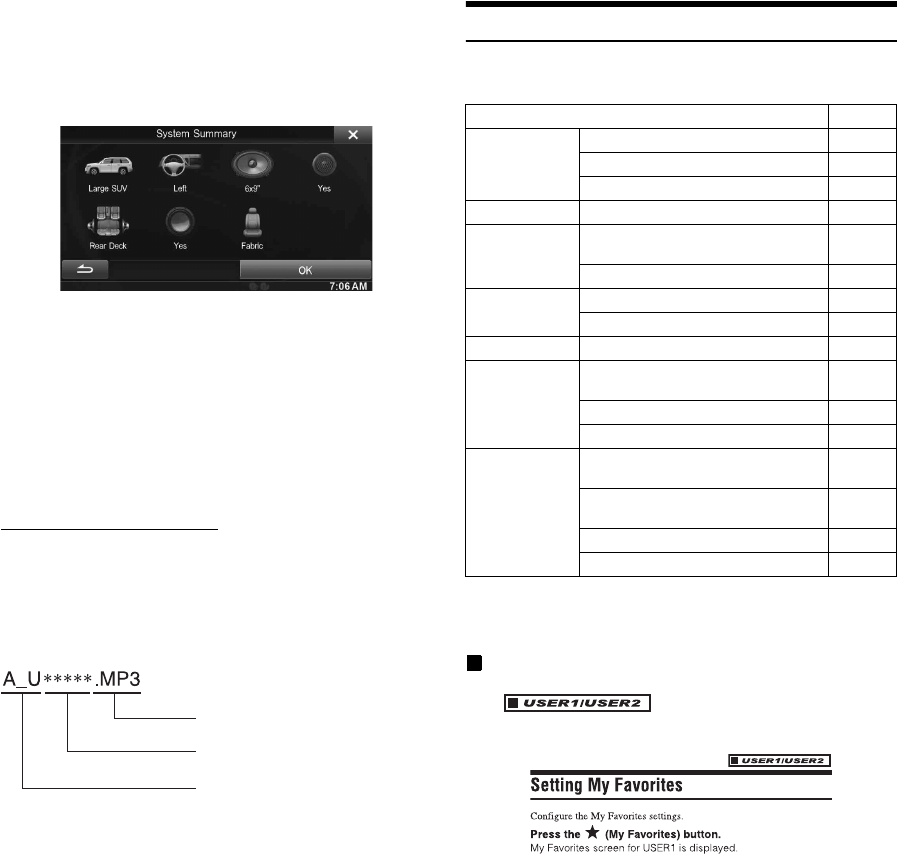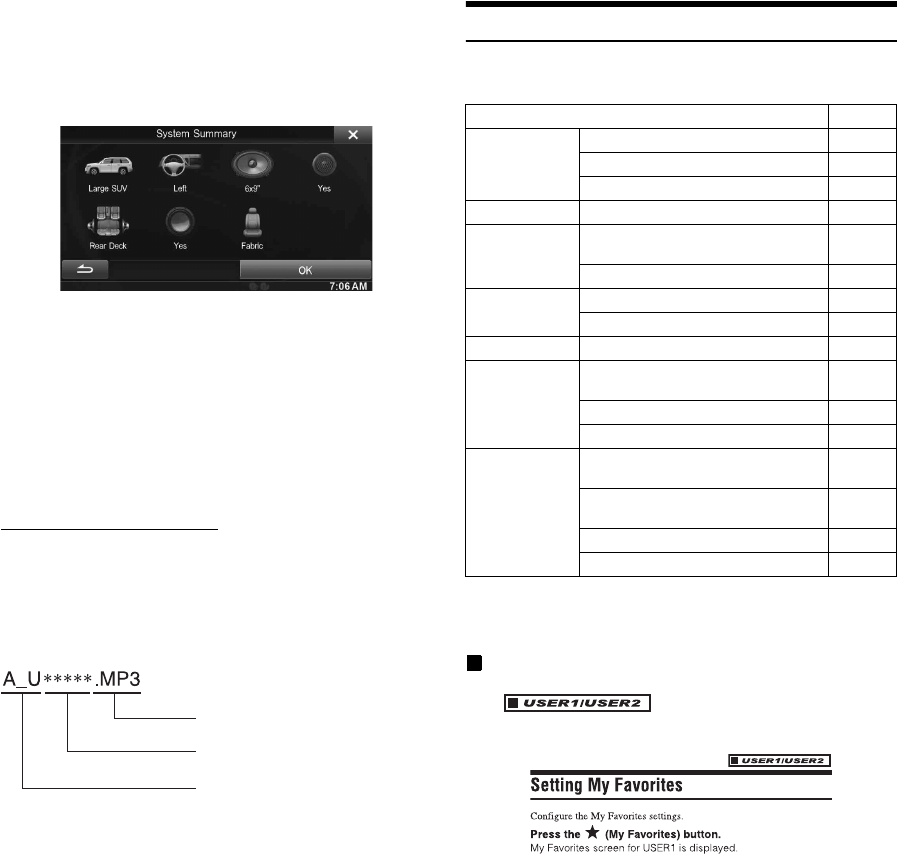
22-EN
8
Select the material of the car seats.
The settings confirmation screen is displayed.
• If the car seats are made of both leather and fabric, select [Half
leather].
9
Check the settings and touch [OK].
• If Preset3 was already saved for Time Correction/X-OVER/
Parametric EQ, the data will be overwritten.
• The Easy sound settings are reflected in the following Audio Setup
items.
Setting the MX (Media Xpander)
- Adjusting the Parametric Equalizer Curve (Parametric EQ)
Adjusting the Time Correction (Time Correction)
Adjusting the Crossover Settings (X-OVER) (only when
Subwoofer is set to “On”)
The Equalizer Presets (Bass Max EQ) settings are disabled.
Downloaded Sound Settings
Using a USB memory device, the sound settings downloaded from the
ALPINE website can be used to configure Time Correction, X-OVER
and Parametric EQ settings.
Setting item: Downloaded Sound Settings
The file name of download data shall be “A_U*****.MP3.”
• Save the setting data in the root folder.
• For details about procedures of download, see ALPINE’s web site.
1
Touch [Downloaded Sound Settings].
Setting data files are displayed in a list with a maximum of 5
items.
2
Touch the desired file.
3
Touch [OK].
The downloaded setting values are set as the Time
Correction/X-OVER/Parametric EQ settings, and at the
same time saved as Preset3, respectively.
• When no USB memory is connected, the “iPersonalize Setting”
function is not available.
• If Preset3 was already saved for Time Correction/X-OVER/
Parametric EQ, the data will be overwritten.
Settings When Switching Users
The functions/settings that are affected when switching users are as
shown below.
*
1
Except i-Personalize Setup
*
2
The display pattern can be set when a camera equipped with a switch
function on the Camera screen is connected.
Items whose settings are affected when switching
registered users, are indicated by
“ ” in this manual.
Example:
Extender (fixed)
Identifier (alphabet or number
5 letters maximum)
Header (fixed)
Item Ref. page
My Favorites User Registration 19
Setting My Favorites*
1
19
Displaying the Camera Image*
2
21
HD Radio/RBDS Displaying Radio Text 27
General Setup Setting Top banner and Bottom banner
Display
39
Switching the Display Color 39
Sound Setup Turning Subwoofer ON/OFF 43
Adjusting the Subwoofer Level 43
Source setup Source Layout Setting 48
Hands-Free
Phone Control
Assigning as a Short Cut Dialing
Number
62
Redial Function 61
Phone Book Function 61
Camera
Operation
Switching the Image Pattern for the
Rear Camera*
2
68
Switching the Image Pattern for the
Front Camera*
2
71
Guide Display ON/OFF Setting 68, 71
Adjusting the Caution Display Location 68, 71