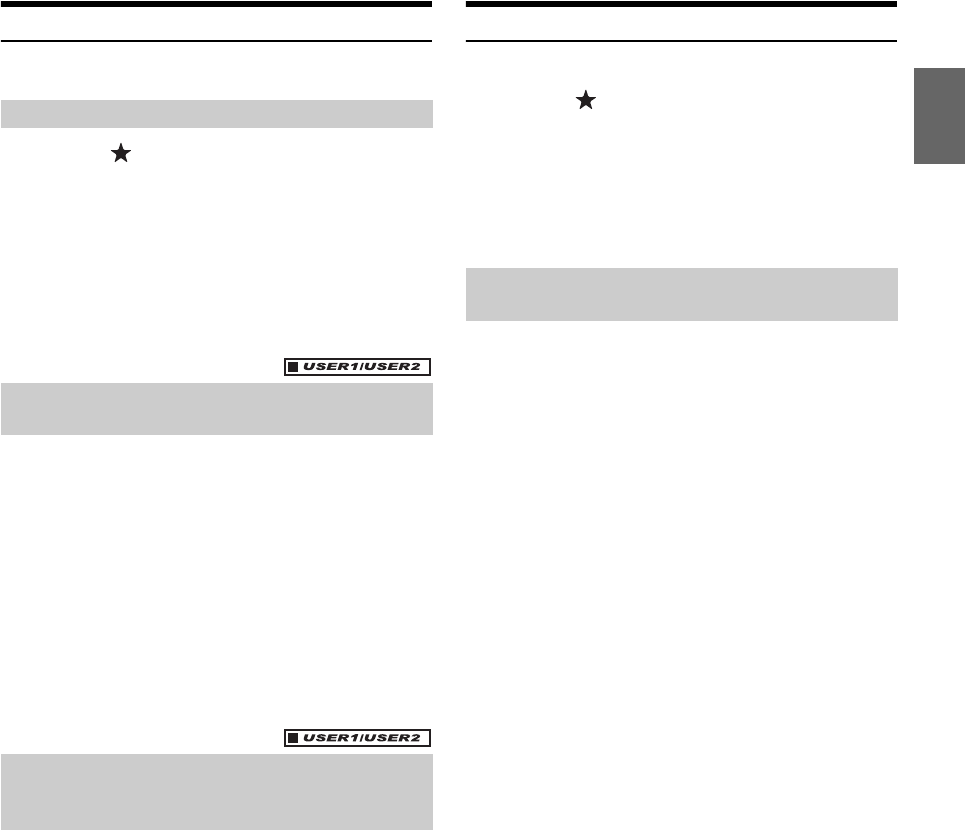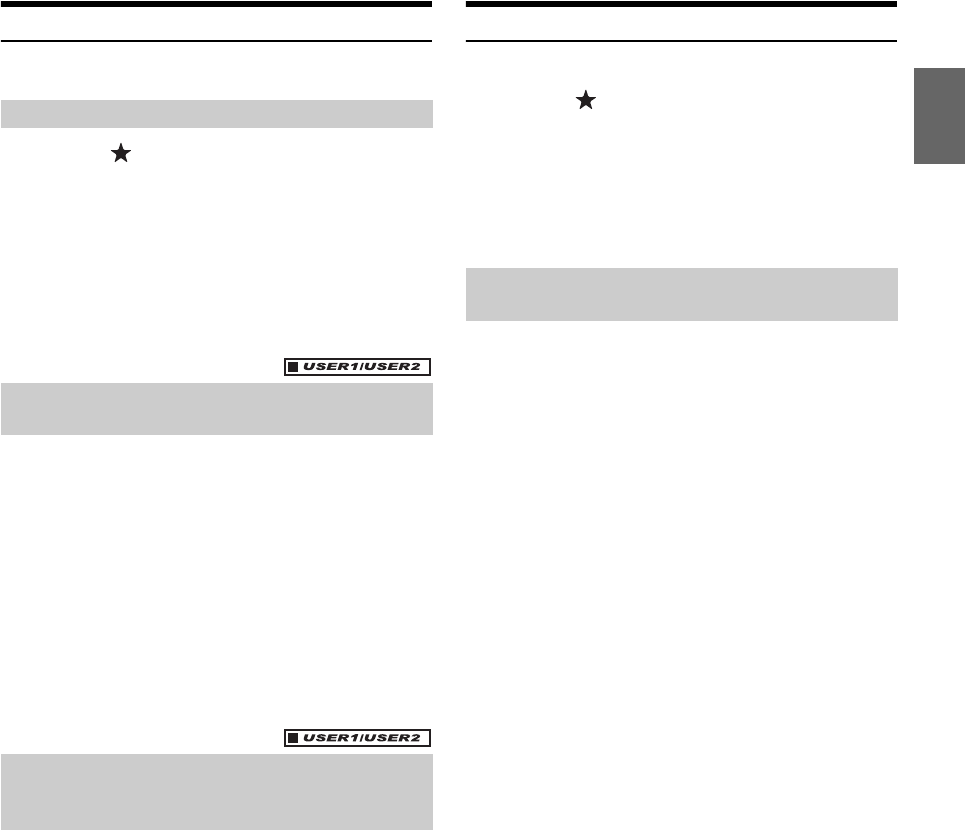
71-EN
Front Camera Operation
Set “Front” for “Direct Camera Setting” (page 57).
1
Press the (My Favorites) button.
The Favorites screen is displayed.
2
Touch [Camera].
The Camera mode is activated and the front view video is
displayed.
When the front camera (direct camera) and rear camera or
side camera (AUX camera) are connected simultaneously,
the screen for selecting which camera image to display
appears.
1
Touch the screen when the image from the front
camera is displayed.
The operation screen is displayed on the screen.
• After a 5-second time-out, the operation screen returns to the
camera display screen.
2
Touch [Panorama], [Corner] or [Top].
The image pattern changes.
[Panorama]: Panorama View
[Corner]: Corner View
[Top]: Ground View
• For detailed information about image patterns, see the camera
Owner's Manual.
As with the rear camera, the front camera guide display ON/OFF setting
and Caution display location can be adjusted. Refer to “Guide Display
ON/OFF Setting” (page 68) and “Adjusting the Caution Display
Location” (page 68) for the operations.
Other Camera Operation
Set “OTHER” for “AUX Camera Setting” (page 58).
1
Press the (My Favorites) button.
The Favorites screen is displayed.
2
Touch [Camera].
When the front camera (direct camera) and rear camera or
side camera (AUX camera) are connected simultaneously,
the screen for selecting which camera image to display
appears.
As with the rear camera, the Caution display location for other cameras
can be adjusted. Refer to “Adjusting the Caution Display Location”
(page 68) for the operations.
Displaying the Front View Video Manually
Switching the Image Pattern for the Front
Camera
About the Adjustment of Guide Display
ON/OFF Setting and Adjustment of Caution
Display Location
About the Adjustment of the Caution
Display Location