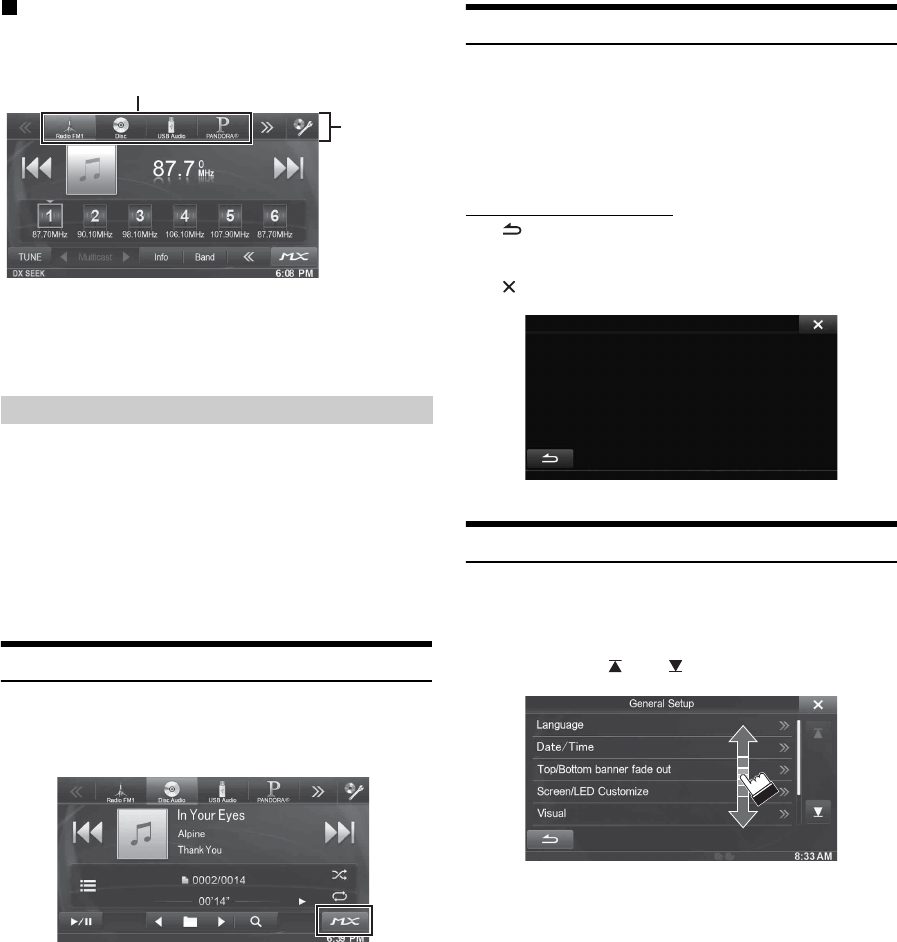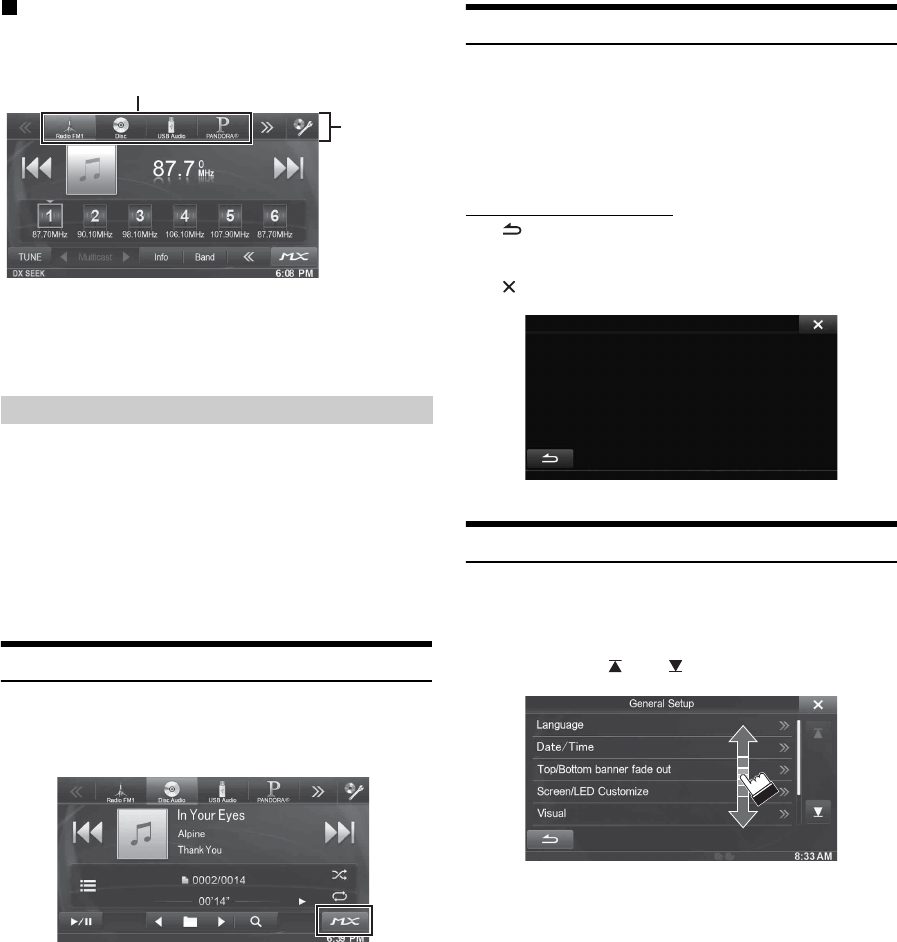
24-EN
Switching Sources Using the Top banner
Touch the source button for the Top banner at the top of the Audio/
Visual Playback screen and select the desired source.
If the source button is hidden, touch [<<] [>>].
• When “Source Layout Setting” (page 48) is set to “On,” you can
switch sources by tracing the middle of the screen from right to left or
from left to right.
This mode is useful if you feel the unit’s display is too bright at night.
To cancel Screen OFF mode, touch the screen or press any button.
• Screen OFF mode is not canceled by Volume UP/DOWN, Mute ON/
OFF or DISC Eject.
• Screen OFF mode is canceled when the power or ACC is turned off.
• When the gear lever is shifted to the reverse (R) position while the
rear camera is connected, the rear camera image is displayed.
• When a call is received while a BLUETOOTH device is connected,
the incoming call screen is displayed.
About MX (Media Xpander) Button
Touch [MX] on the Audio/Visual Playback screen to change the screen
to the Media Xpander setting screen. Refer to “Setting the MX (Media
Xpander)” (page 43).
Touch Operation
You can operate the system by using the touch panel on the screen.
• Be sure to touch the onscreen button lightly with the pad of your
finger to protect the display.
• If you touch a button and there is no reaction, remove your finger
from the display once, and try again.
• Onscreen buttons that cannot be operated appear dull in color.
Common onscreen buttons
[]:Returns to the previous screen. Depending on the
function, this button may cancel the operations
performed on the screen.
[]:Closes the window.
Selecting an Item in a List
To scroll through a list, perform the following operations.
Touch the screen and slide your finger up and down.
The screen will scroll along with your finger movement.
Also, you can touch [] and [].
• After touching the screen, move your finger away from the screen
before dragging and that item will be selected.
Screen Off Function
Source button
Top banner