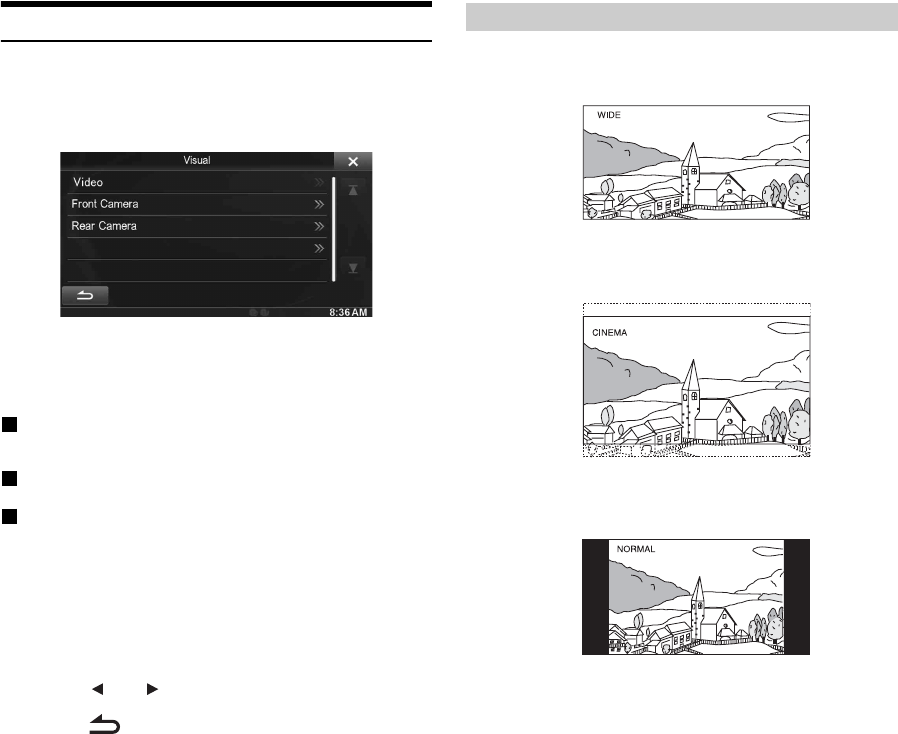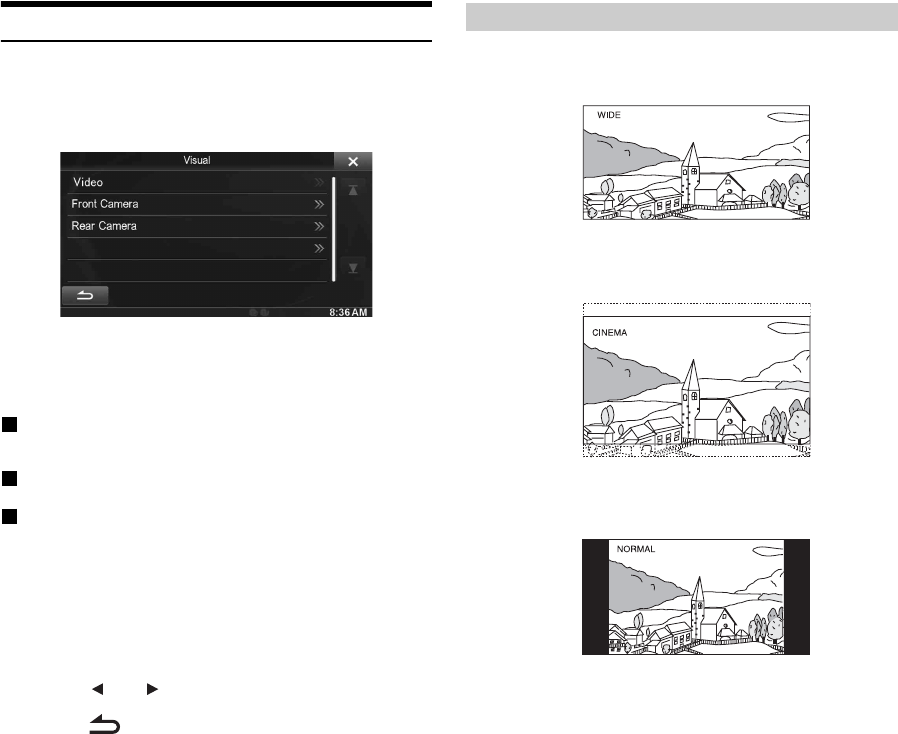
40-EN
Visual Setting
[Visual] is selected on the General setup menu in step 3. Refer to
“General Setup Operation” (page 37).
1
Touch the desired item.
• “Video” can be selected while a video is playing.
2
Touch the desired item.
Settable items differ depending on the application.
[Video] (Video media):
Display Mode*
1
/ Live Contrast / Visual EQ / Bright / Colour / Tint
/ Contrast / Sharp
[Direct Camera]*
2
:
Live Contrast / Bright / Colour / Contrast
[AUX Camera]*
2
:
Live Contrast / Bright / Colour / Contrast
*
1
When media is set to AUX, the settings cannot be changed in the
situations below.
• When “AUX In” is set to “DVB-T” is “On.”
*
2
The camera names set under the “Direct Camera/AUX Camera”
settings are displayed. The camera names are not displayed when
“Off” is set (pages 57, 58).
3
Touch [] or [] to change its setting.
4
Touch [] to return to the previous screen.
• Immediately after changing the settings of Display Setup (While the
system is writing data automatically) do not turn the ignition key to
OFF. Otherwise, the settings may not be changed.
Setting item: Display Mode
Setting contents: WIDE (Initial setting) / CINEMA / NORMAL
In WIDE mode, the monitor displays a normal picture wider to fit
in a wide-screen monitor by evenly stretching out the picture
horizontally.
In CINEMA mode, the monitor displays a normal picture by
stretching out the picture horizontally and vertically. This mode is
good for displaying a cinema type picture at the 16:9 ratio.
In NORMAL mode, the monitor displays a normal picture at the
center of the screen with a vertical black band at each side.
Switching Display Modes