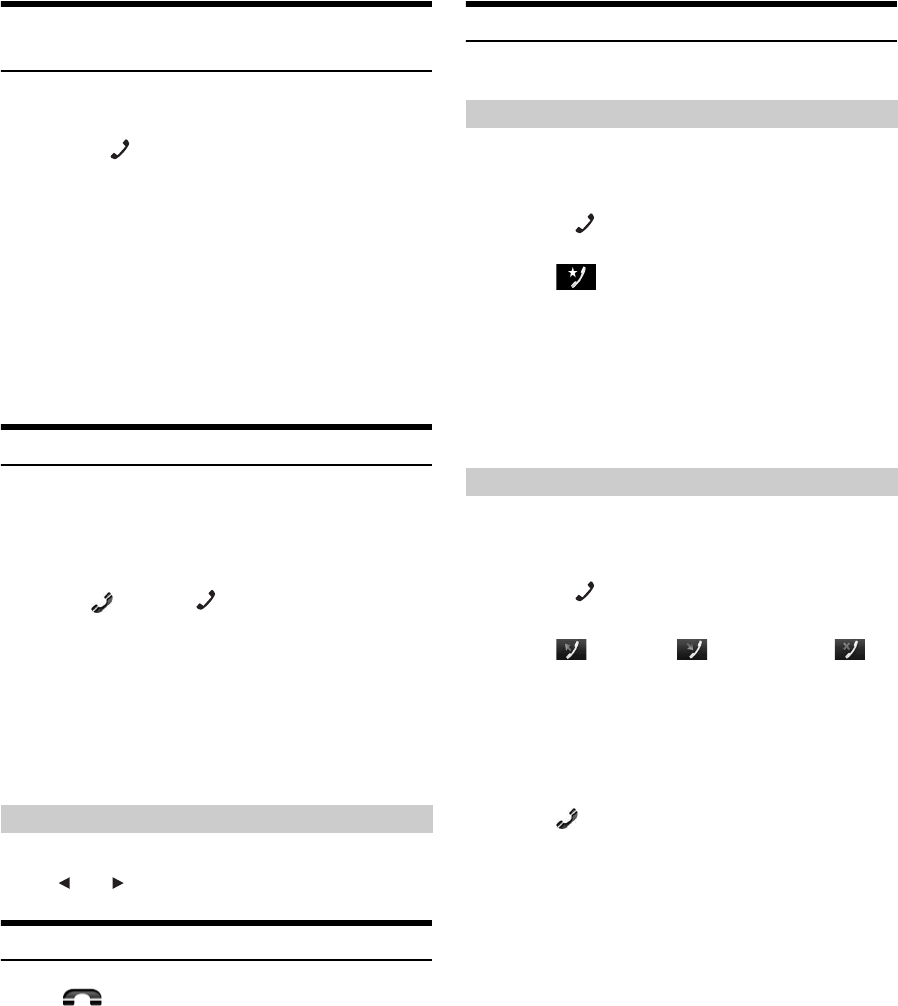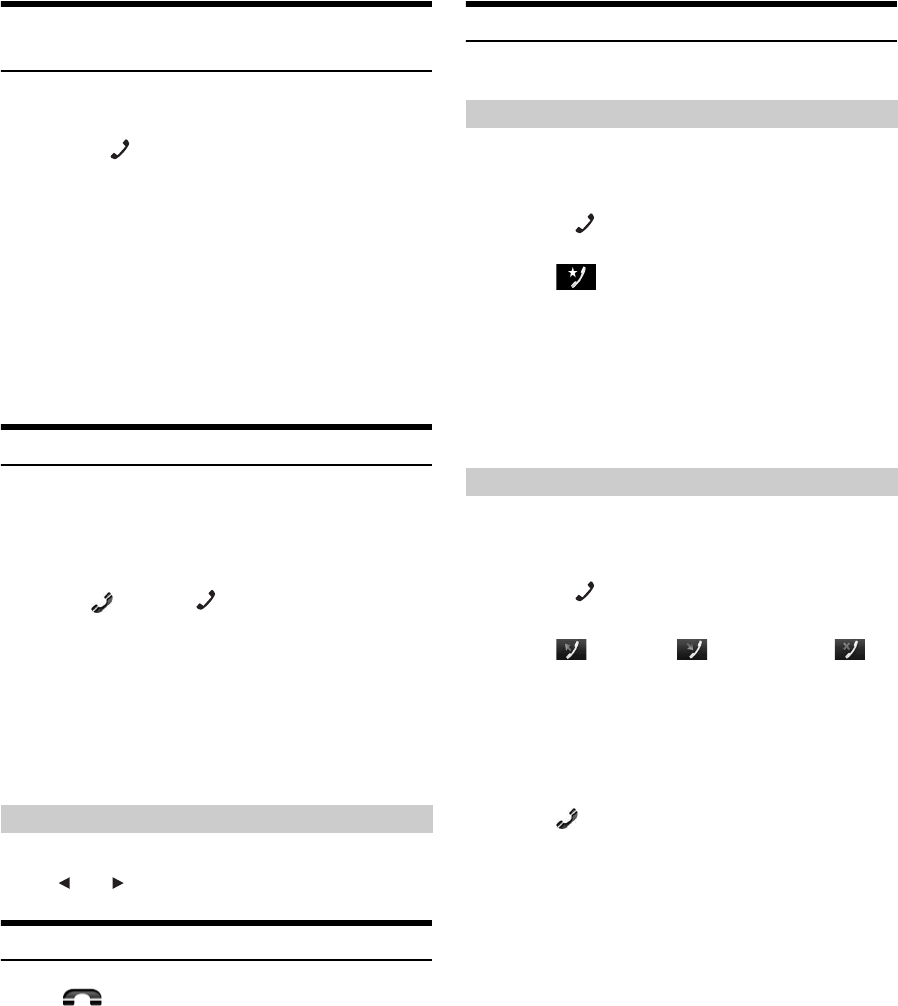
60-EN
Changing the Connecting BLUETOOTH
Device
If multiple BLUETOOTH devices are registered in this device, you can
change the connection among the registered devices.
1
Press the (PHONE) button.
The Phone menu screen is displayed.
2
Touch [Change].
The Set Bluetooth Device screen is displayed.
3
Touch [Audio] or [Hands-free] of the selected
device.
The connection will transfer to the selected device.
• You can check registered shortcut dialing by touching the
BLUETOOTH Device List.
For how to assign one-touch dialing, refer to “Assigning as a Short
Cut Dialing Number” (page 62).
Answering a Call
Incoming calls are announced by the received call ring tone and a
displayed message (PHONE No., etc.).
1
An incoming call triggers the ringtone and an
incoming call display.
2
Touch [] or press (PHONE) button.
The call starts.
• When “Setting Received Calls Automatically” (page 55) is set to
“On,” you can receive a call automatically.
• During a call, the audio for the current mode on the unit is muted.
After calling, playback will resume.
• When the caller’s number is transmitted to the system, if the caller’s
name is stored in the phone book, the name is displayed. If the name
is not stored, the number is displayed. When neither the name or the
number is unavailable, “Unknown” is displayed.
The ringtone volume is adjustable on the incoming call message screen.
Touch [] or [] for “Vol.”
Hanging up the Telephone
Touch [].
The call finishes.
Calling
Use the Phone menu screen to make a phone call.
You can assign up to 4 phone numbers for one-touch dialing to make a
call easily. For how to assign one-touch dialing, refer to “Assigning as a
Short Cut Dialing Number” (page 62).
1
Press the (PHONE) button.
The phone menu screen is displayed.
2
Touch [ Favorites].
3
Touch [Dial1], [Dial2], [Dial3] or [Dial4].
The phone call is sent to the stored number.
• Pressing and holding [Dial1], [Dial2], [Dial3] or [Dial4] displays
the Shortcut Dialing Edit screen. The only available editing
operation is deletion.
• If a name has been registered, the name is displayed on the shortcut
button.
You can use 3 types of history to make a phone call. Call History saves
up to 60 phone numbers. If the limit is exceeded, the oldest phone
number is deleted.
1
Press the (PHONE) button.
The phone menu screen is displayed.
2
Touch [ Dialled], [ Received] or [
Missed].
The last four histories are displayed.
3
Touch the name from the call history.
The details screen of the call history is displayed.
• To display all the histories, touch [All]. Touching [Delete]
deletes the selected histories.
4
Touch [].
The phone call is started.
Adjusting Ringtone Volume
Using Short Cut Dialing to Make a Call
Dialing a Number In Call History