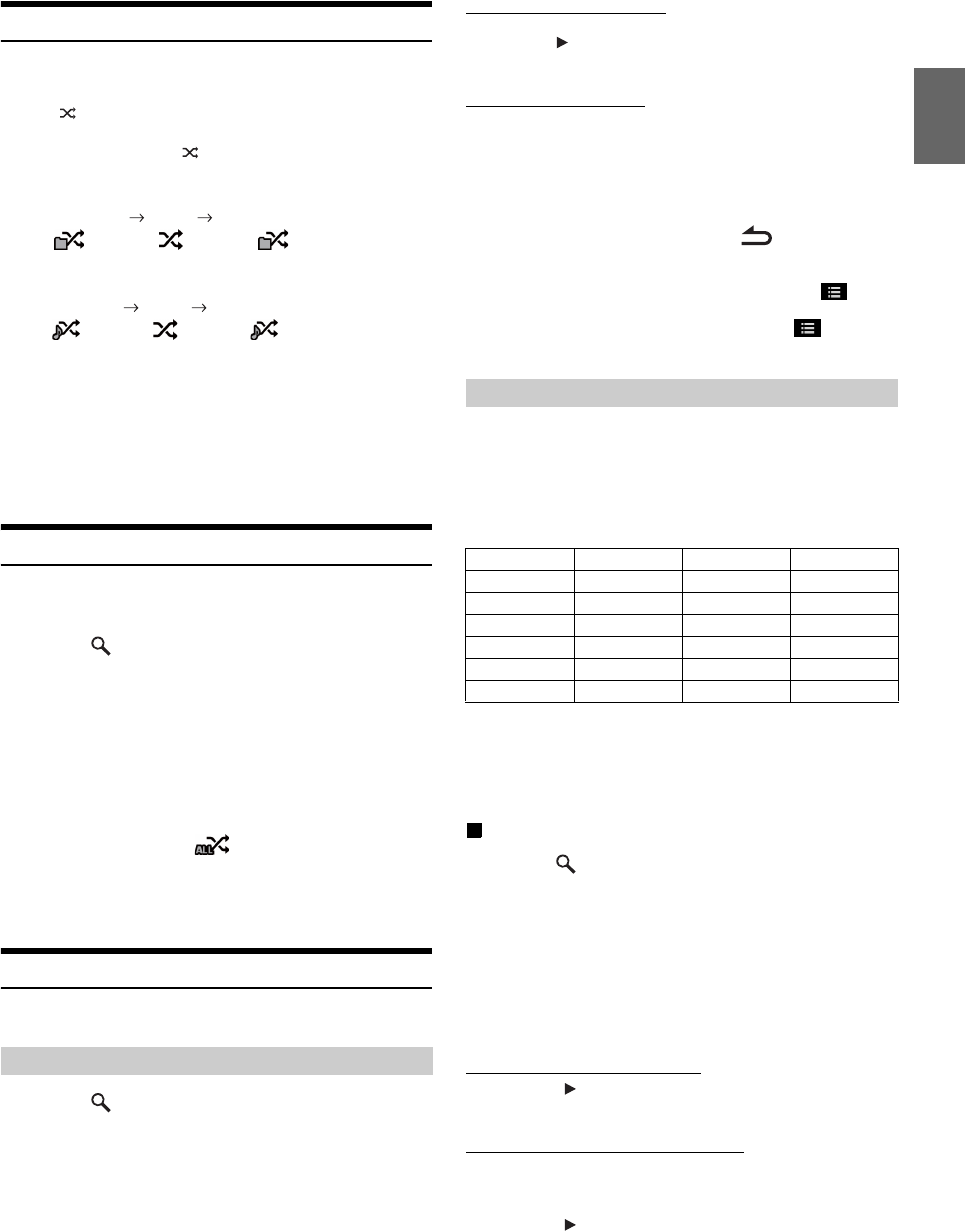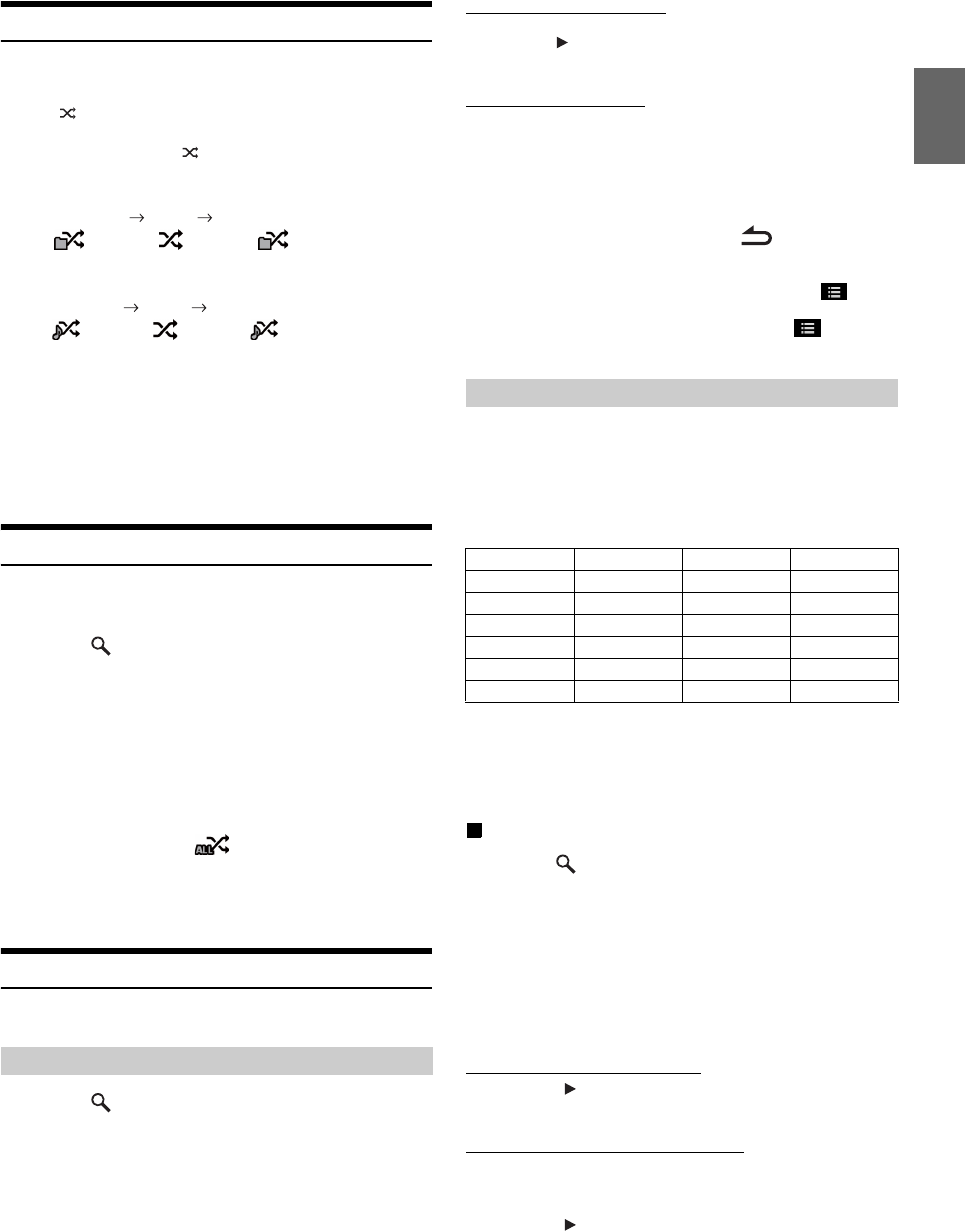
77-EN
Random Play (M.I.X.)
Operation differs depending on whether the most recent song search
was a Tag Search or a Folder Search.
Touch [] during playback.
The tracks (files) on the disc will be played back in a random sequence.
To cancel M.I.X. play, touch [].
Folder Search mode:
Tag Search mode:
*
1
Only files in a folder are played back in random sequence.
*
2
M.I.X. Songs randomly plays back songs within a selected category
(playlist, album, etc.). The songs within the category are played just
once until all songs have been played.
• If the M.I.X. mode is activated during Repeat playback, the Repeat
Play mode will be canceled.
• If you select a track by using the search mode, the M.I.X. play mode
will be canceled.
Random Play (M.I.X. ALL)
This operation is available only if the most recent song search was a Tag
Search.
1
Touch [ (Search)] of Bottom banner during
playback.
The search mode is activated.
2
Touch [Music].
The category name list screen is displayed.
3
Touch [Shuffle All] during playback.
The tracks (files) on the disc will be played back in a
random sequence.
To cancel M.I.X. play, touch [].
• All songs in the USB memory are played back in random sequence.
Any one song does not play back again until all songs have been
played back.
Searching for a Desired Song
IVE-W535HD can carry out 2 kinds of searches.
1
Touch [ (Search)] of Bottom banner during
playback.
2
Touch [Music].
The search mode is activated.
3
Touch [Folders].
The folder name list screen is displayed.
Folder Name Search Mode
4
Touch [] of the desired folder.
The first file in the selected folder is played back.
File Name Search Mode
4
Touch the desired folder name.
The file name of the selected folder is displayed.
5
Touch the desired file name.
The selected file is played back.
• To return to the previous hierarchy, touch [].
• For details on how to scroll through the list, refer to “Selecting an
Item in a List” (page 24).
• After selecting a folder via a Folder name search, touch [] on the
main screen to display the folder search screen.
• After selecting a file via a File name search, touch [] on the
main screen to display the file search screen.
By using file tag information and keeping these songs organized in
playlists, this unit’s search functions will ease song searches in large
libraries.
Each music category has its own individual hierarchy. Use the Playlists/
Artists/Albums/Songs/Genres/Composers search mode to narrow
searches based on the table below.
For example: Searching by Artist name
The following example explains how an ARTISTS search is performed.
Another search mode can be used for the same operation, although the
hierarchy differs.
Searching by artist name
1
Touch [ (Search)] of Bottom banner during
playback.
2
Touch [Music].
The search mode screen appears.
3
Touch [Artists].
The Artists search screen is displayed.
4
Select the desired artist.
To Play Back the Artist Directly
1 Touch [] of the artist’s name.
All songs of the selected artist are played back.
To Search for the Album of the Artist
1 Touch the selected artist name.
The Albums search screen of the selected artist is
displayed.
2 Touch [] of the desired album’s name.
All songs of the selected album are played back.
M.I.X. Folder*
1
(OFF) M.I.X. Folder*
1
M.I.X. Songs*
2
(OFF) M.I.X. Songs*
2
File/Folder Name Search
Tag Search
Hierarchy 1 Hierarchy 2 Hierarchy 3 Hierarchy 4
Playlists Songs — —
Artists Albums Songs —
Albums Songs — —
Songs — — —
Genres Artists Albums Songs
Composers Albums Songs —