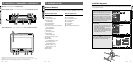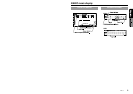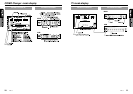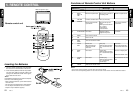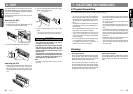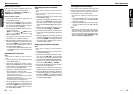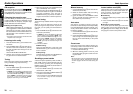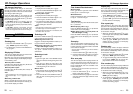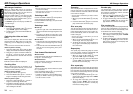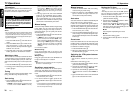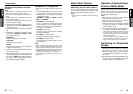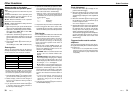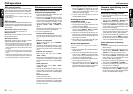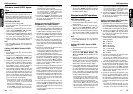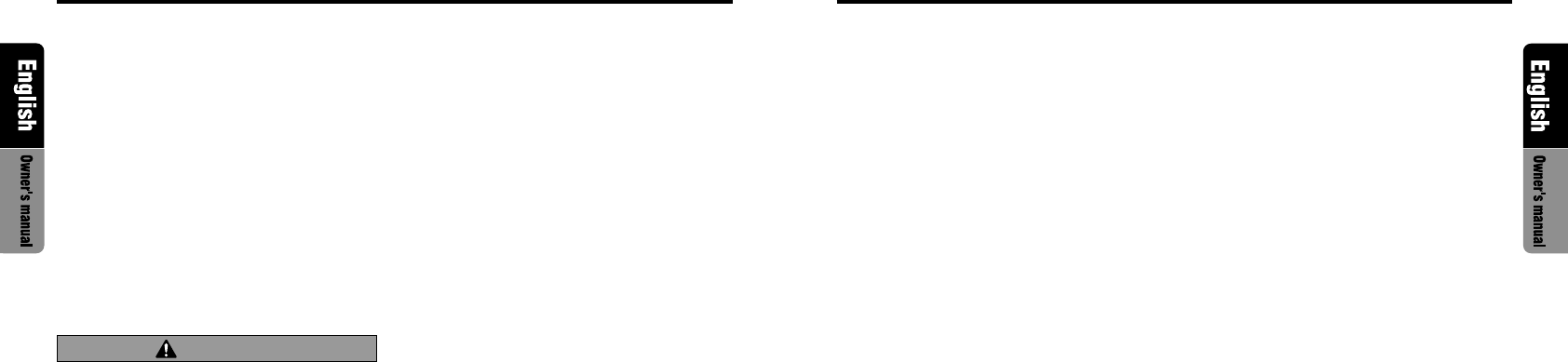
VRX610 2322 VRX610
Fast-forward/Fast-backward
● Fast-forward
Press and hold the right side of the SEARCH
button 2 for 1 second or longer.
● Fast-backward
Press and hold the left side of the SEARCH but-
ton 2 for 1 second or longer.
Top function
The top function plays from the first track (track
No. 1) of the disc.
● When playing a disc 1 to 6
Press the DIRECT buttons # (1 to 6) with the
same number as the CD playing.
● When playing a disc 7 to 12 (only when a 12
disc CD changer is used.)
Press the DIRECT buttons # (7 to 12) with the
same number as the CD playing for 1 second or
longer.
Scan play
The scan play locates and plays the first 10 sec-
onds of each track on a disc automatically. This
function continues on the disc until it is cancelled
or the mode is changed.
∗ The scan play is useful when you want to select a
desired track.
1. Press the SCN button 5 to start scan play.
2. Press the SCN button 5 again to cancel the
scan play. Current track continues to play.
Disc scan play
The disc scan play locates and plays the first 10
seconds of the first track on each disc in the cur-
rently selected CD changer. This function con-
tinues automatically until it is cancelled or the
mode is changed.
∗ The disc scan play is useful when you want to se-
lect a desired CD.
1. Press the SCN button 5 for 1 second or
longer to start disc scan play.
2. Press the SCN button 5 again to cancel disc
scan play. Normal disc play continues on the
current track.
Repeat play
The repeat play continuously plays the current
track. This function continues automatically until
it is cancelled or the mode is changed.
1. Press the RPT button 7, to make repeat play
starts. “RPT” lights in the display.
2. To cancel repeat play, press the RPT button
7 again. “RPT” goes off from the display and
the unit returns to normal play.
Disc repeat play
After all tracks in the current disc have been
played, the disc repeat play automatically replays
the current disc over from the first track. This func-
tion continues automatically until it is cancelled
or the mode is changed.
1. When you press the RPT button 7 for 1 sec-
ond or longer, disc repeat play starts. “D-RPT”
lights in the display.
2. To cancel disc repeat play, press the RPT
button 7 again. “D-RPT” goes off from the
display and the unit returns to normal play
from the track being played.
Random play
The random play selects and plays individual
tracks on the disc in no particular order. This func-
tion continues automatically until it is cancelled
or the mode is changed.
1. When you press the RDM button 8, random
play starts. “RDM” lights in the display.
2. To cancel random play, press the RDM but-
ton 8 again. “RDM” goes off from the dis-
play and the unit returns to normal play.
Disc random play
The disc random play selects and plays individual
tracks or discs automatically in no particular or-
der. This function continues automatically until it
is cancelled or the mode is changed.
1. When you press the RDM button 8 for 1 sec-
ond or longer, disc random play starts. “D-
RDM” lights in the display.
2. To cancel disc random play, press the RDM
button 8 again. “D-RDM” goes off from the
display and the unit returns to normal play
from the track being played.
CD Changer OperationsCD Changer Operations
CD changer functions
When an optional CD changer is connected
through the CeNET cable, this unit controls all
CD changer functions. This unit can control a total
of 2 changers (MD and/or CD).
Press the FUNC button 1 and select the CD
changer mode to start play. If 2 CD changers are
connected, press the FUNC button 1 to select
the CD changer for play.
∗ If “NO MAG” appears in the display, insert the
magazine into the CD changer. “LOADING” ap-
pears in the display while the player loads (checks)
the magazine.
∗ If “NO DISC” appears in the display, eject the
magazine and insert discs into each slot. Then,
reinsert the magazine back into the CD changer.
CAUTION
CD-ROM discs cannot be played in the CD
changer.
Pausing play
1. Press the PLAY/PAUSE button 3 to pause
play. “PAUSE” appears in the display.
2. To resume play, press the PLAY/PAUSE but-
ton 3 again.
Displaying CD titles
This unit can display title data for CD-text CDs
and user titles input with this unit.
Each time you press and hold the DISP button
@ for 1 second or longer, the title display changes
in the following order.
When the panel is closed:
User title (disc) ➜ CD-text title (disc) ➜ CD-text
title (track) ➜ User title (disc)...
When the panel is open:
User title (disc) ➜ CD-text title (disc & track) ➜
User title (disc)...
Note:
• If the CD playing is not a CD-text CD or no user
title has been input, “----------” appears in the dis-
play.
● Scrolling a CD-text title
When a CD-text title is longer than 16 charac-
ters (8 characters when the panel is closed), you
can scroll the display as follows.
When the panel is closed:
1. Display the CD-text title (disc or track).
2. Press and hold the BAND button % for 1 sec-
ond or longer. The titles scroll.
When the panel is open:
1. Display the CD-text title (disc & track).
2. Press and hold the TITLE button ( for 1 sec-
ond or longer to scroll the disc title.
3. To scroll the track title,
press
for 1 second or
longer
the TITLE button (
within 30 seconds
after
scrolling the disc title.
Notes:
• If the disc title is shorter than 16 characters, the
track titles begin to scroll immediately.
• If the track title is shorter than 16 characters, the
track titles does not scroll.
Selecting a CD
Each of the DIRECT buttons # corresponds to
a disc loaded into the magazine.
● Selecting a disc from 1 to 6
Press the corresponding DIRECT buttons (1 to
6) # to select the desired disc.
● Selecting a disc from 7 to 12 (only when a
12 disc CD changer is used.)
Press the corresponding DIRECT buttons (7 to
12) # for 1 second or more, then select the
desired disc.
Selecting a track
● Track-up
1. Press the right side of the SEARCH button
2 to move ahead to the beginning of the next
track.
2. Each time you press the right side of the
SEARCH button 2, the track advances ahead
to the beginning of the next track.
● Track-down
1. Press the left side of the SEARCH button 2
to move back to the beginning of the current
track.
2. Press the left side of the SEARCH button 2
twice to move to the beginning of the previ-
ous track.