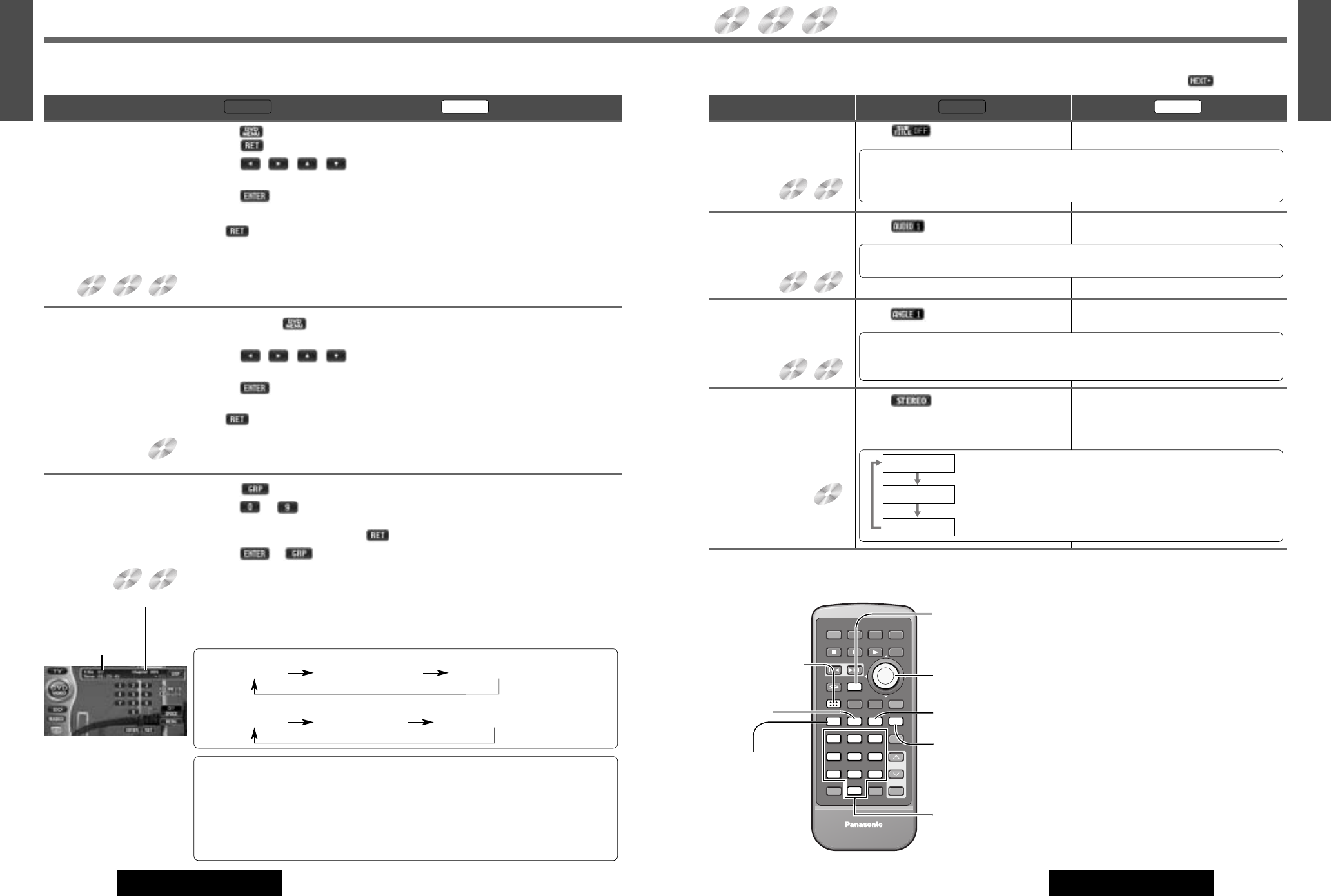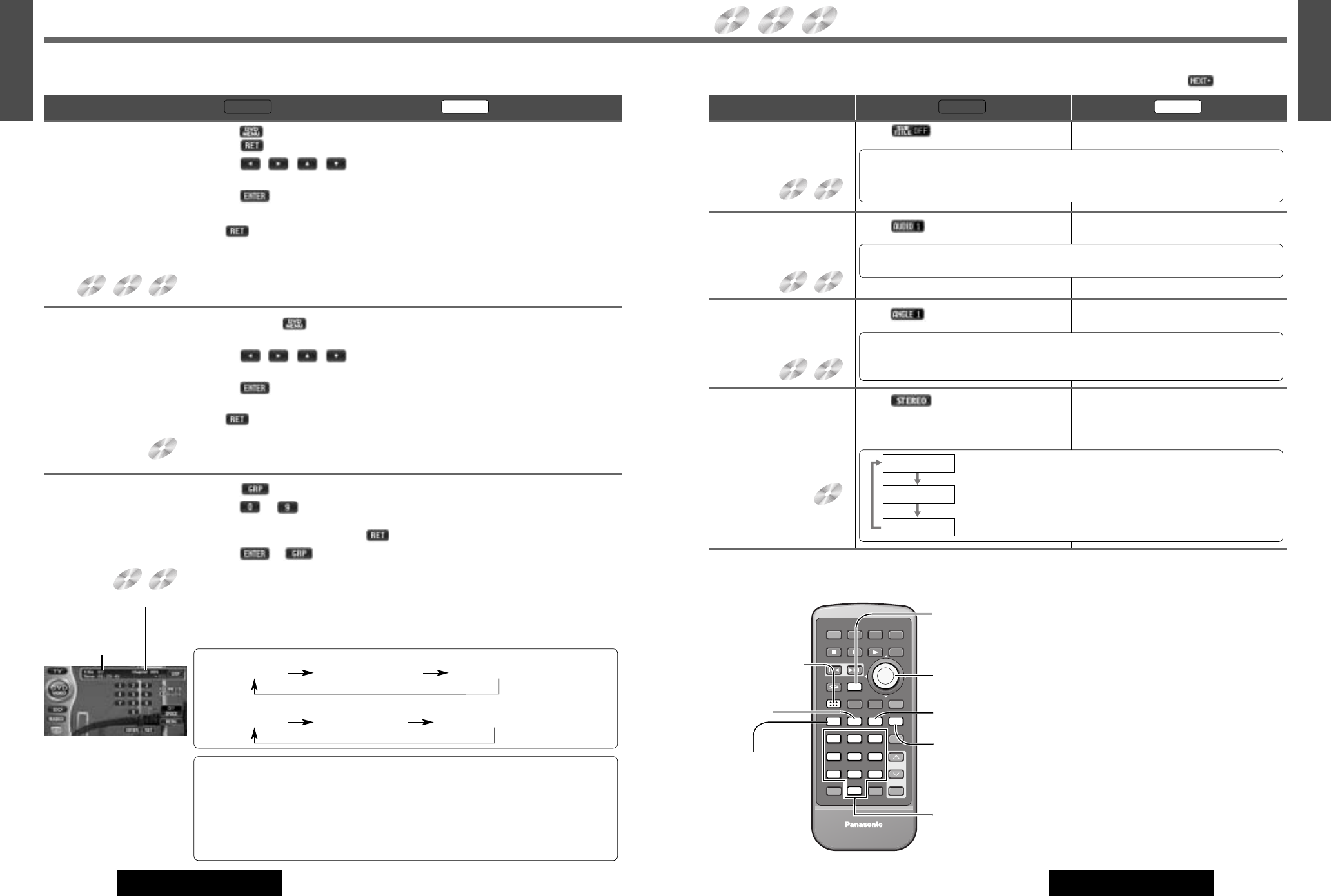
41
25
E
N
G
L
I
S
H
CQ-VD7700U/VD7500U
40
24
E
N
G
L
I
S
H
CQ-VD7700U/VD7500U
Notes:
¡If no operation is performed for 5 seconds,
the display returns to the regular mode.
¡This unit can perform playback only in 2-
channel stereo for the 192 kHz DVD audio
format.
Use the “Prologic II” function for the multi-
channel playback with this format.
¡It may not be possible to switch the lan-
guage unless the unit is at the DVD menu
(a page 40) or is at the DVD settings.
(a page 67)
¡The language on the DVD settings takes pri-
ority when the power is turned on or the
disc is loaded. (a page 67)
¡The number of languages depends on the
disc. Some discs have only one language or
have no language.
¡About DVD Video/Audio Wide Dynamic
Range (a page 73)
Indicates compatible disc types.
DVD
VIDEO
DVD
AUDIO
VIDEO
CD
Switching the
Subtitle Language
Touch . (only for DVD VIDEO) Press [SUB] (SUBTITLE) during playback.
❑
Useful Functions
Operations
Panel Remote
VIDEO
CD
It is possible to change the subtitle language during play if multiple languages are
recorded on the disc.
Note: There may be a brief delay before the subtitles appear.
Switching the
Audio Language
Touch . Press [AUDIO] during playback.
It is possible to change the audio language during play if multiple audio languages are
recorded on the disc.
Switching the
Angle
Touch . (only for DVD VIDEO) Press [ANGLE] during playback.
For DVDs which contain scenes which have been shot simultaneously from a number of
different angles the same scene can be viewed from each of these different angles dur-
ing play.
Switching
between Stereo
and Monaural
Touch . Press [AUDIO] (ST/MONO).
It is possible to switch the audio between
stereo sound and monaural sound (L or R).
DVD
VIDEO
DVD
AUDIO
DVD
VIDEO
DVD
AUDIO
DVD
VIDEO
DVD
AUDIO
: the left channel audio is output on both the left and right speakers.
:
the right channel audio is output on both the left and right speakers.
: stereo sound
STEREO
MONO.R
MONO.L
Note: Operation symbols will be change whenever they are touched.
Note: When there are no play buttons you
want to operate, touch .
E
N
T
E
R
PWR NAVI MODE MENU
CHAPTER
ASPECT
P-MODE
TRACK
NAVIGATION
STOP
TOP MENU
DVD / SD MENU
ST/ MONO
CH1 CH2
RANDOM
RETURN
OSD
RET
RAND
AUDIO
ANGLE
REP
SUB
SPACE MUTE
VOL
GRP
DISP
123
456
7
A
8
0
9
PAGE
SCAN
PAUSE PLAY
SUBTITLE
REPEAT
SCROLL
TITLE / CHAPTER
VOL
CAR AV
RET
AUDIO
ANGLE
SUB
GRP
1 2 3
4 5 6
7 8
0
9
CAR AV
[0] to [9]
(Title/chapter/track
/group Number)
(a page 40)
[DVD/SD MENU]
(a page 40)
[ANGLE]
[AUDIO]
(ST/MONO)
[RET] (RETURN)
[]][[] [}] [{]
[ENTER]
[SUB]
(SUBTITLE)
[GRP]
(TRACK/TITLE/
CHAPTER)
(a page 40)
DVD/Video CD Player(continued)
DVD Menu/
Video CD Menu
Use this menu during
playback to select content,
audio, subtitle, etc., from
a menu (the DVD/Video
CD menu) that is unique
to each disc.
q Touch . : DVD
Touch . : VCD
w Touch ,,, to select
the desired menu.
e Touch .
Touch to return the previous display.
q Press [DVD/SD MENU] .
(For the Video CD menu, press [RET]
(RETURN).)
w Press []], [[], [}] or [{] to select
the desired menu.
For a DVD/Video CD with playback con-
trol (a page 88), press [0] to [9].
e Press [ENTER].
To return the previous display, press [RET]
(RETURN).
❑
Chapter/Title Selection
Operations
During playback
Panel
Remote
Title Menu
If the DVD has multiple
titles recorded on it, it is
possible to select the pre-
ferred title from the title
menu to start playback.
q Touch and hold for more than 2
seconds.
w Touch ,,, to select
the desired title.
e Touch .
Touch to return the previous display.
q Press and hold [DVD/SD MENU] for
more than 2 seconds.
w Press []], [[], [}] or [{] to
select the desired title.
For a DVD with playback control
(a page 88), press [0] to [9].
e Press [ENTER].
To return the previous display, press [RET]
(RETURN).
Starting Playback
from a Specific
Chapter/Title/
Group/Track
q Touch to select input mode.
w Touch to to input desired
title/chapter/group/track number.
To input the number again, touch .
e Touch or . Playback will
start.
q Press [GRP] (TRACK/TITLE/CHAPTER)
to select the input mode. The mode
changes as shown at right every time
[GRP] (TRACK/TITLE/CHAPTER) is
pressed.
w Press [0] to [9] to input desired
title/chapter/group/track number.
To input the number again, press [RET]
(RETURN).
e Press [GRP] (TRACK/TITLE/CHAPTER).
Playback will start automatically.
DVD
VIDEO
VIDEO
CD
DVD
VIDEO
DVD
VIDEO
DVD
AUDIO
DVD VIDEO:
Regular Mode Chapter Number Input Title Number Input
DVD Audio:
Regular Mode Track Number Input Group Number Input
Notes:
¡For VCD mode, press the numerical key to enter a number directly.
¡If no operation is performed for 8 seconds after you have touched [GRP], the display
returns to regular mode.
¡If the title/chapter/track/group number is inputted and no operation is performed for 2
seconds, playback will start from the number of the title/chapter/track/group entered.
blinks when the
title/track selecting
blinks when the chapter/
group selecting
DVD
AUDIO
Playing bonus groups
Some discs contain bonus
groups. If a password screen
appears after selecting a
group, enter the password
with the numbered buttons.
Refer also to the disc’s jacket.