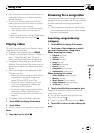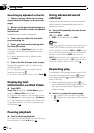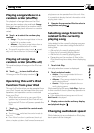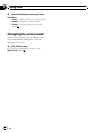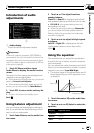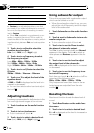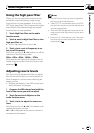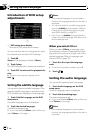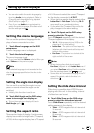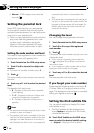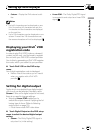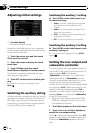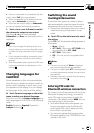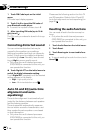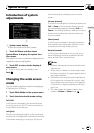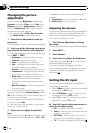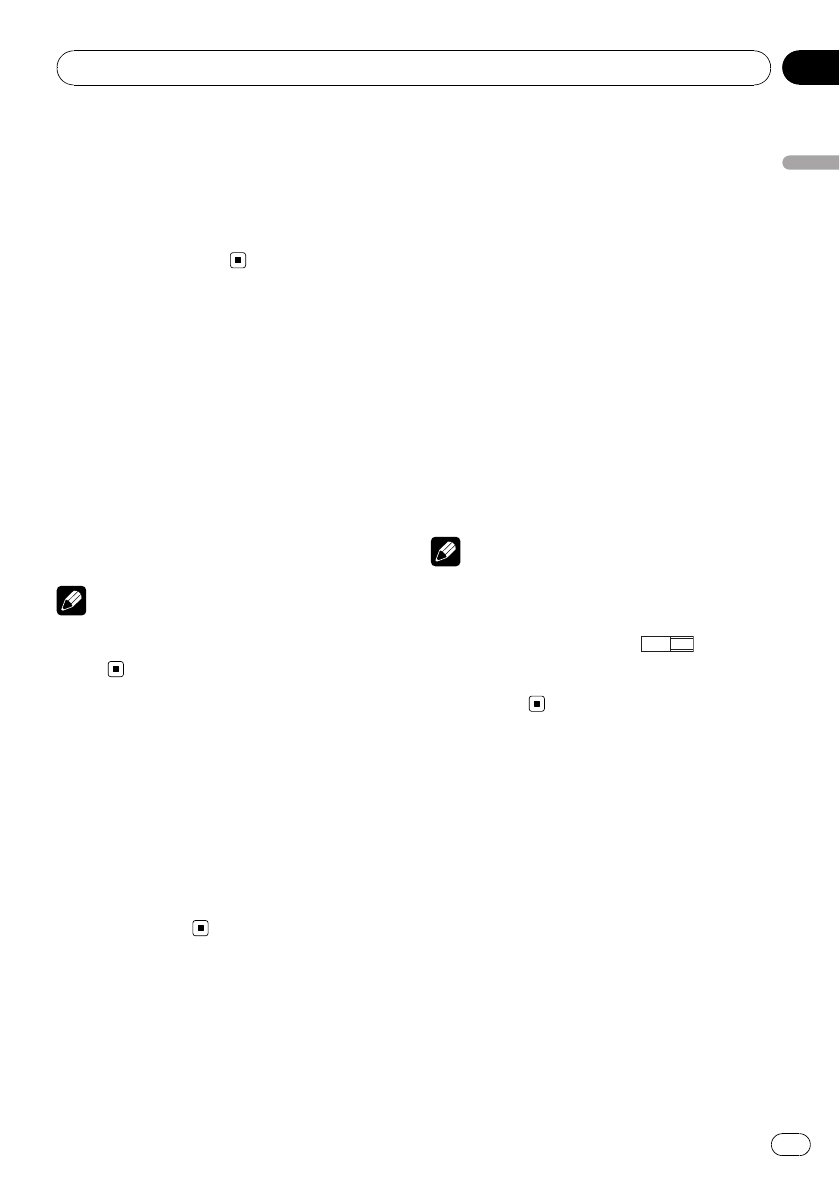
! You can also switch the audio language by
touching Audio during playback. (Refer to
Changing audio language during playback
(Multi-audio) on page 21.)
! Even if you use Audio during playback to
switch the audio language, this does not af-
fect the settings here.
Setting the menu language
You can set the preferred language for dis-
plays of menus recorded on a disc.
1 Touch Menu Language on the DVD
setup menu.
A menu language menu is displayed.
2 Touch the desired language.
The menu language is set.
# If you have selected Others, refer to When you
select Others on the previous page.
Note
If the selected language is not recorded on the
disc, the language specified on the disc is dis-
played.
Setting the angle icon display
You can set it up so that the angle icon ap-
pears on scenes where the angle can be
switched.
! Initially, this function is set to on.
% Touch Multi Angle on the DVD setup
menu to turn angle icon display on.
# To turn the angle icon displayoff, touch
Multi Angle again.
Setting the aspect ratio
There are two kinds of display. A wide screen
display has a width-to-height ratio (TVaspect)
of 16:9, while a regular display has a TV aspect
of 4:3. Be sure to select the correct TV aspect
for the display connected to V OUT.
! When using a regular display, select either
Letter Box or Pan Scan. Selecting 16: 9
may result in an unnatural picture.
! If you select the TVaspect, the unit’s dis-
play changes to the same setting.
% Touch TVAspect on the DVD setup
menu to select the TV aspect.
Touch TVAspect repeatedly until the desired
TV aspect appears in the display.
! 16: 9 – Wide screen picture (16:9) is dis-
played as it is (initial setting)
! Letter Box – The picture is the shape of a
letterbox with black bands at the top and
bottom of the screen
! Pan Scan – The picture is cut short at the
right and left of the screen
Notes
! When playing discs that do not specify
Pan Scan, playback is with Letter Box even if
you select Pan Scan setting. Confirm whether
the disc package bears the
16 : 9 LB
mark.
! Some discs do not enable changing of the TV
aspect. For details, refer to the disc’s in-
structions.
Setting the slide show interval
Slide show is possible when JPEG files are
playing with this unit. In this setting, interval
of slide show can be set.
% Touch Slide Show on the DVD setup
menu to select the slide show interval.
Touch Slide Show repeatedly until the desired
setting appears in the display.
! 10sec – JPEG images switch at intervals of
10 seconds
! 20sec – JPEG images switch at intervals of
20 seconds
! 30sec – JPEG images switch at intervals of
30 seconds
Setting up the DVD player
En
47
Section
14
Setting up the DVD player