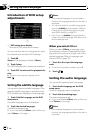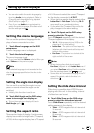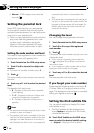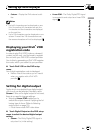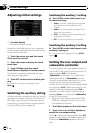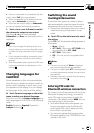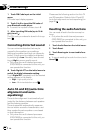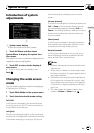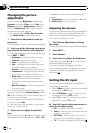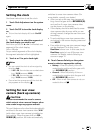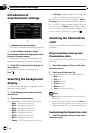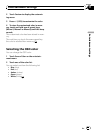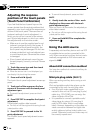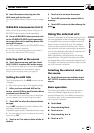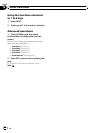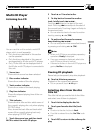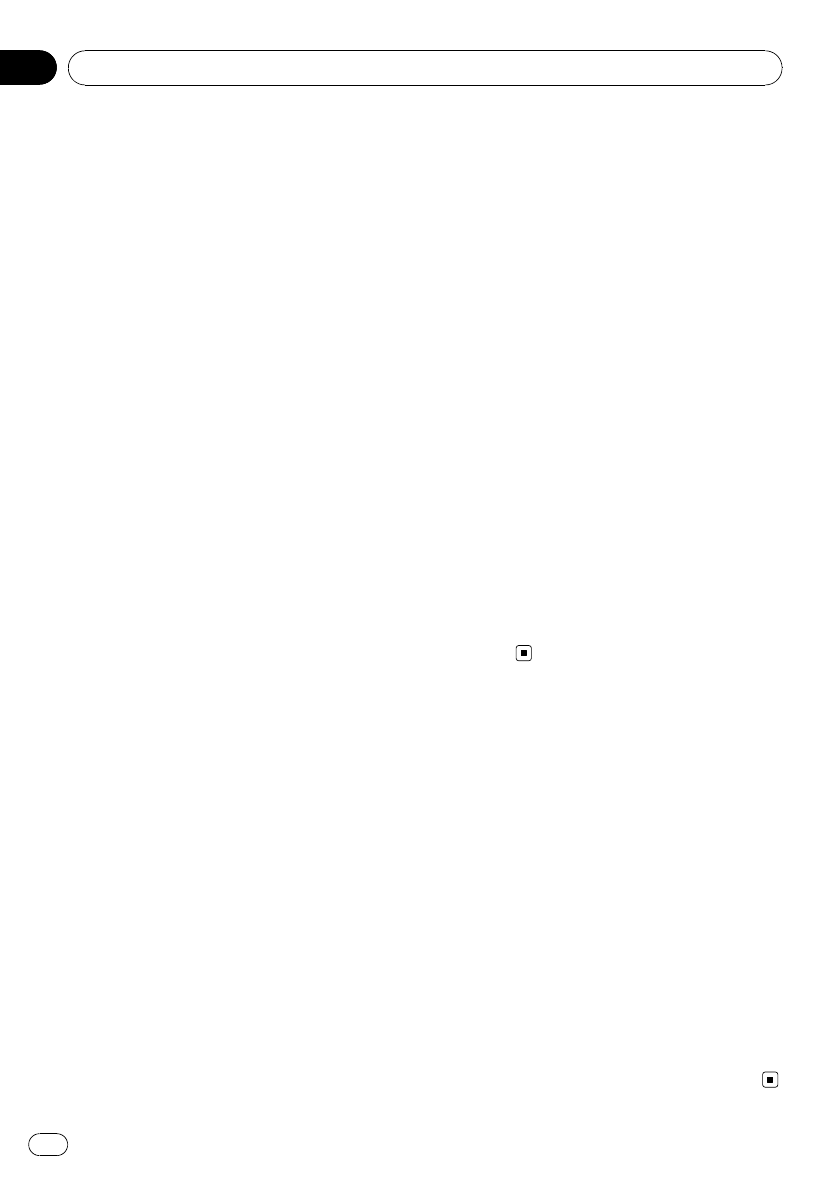
Changing the picture
adjustment
You can adjust the Brightness (brightness),
Contrast (contrast), Color (color) ,Hue (hue),
Dimmer (dimmer), Temperature (tempera-
ture) and Black Level (black level) for each
source and rear view camera.
! You cannot adjust Color, Hue, Contrast
and Black Level for the audio source.
1 Touch Picture Adjustment on the sys-
tem menu.
The adjustment function names are displayed.
2 Touch any of the following touch panel
keys to select the function to be adjusted.
To switch between groups of touch panel keys,
touch NEXT or PREV.
! Brightness – Adjusts the black intensity
! Contrast – Adjusts the contrast
! Color – Adjusts the color saturation
! Hue – Adjusts the tone of color (red is em-
phasized or green is emphasized)
! Dimmer – Adjust the brightness of display
! Temperature – Adjusts the color tempera-
ture, resulting in a better white balance
! Black Level – Emphasizes dark portion on
images so that the difference between
brightness and darkness becomes more
distinct
! Rear View/Source – Switch the picture ad-
justment modes
# You cannot adjust the picture adjustment for
rear viewcamera when Camera Polarity is set to
Off. (Refer to Setting for rear view camera (back up
camera) on the next page.)
# If color system is set to PAL/PAL-M/SECAM,
you cannot adjust Hue.
# With some rear view cameras, picture adjust-
ment may not be possible.
3 Touch c or d to adjust the selected
item.
Each time you touch c or d it increases or de-
creases the level of selected item. +24 to –24
is displayed as the level is increased or de-
creased.
# Temperature can be adjusted from +3 to –3.
# Black Level can be set on or off.
Adjusting the dimmer
To prevent the display from being too bright at
night, the display is automatically dimmed
when the car’s headlights are turned on. You
can turn the dimmer on or off.
1 Touch Picture Adjustment on the sys-
tem menu.
The adjustment function names are displayed.
2 Touch NEXT.
3 Touch Dimmer.
4 Touch c or d to adjust the brightness.
Each time you touch c or d it moves cursor
towards the left or the right.
The level indicates the brightness of the
screen being adjusted. The farther the cursor
moves to the right, the brighter the screen
becomes.
Setting the AV input
You can switch the setting according to the
connected component.
! Select Video to watch video of a connected
component as AV source.
! Select EXT-Video to watch video of a con-
nected video unit as EXT source.
! Select TV to watch TV pictures from a con-
nected TV tuner as TV source.
% Touch AV Input on the system menu to
select the AV input setting.
! Off – No video component connected
! Video – External video component (such as
portable video player)
! EXT-Video – External video unit (such as
Pioneer products available in the future)
! TV – TV tuner connected with RCA cable
System settings
En
54
Section
16