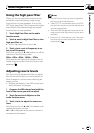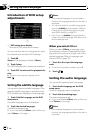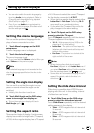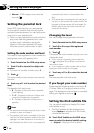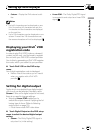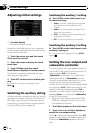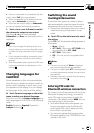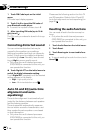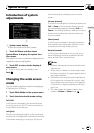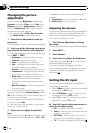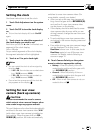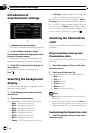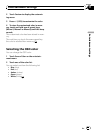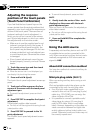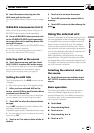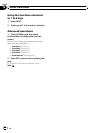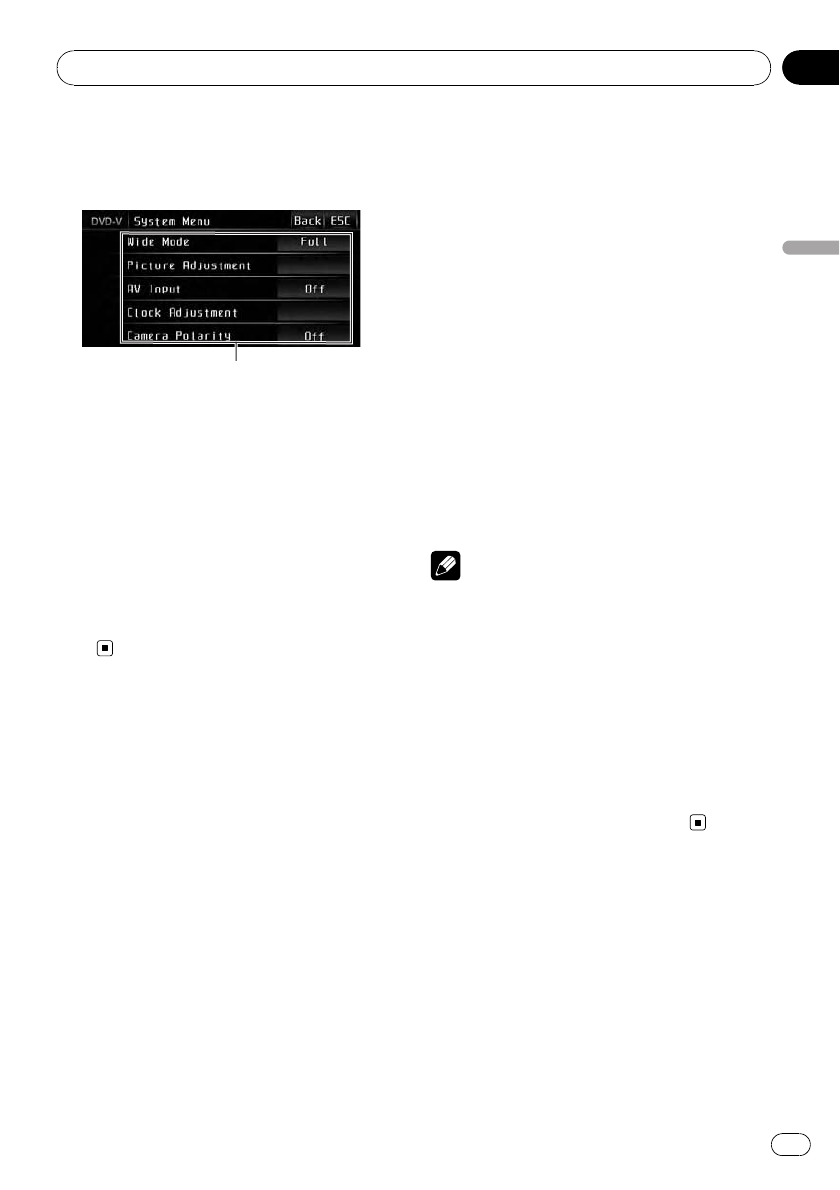
Introduction of system
adjustments
1
1 Systemmenu display
Shows the system function names.
1 Touch AV Menu and then touch
System Menu to display the system func-
tion names.
The system function names are displayed and
operable ones are highlighted.
2 Touch ESC to return to the display of
each source.
# To return to theprevious display, touch
Back.
Changing the wide screen
mode
You can select a desired mode for enlarging a
4:3 picture to a 16:9 one.
1 Touch Wide Mode on the system menu.
2 Touch the desired wide mode setting.
Full (full)
A 4:3 picture is enlarged in the horizontal direc-
tion only, giving you a 4:3 TV picture (normal pic-
ture) without any omissions.
Just (just)
The picture is enlarged slightly at the center and
the amount of enlargement increases horizontally
to the ends, enabling you to enjoy a 4:3 picture
without sensing any disparity even on a wide
screen.
Cinema (cinema)
The picture is enlarged by the same proportion as
Full or Zoom in the horizontal direction and by
an intermediate proportion between Full and
Zoom in the vertical direction; ideal for a cinema-
sized picture (wide screen picture) where cap-
tions lie outside.
Zoom (zoom)
A 4:3 picture is enlarged in the same proportion
both vertically and horizontally; ideal for a cine-
ma-sized picture (wide screen picture).
Normal (normal)
A 4:3 picture is displayed as it is, giving you no
sense of disparity since its proportions are the
same as that of the normal picture.
Notes
! Different settings can be memorized for each
video source.
! When video is viewed in a wide screen mode
that does not match its original aspect ratio, it
may appear different.
! Remember that using the wide mode feature
of this system for commercial or public view-
ing purposes may constitute an infringement
on the author’s rights protected by the Copy-
right Law.
! The video image will appear coarser when
viewed in Cinema or Zoom mode.
System settings
En
53
Section
16
System settings