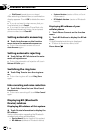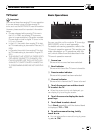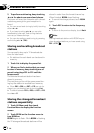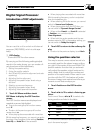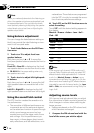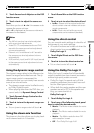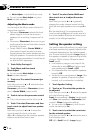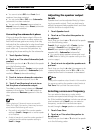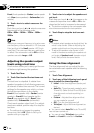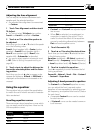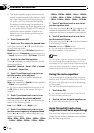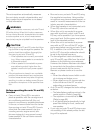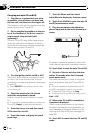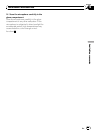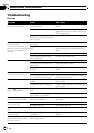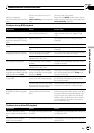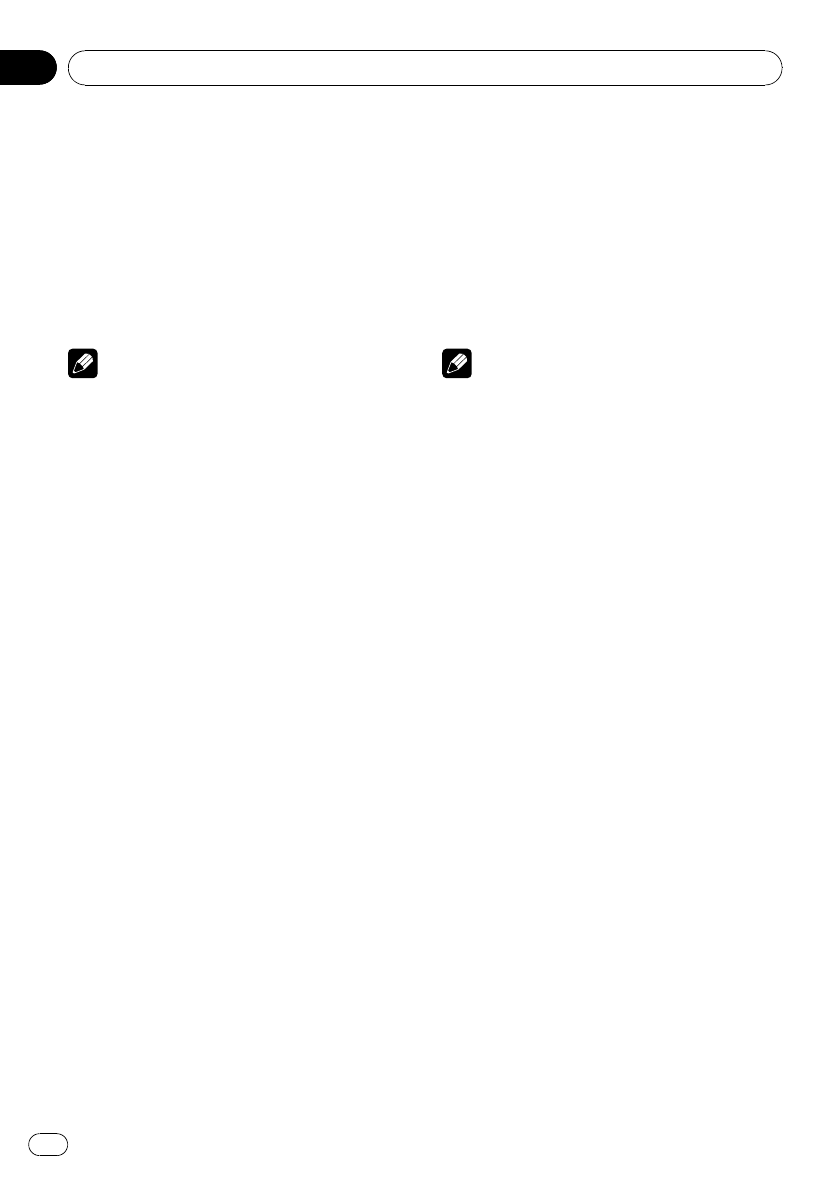
Front (front speakers)—Center (center speak-
er)—Rear (rear speakers)—Subwoofer (sub-
woofer)
3 Touch c or d to select cross-over fre-
quency.
Each time you touch c or d selects cross-over
frequencies in the following order:
63Hz—80Hz—100Hz—125Hz—160Hz—
200Hz
Note
Selecting a cross-over frequencyis to set a cross-
over frequency of the subwoofer’s L.P.F.(low-pass
filter) and that of the Small speaker H.P.F.(high-
pass filter). The cross-over frequencysetting has
no effect if the subwoofer is set to Off and other
speakers are set to Large or Off.
Adjusting the speaker output
levels using a test tone
This function allows you to easily get the over-
all balance right among the speakers.
1 Touch Test Tone.
2 Touch Start to start the test tone out-
put.
The test tone is outputted. It rotates from
speaker to speaker in the following sequence
at intervals of about two seconds. The current
settings for the speaker over which you hear
the test tone are shown in the display.
Front-L (front speaker left)—Center (center
speaker)—Front-R (front speaker right)—
Rear-R (rear speaker right)—Rear-L (rear
speaker left)—Subwoofer (subwoofer)
Check each speaker output level. If no adjust-
ments are needed, perform step 4 to stop the
test tone.
# The settings do not appear forspeakers
whose size is set to Off. (Refer to Setting the
speaker setting on page 86.)
3 Touch c or d to adjust the speaker out-
put level.
Each time you touch c or d it increases or de-
creases the equalizer level. +10 to –10 is dis-
played as the level is increased or decreased.
# The test tone rotates to the next speaker after
about two seconds from the last operation.
4 Touch Stop to stop the test tone out-
put.
Notes
! If needed, select speakers andadjust their ‘ab-
solute’ output levels. (Refer to Adjusting the
speaker output levels on the previous page.)
! To adjust the speaker output levels in this
mode is the same as making the speaker out-
put levels at Speaker Level (speaker output
level). Both provide the same results.
Using the time alignment
The time alignment lets you adjust the dis-
tance between each speaker and the listening
position.
1 Touch Time Alignment.
2 Touch any of the following touch panel
keys to select the time alignment.
! Initial – Initial time alignment (factory set-
ting)
! Auto TA – Time alignment created byauto
TA and EQ. (Refer to Auto TA and EQ (auto-
time alignment and auto-equalizing) on
page 90.)
! Custom – Adjusted time alignment that
you can create for yourself
! Off – Turn thetime alignment off
! TA Adjust – Adjust the time alignment as
desired
# You cannot select Auto TA if auto TA and EQ
has not been carried out.
# You cannot select TA Adjust when neither
Front-L nor Front-R is selected in Position.
Available accessories
En
88
Section
19