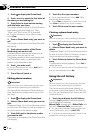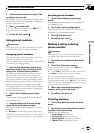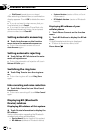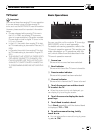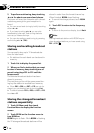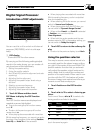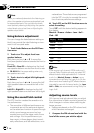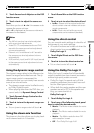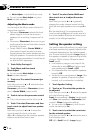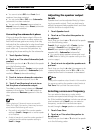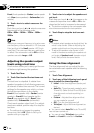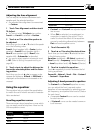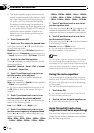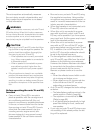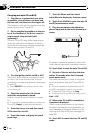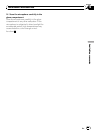! Music Adjust – Adjust the Music mode
# You can operate Music Adjust only when
Music has been selected.
Adjusting the Music mode
You can adjust the Music mode with the fol-
lowing three controls.
! Panorama (Panorama) extends the front
stereo image to include the surround
speakers for an exciting “ wraparound” ef-
fect.
! Dimension (Dimension) allows you to gra-
dually adjust the sound field either towards
the front or the rear.
! Center Width Control (Center Width) al-
lows center-channel sounds to be posi-
tioned between the center speaker and the
left/right speakers. It improves the left-cen-
ter-right stage presentation for both the dri-
ver and the front passenger.
1 Touch Dolby Pro Logic II.
2 Touch Music and then touch
Music Adjust.
# You can operate Music Adjust only when
Music has been selected.
3 Touch a or b to select Panorama (pa-
norama).
Each time you touch a or b selects the item
in the following order:
Panorama (panorama)— Dimension (dimen-
sion)—Center Width (center width)
4 Touch d to turn the panorama control
on.
# To turn the panorama control off, touch c.
5 Touch b to select Dimension and then
touch c or d to adjust front/rear speaker
balance.
Each time you touch c or d it moves the
sound towards the front or the rear.
+3 to -3 is displayed as the front/rear speaker
balance moves from front to rear.
6 Touch b to select Center Width and
then touch c or d to adjust the center
image.
Each time you touch c or d it gradually
spreads the center channel sound into the
front left and right speakers over a range 0 to
7.
3 is the default and it’s recommended for
most recordings. 0 places all center sound in
the center speaker. 7 places all center sound
equally in the left/right speakers.
Setting the speaker setting
You need to make with/without (or yes/no) and
size (bass reproducing capacity) selection/ad-
justments depending on the installed speak-
ers. The size needs to be set to Large (large) if
the speaker is capable of reproducing sounds
of about 100 Hz or below. Otherwise select
Small (small).
! Low frequency range is not output if the
subwoofer is set to Off and the front and
rear speakers set to Small or Off.
! It is imperative that non-installed speakers
be set to Off.
! Set the front or rear speaker to Large if the
speaker is capable of reproducing bass
content, or if no subwoofer is installed.
1 Touch Speaker Setting.
2 Touch a or b to select the speaker to
be adjusted.
Each time you touch a or b selects the speak-
er in the following order:
Front (front speakers)—Center (center speak-
er)—Rear (rear speakers)—Subwoofer (sub-
woofer)—Phase (subwoofer setting)
# You can switch to Phase only when the sub-
woofer has been set to On.
3 Touch c or d to select the correct size
for the selected speaker.
Each time you touch c or d selects the size in
the following order:
Off (off)—Small (small)—Large (large)
Available accessories
En
86
Section
19