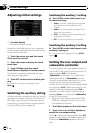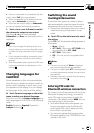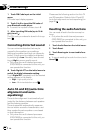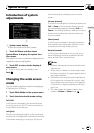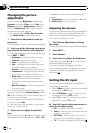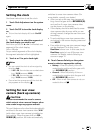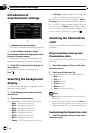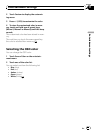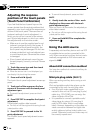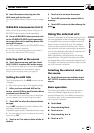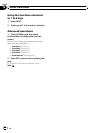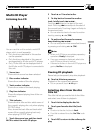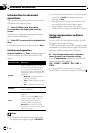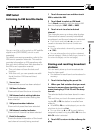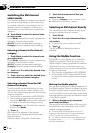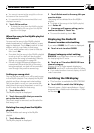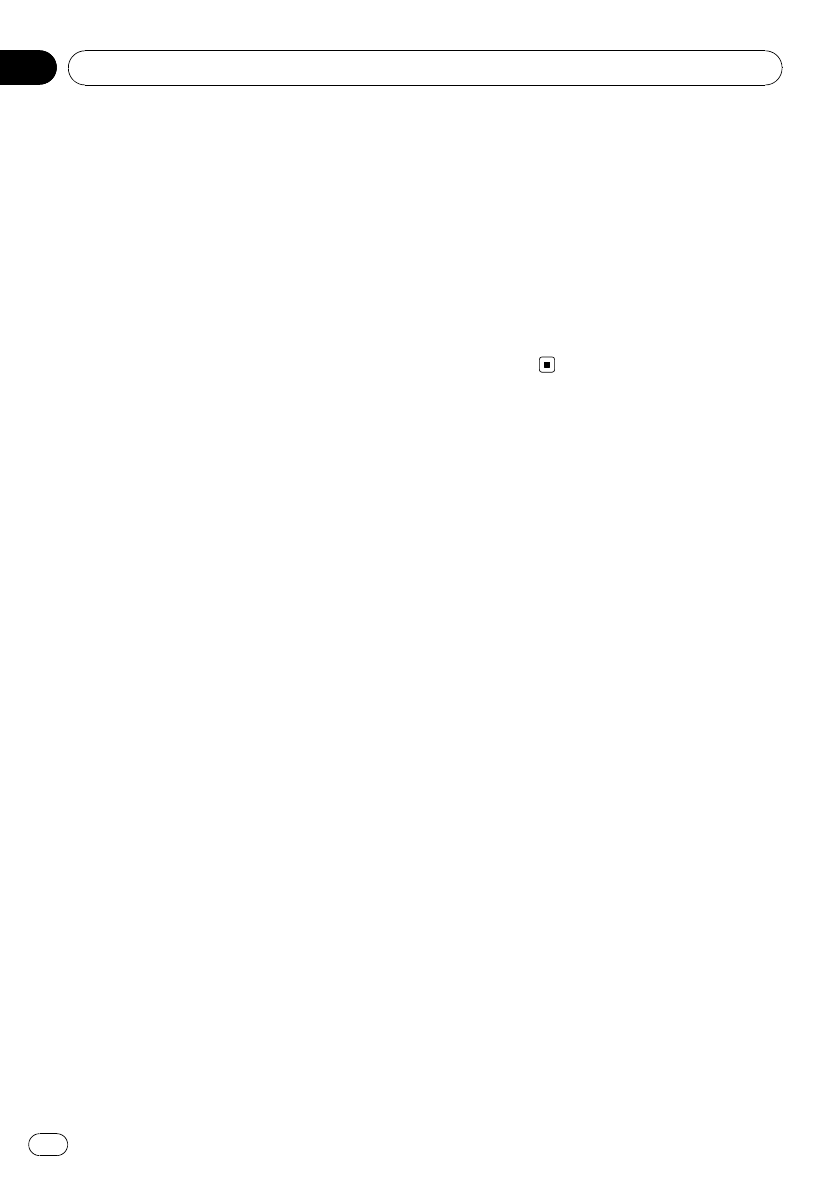
Adjusting the response
positions of the touch panels
(Touch Panel Calibration)
If you feel that the touch panel keys on the
screen deviate from the actual positions that
respond to your touch, adjust the response po-
sitions of the touch panel. There are two ad-
justment methods: 4-point adjustment, in
which you touch four corners of the screen;
and 16-point adjustment, in which you make
fine-adjustments on the entire screen.
! Make sure to use the supplied pen for ad-
justment, and gently touch the screen. If
you press the touch panel forcefully, the
touch panel may be damaged. Do not use
a sharp pointed tool such as ballpoint pen
or a mechanical pen. Otherwise the screen
is damaged.
! If touch panel adjustment cannot be per-
formed properly, consult your local Pioneer
dealer.
1 Touch the source icon and then touch
Off to turn this unit off.
# When the source icon is not displayed, you
can display it by touching the screen.
2 Press and hold h (eject).
The 4-point touch panel adjustment screen ap-
pears.
3 Touch each of the arrows on the four
corners of the screen with the touch panel
adjustment pen.
# To cancel the adjustment, press and hold
MUTE.
4 Press DISP OFF to complete the 4-point
adjustment.
The adjusted position data is saved.
# Do not turn off the engine while saving the ad-
justed position data.
5 Press DISP OFF to proceed to the 16-
point adjustment.
The 16-point touch panel adjustment screen
appears.
# To cancel the adjustment, press and hold
MUTE.
6 Gently touch the center of the + mark
displayed on the screen with the touch
panel adjustment pen.
After you touch all the marks, the adjusted po-
sition data is saved.
# Do not turn off the engine while saving the ad-
justed position data.
7 Press and hold MUTE to complete the
adjustment.
Using the AUX source
A separately sold auxiliary device such as VCR
or portable device can be connected to this
unit. When connected, auxiliary device is auto-
matically recognized as AUX source and as-
signed to AUX.
About AUX connection method
You have two methods to connect auxiliary de-
vice to this unit.
Mini pin plug cable (AUX-1)
When connecting auxiliary device using a mini
plug cable
iPod and portable audio/video player can be
connected to this unit via mini plug cable.
! If an iPod with video capabilities is con-
nected to this unit via 3.5 mm plug (4 pole)
cable (e.g., CD-V150M), you can enjoy the
video contents of the iPod.
! It is possible to connect a portable audio/
video player by using a 3.5 mm plug (4
pole) to RCA cable, which is sold sepa-
rately. However, depending on the cable, re-
verse connection between red (right side
audio) cable and yellow (video) cable is re-
quired. Otherwise, audio and video may not
be correctly reproduced.
Other Functions
En
58
Section
18