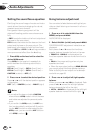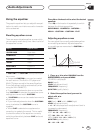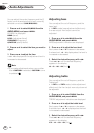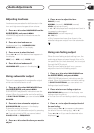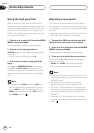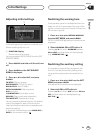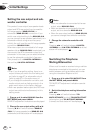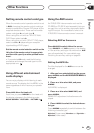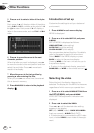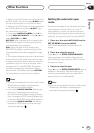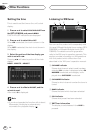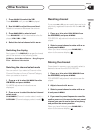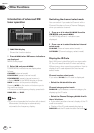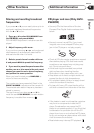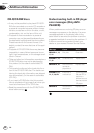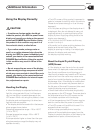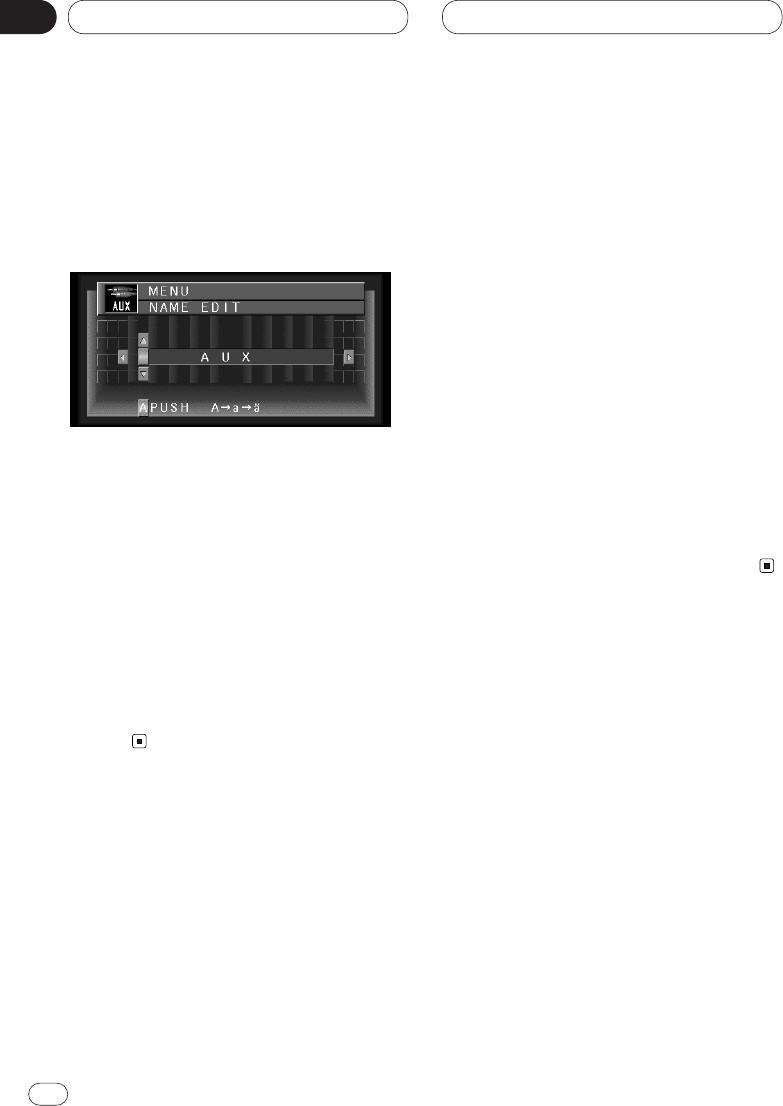
En
62
13
Section
Other Functions
5 Press 5 or ∞ to select a letter of the alpha-
bet.
Each press of 5 will display a letter of the alpha-
bet in A B C ... X Y Z, numbers and symbols in 1 2
3 ... @ # < order. Each press of ∞ will display a
letter in the reverse order, such as Z Y X ... C B A
order.
6 Press 3 to move the cursor to the next
character position.
When the letter you want is displayed, press 3
to move the cursor to the next position and then
select the next letter. Press 2 to move back-
wards in the display.
7 Move the cursor to the last position by
pressing 3 after entering the title.
When you press 3 one more time, the entered
title is stored in memory.
8 Press BAND/ESC to return to the playback
display.
Introduction of set up
Customize the settings to suit your taste and
environment.
1 Press A.MENU in each source display.
MENU is displayed.
2 Press 5 or ∞ to select SET UP, and press
A.MENU.
SET UP MENU is displayed as follows:
VIDEO SETTING (video setting)
AUTO FLAP (auto flap setting)
CLOCK ADJUST (clock adjust)
You can operate a desired function. For details,
refer to the pages for each of the functions.
Select BACK in the MENU display or press
BACK to return to the previous display.
Pressing WIDE on the main unit returns you to
the previous display.
• To return to the playback display, press both
BAND/ESC and WIDE on the remote control.
Selecting the video
Set so that only the display video can be
selected. The display for this MENU is the same
regardless of which source you operate from.
1 Press 5 or ∞ to select VIDEO SETTING from
the SET UP MENU, and press A.MENU.
VIDEO SETTING adjustment indications are
displayed.
2 Press 2/3 to select the VIDEO.
Press 2 or 3 until the desired video setting
appears in the display.
OFF (off)—VIDEO (video)—BACK UP CAMERA
(back up camera)—M-DVD (Multi-DVD)
• If the equipment is connected to a RCA video
input, choose VIDEO to view video of the equip-
ment.