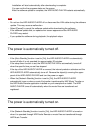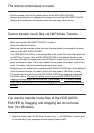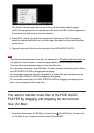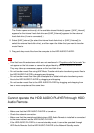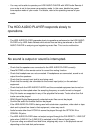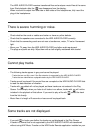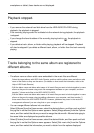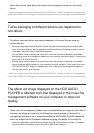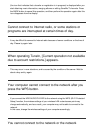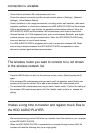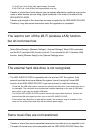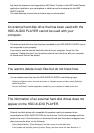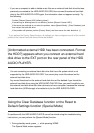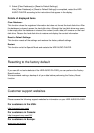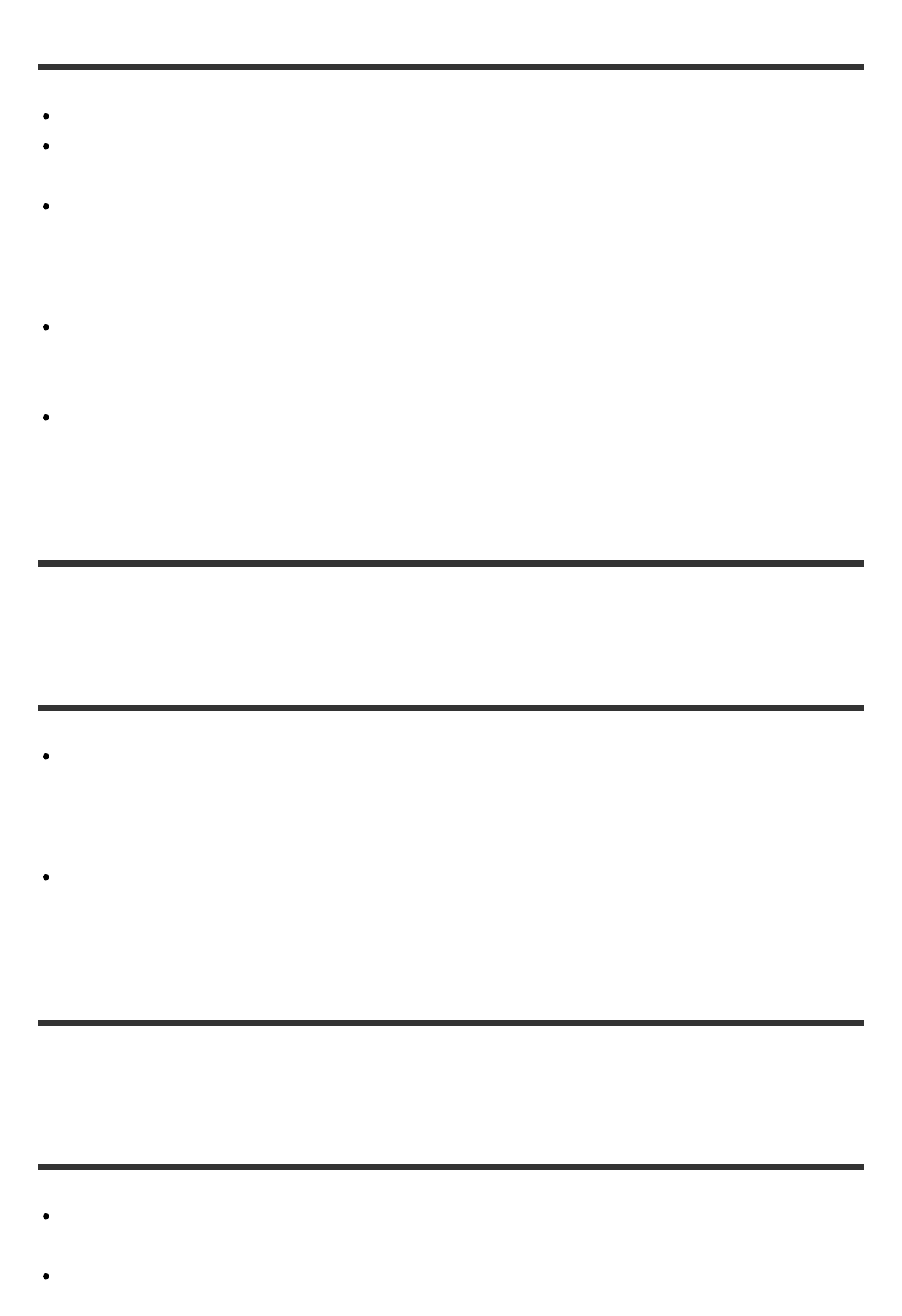
connection is unstable.
Check that the wireless LAN router/access point is on.
Check the network connection and the current network status in [Settings] - [Network
Settings] - [View Network Status].
Certain conditions in the usage environment, including certain wall materials, radio wave
reception conditions, or obstructions between the HDD AUDIO PLAYER and the wireless
LAN router/access point, may shorten the possible communication distance. Move the
HDD AUDIO PLAYER and the wireless LAN router/access point closer to each other.
Devices that use a 2.4 GHz frequency band, such as microwaves, Bluetooth, and digital
cordless devices, may interrupt communication. Move the HDD AUDIO PLAYER away
from such devices, or turn off such devices.
The HDD AUDIO PLAYER is equipped with a built-in antenna for wireless LAN. Make
sure to keep a distance between the HDD AUDIO PLAYER and speakers or other
devices to maintain good wireless communication.
The wireless router you want to connect to is not shown
in the wireless network list.
Press the BACK button to return to the previous screen, and try [Select access point]
again.
If the wireless LAN router/access point you want is still not detected, select [Add a new
access point.] from the network list to add a new wireless LAN router/access point.
The wireless LAN router/access point may be set to “stealth mode.” Confirm the setting of
the wireless LAN router/access point and if the “stealth mode” is set to on, release the
setting.
It takes a long time to transfer and register music files to
the HDD AUDIO PLAYER.
We recommend using a wired LAN when you transfer music files stored on your computer
to the HDD AUDIO PLAYER.
When the HDD AUDIO PLAYER is connected to a computer through a wired LAN, file
transfers will take the following time (as a rough guide):