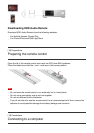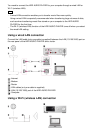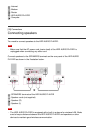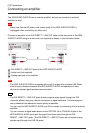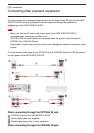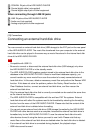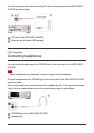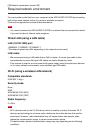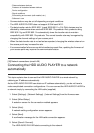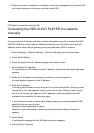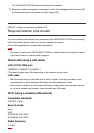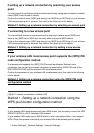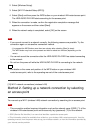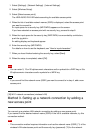Distance between devices
Presence of obstacles between devices
Device configuration
Signal conditions
Surrounding environment (wall material, etc.)
Software in use
Communications may be cut off depending on signal conditions.
The HDD AUDIO PLAYER does not support 5 GHz band Wi-Fi.
The data transfer rate for IEEE 802.11g and IEEE 802.11n (2.4 GHz) devices may be
affected by interference when used with IEEE 802.11b products. Also, products using
IEEE 802.11g and IEEE 802.11n automatically lower the transfer rate to maintain
compatibility with IEEE 802.11b products. The normal transfer rate may be regained by
changing the channel settings of your access point.
When the data transfer rate is not as fast as expected, changing the wireless channel on
the access point may increase the rate.
If a communication failure occurs while transferring music files, updating the firmware of
your access point may improve the communication status.
[26] Network connections (wired LAN)
Connecting the HDD AUDIO PLAYER to a network
automatically
This topic explains how to connect the HDD AUDIO PLAYER to a wired network by
obtaining an IP address automatically.
As the HDD AUDIO PLAYER can obtain an IP address automatically, you do not have to
make complicated connection configurations. You can connect the HDD AUDIO PLAYER to
a network simply by connecting the LAN cable (supplied).
1. Select [Settings] - [Network Settings] - [Internet Settings] from the Home screen.
2. Select [Wired Setup].
A selection screen for the connection method appears.
3. Select [Auto].
A network setting configuration screen appears.
4. Select [Next].
A confirmation message for the LAN cable connection appears.
5. Select [Save & Connect].
The HDD AUDIO PLAYER starts connecting to the network.