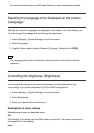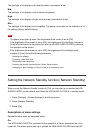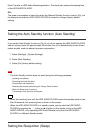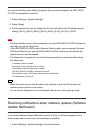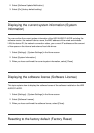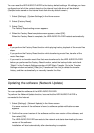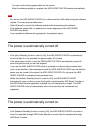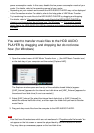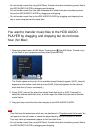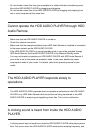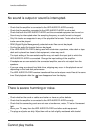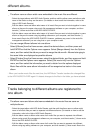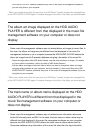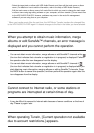power consumption mode. In this case, disable the low power consumption mode of your
router. For details, refer to the operating manual of your router.
Depending on your network environment the HDD AUDIO PLAYER may not be displayed
in the Connection window. For details, refer to the help guide of HAP Music Transfer.
Try transferring the music files to the HDD AUDIO PLAYER by dragging and dropping.
For details, refer to “You want to transfer music files to the HDD AUDIO PLAYER by
dragging and dropping but do not know how. (for Windows)” or “You want to transfer
music files to the HDD AUDIO PLAYER by dragging and dropping but do not know how.
(for Mac).”
You want to transfer music files to the HDD AUDIO
PLAYER by dragging and dropping but do not know
how. (for Windows)
1. Open the context menu of HAP Music Transfer from (the HAP Music Transfer icon)
on the task tray of your computer and then select [Explore HAP].
The Explorer window opens and icon(s) of the available shared folder(s) appear.
([HAP_Internal] appears for the internal hard disk drive and [HAP_External] appears for
the external hard disk drive (if one is connected).)
2. Select [HAP_Internal] (to select the internal hard disk drive) or [HAP_External] (to
select the external hard disk drive), and then open the folder that you want to transfer
music files to.
3. Drag and drop music files from the computer to the HDD AUDIO PLAYER.
Note
Files that have file extensions which are not mentioned in “Playable audio file formats” do
not appear on the list screen or cannot be played back by the HDD AUDIO PLAYER.
They may take up unnecessary space on the hard disk drive.