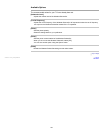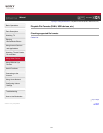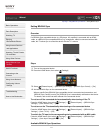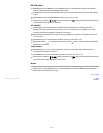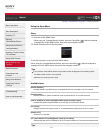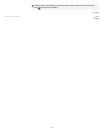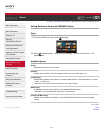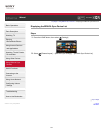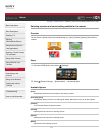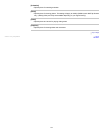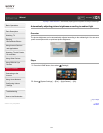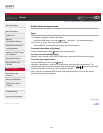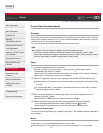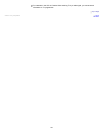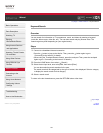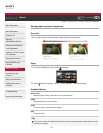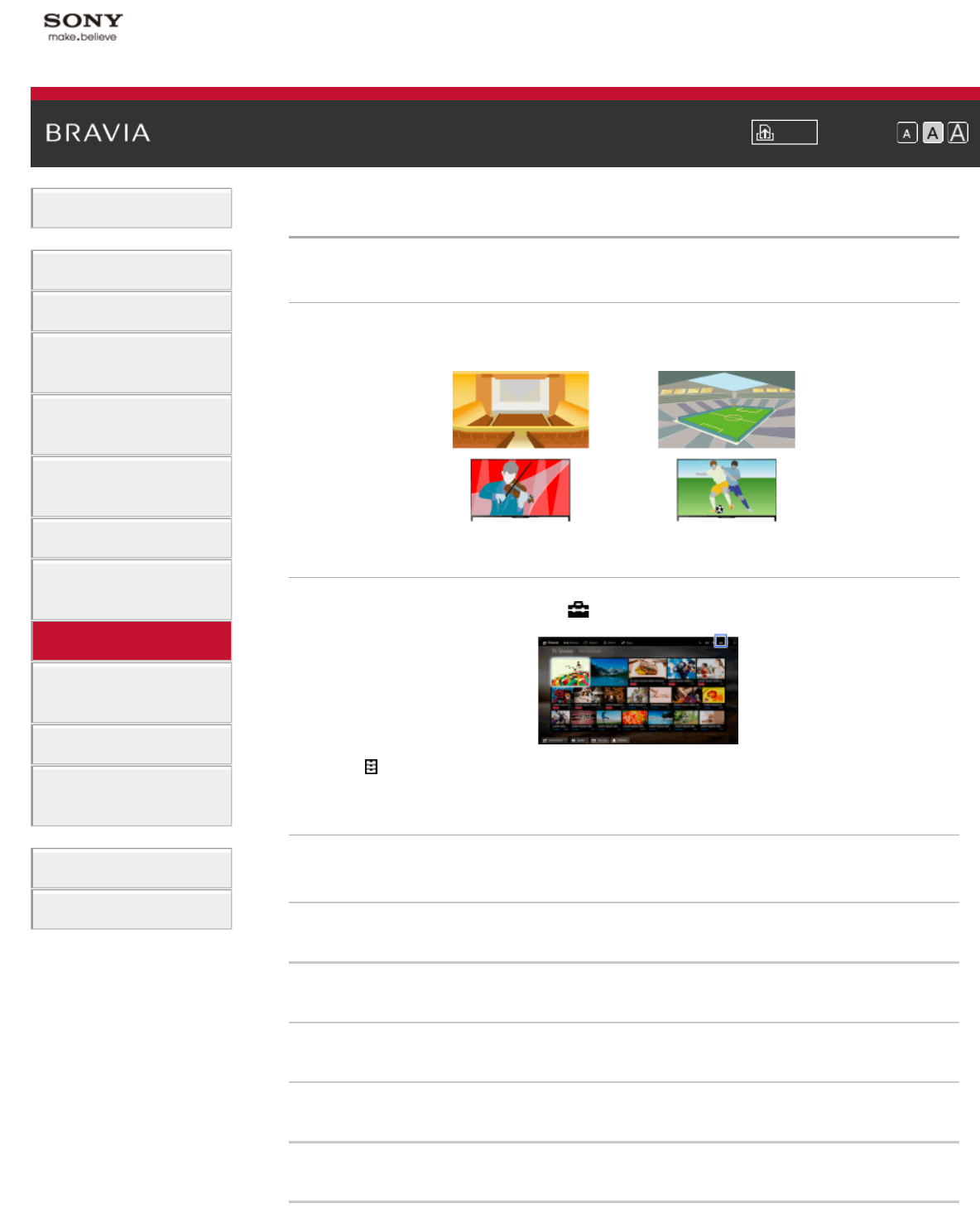
i-Manual Print Font Size
Basic Operations
Parts Description
Watching TV
Enjoying
Movies/Music/Photos
Using Internet Services
and Applications
Watching TV with Friends
Far and Near
Using Other Devices
Using BRAVIA Sync
Devices
Useful Functions
Connecting to the
Internet
Using Home Network
Configuring Various
Settings
Troubleshooting
How to Use Bookmarks
Top Page > Useful Functions > Selecting a picture and sound setting suitable for the content
Selecting a picture and sound setting suitable for the content
Overview
You can select a preset picture and sound setting (e.g. [Auto], [Cinema], [Sports]) that suits the
content.
Steps
1.
Press the HOME button, then select [Settings].
2. Select [System Settings] → [Scene Select] → the desired option.
Available Options
[Auto]
Automatically selects the scene based on the viewing content.
[Auto (24p Sync)]
Automatically selects “Cinema” for 24Hz signal content. Behaves as “Auto” for all other signals.
[General]
Turn off Scene Select for general content.
[Cinema]
Optimal picture and sound for watching movies.
[Sports]
Optimal picture and sound for watching sports.
[Music]
Optimal sound for listening to music.
117